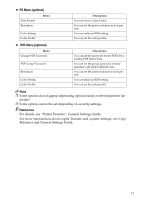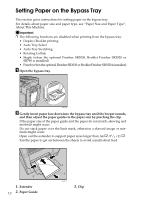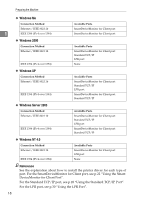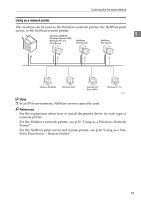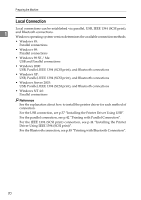Ricoh Aficio MP C3500 Printer Reference - Page 23
Setting Thick Paper or OHP Transparencies Using the Control Panel, Bypass Tray Setting Priority
 |
View all Ricoh Aficio MP C3500 manuals
Add to My Manuals
Save this manual to your list of manuals |
Page 23 highlights
F Press [Vertical], enter the vertical size of the paper using the number keys, and then press the {q} key. G Press [Horizontal], enter the horizontal size of the paper using the number keys, and then press the {q} key. H Press [OK]. The paper sizes entered are displayed. I Press the {User Tools/Counter} key. The initial screen appears. Note ❒ Paper loaded on the bypass tray must be between the following dimensions; Vertical: 90 - 305 mm (3.6 - 12 in.) Horizontal: 148 - 600 mm (5.9 - 23.7 in.) . ❒ When loading OHP transparencies or thick paper, set paper size and paper type. ❒ For printer driver settings, see the printer driver Help. Setting Thick Paper or OHP Transparencies Using the Control Panel Follow the procedure below to set the machine using the control panel when loading thick paper or OHP transparencies onto the bypass tray. Important ❒ The following procedures are not required if you select [Driver / Command] from [Bypass Tray Setting Priority] in [System] of [Printer Features] (see "Printer Features", General Settings Guide). In that case, set the paper size using the printer driver. ❒ If you select [Machine Settings] from [Bypass Tray Setting Priority] in [System] of [Printer Features] (see "Printer Features", General Settings Guide), the settings made using the control panel have priority over the printer driver settings. ❒ If the printer driver is not used, select [Machine Settings] from [Bypass Tray Setting Priority] in [System] of [Printer Features] (see "Printer Features", General Settings Guide). Set the paper size using the control panel. A Press the {User Tools/Counter} key on the control panel. B Press [System Settings]. C Press the [Tray Paper Settings] tab. D Press [TNext] to scroll through the list. E Press [Paper Type: Bypass Tray]. 15