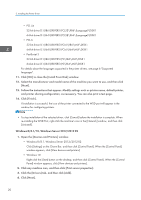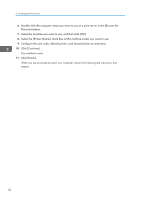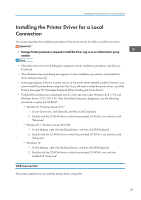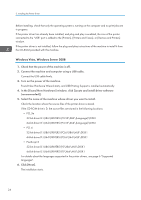Ricoh MP 3055 Driver Installation Guide - Page 21
Windows 7, Windows Server 2008 R2, bit driver D:\X86\DRIVERS\PCL5E\X86\Language\DISK1
 |
View all Ricoh MP 3055 manuals
Add to My Manuals
Save this manual to your list of manuals |
Page 21 highlights
Installing the Printer Driver for a Network Connection 5. Click [Browse...], and then specify the location of the INF file. If the CD-ROM drive is D, the source files of the printer driver are stored in the following locations: • PCL 5e 32-bit driver D:\X86\DRIVERS\PCL5E\X86\(Language)\DISK1 64-bit driver D:\X64\DRIVERS\PCL5E\X64\(Language)\DISK1 • PCL 6 32-bit driver D:\X86\DRIVERS\PCL6\X86\MUI\DISK1 64-bit driver D:\X64\DRIVERS\PCL6\X64\MUI\DISK1 • PostScript 3 32-bit driver D:\X86\DRIVERS\PS\X86\MUI\DISK1 64-bit driver D:\X64\DRIVERS\PS\X64\MUI\DISK1 For details about the languages supported in the printer drivers, see page 6 "Supported languages". 6. Click [Next]. 7. Click [Close]. If installation is successful, the icon of the printer connected to the WSD port will appear in the window for configuring printers. • The port name that follows "WSD" uses random character strings. It cannot be changed freely. • To stop the installation, click [Cancel] before the installation is complete. When re-installing the WSD Port, right-click the printer's icon in the [Network] window, and then click [Uninstall]. Windows 7, Windows Server 2008 R2 1. On the [Start] menu, click [Computer]. 2. Click [Network]. 3. Right-click the machine's icon, and then click [Install]. 4. On the [Start] menu, click [Devices and Printers]. 5. Click [Add a printer]. 6. Click [Add a local printer]. 7. Select [Use an existing port:], and then select WSD port. 8. Click [Next]. 9. Click [Have Disk...]. 10. Click [Browse...], and then specify the location of the INF file. If the CD-ROM drive is D, the source files of the printer driver are stored in the following locations: 19