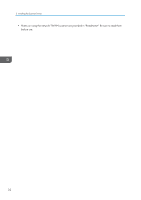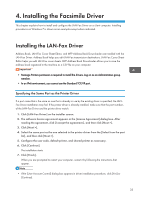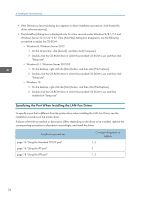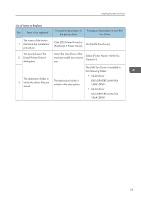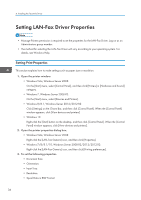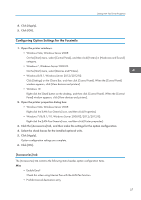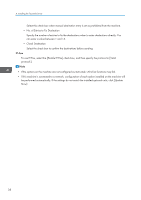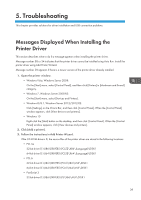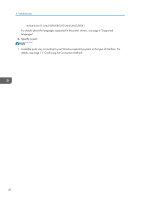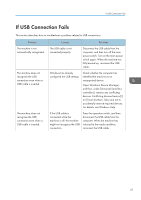Ricoh MP 3055 Driver Installation Guide - Page 38
Setting LAN-Fax Driver Properties, Setting Print Properties
 |
View all Ricoh MP 3055 manuals
Add to My Manuals
Save this manual to your list of manuals |
Page 38 highlights
4. Installing the Facsimile Driver Setting LAN-Fax Driver Properties • Manage Printers permission is required to set the properties for the LAN-Fax Driver. Log on as an Administrators group member. • The method for selecting the LAN-Fax Driver will vary according to your operating system. For details, see Windows Help. Setting Print Properties This section explains how to make settings such as paper size or resolution. 1. Open the printer window. • Windows Vista, Windows Server 2008: On the [Start] menu, select [Control Panel], and then click [Printers] in [Hardware and Sound] category. • Windows 7, Windows Server 2008 R2: On the [Start] menu, select [Devices and Printers]. • Windows 8/8.1, Windows Server 2012/2012 R2: Click [Settings] on the Charm Bar, and then click [Control Panel]. When the [Control Panel] window appears, click [View devices and printers]. • Windows 10 Right-click the [Start] button on the desktop, and then click [Control Panel]. When the [Control Panel] window appears, click [View devices and printers]. 2. Open the printer properties dialog box. • Windows Vista, Windows Server 2008: Right-click the [LAN-Fax Generic] icon, and then click [Properties]. • Windows 7/8/8.1/10, Windows Server 2008 R2/2012/2012 R2: Right-click the [LAN-Fax Generic] icon, and then click [Printing preferences]. 3. To set the following properties. • Document Size: • Orientation: • Input Tray: • Resolution: • Spool Data in EMF Format 36