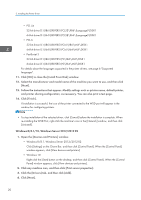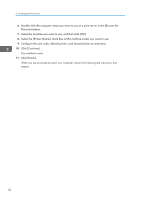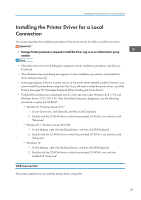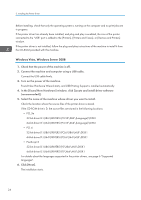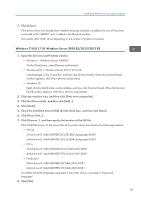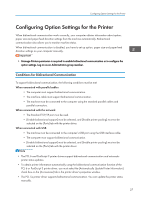Ricoh MP 3055 Driver Installation Guide - Page 24
Click [Continue]., Click [Finish].
 |
View all Ricoh MP 3055 manuals
Add to My Manuals
Save this manual to your list of manuals |
Page 24 highlights
2. Installing the Printer Driver 6. Double-click the computer name you want to use as a print server in the [Browse for Printer] window. 7. Select the machine you want to use, and then click [OK]. 8. Select the [Printer Name:] check box of the machine model you want to use. 9. Configure the user code, default printer, and shared printer as necessary. 10. Click [Continue]. The installation starts. 11. Click [Finish]. When you are prompted to restart your computer, restart it by following the instructions that appear. 22

6.
Double-click the computer name you want to use as a print server in the [Browse for
Printer] window.
7.
Select the machine you want to use, and then click [OK].
8.
Select the [Printer Name:] check box of the machine model you want to use.
9.
Configure the user code, default printer, and shared printer as necessary.
10.
Click [Continue].
The installation starts.
11.
Click [Finish].
When you are prompted to restart your computer, restart it by following the instructions that
appear.
2. Installing the Printer Driver
22