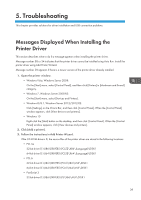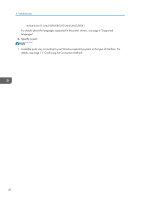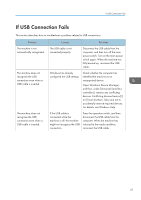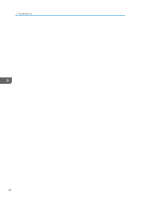Ricoh MP 3055 Driver Installation Guide - Page 46
Registering the Printer, USB Connection
 |
View all Ricoh MP 3055 manuals
Add to My Manuals
Save this manual to your list of manuals |
Page 46 highlights
6. Installing the Printer Driver Under OS X Registering the Printer To use the machine, the printer must be registered in the printer list. Make sure the machine and computer are connected and turned on, and perform the following procedure. For details about how to connect the machine to the computer, see "Connecting the Machine", Connecting the Machine/ System Settings. • When printing with a USB connection to a Macintosh computer, the printer language does not change automatically. Use the control panel on this machine to change the printer language to [Auto] or [PS] before printing. • The operating procedure under OS X differs depending on the version of the operating system. Consult the procedure described in this manual, and make the necessary settings according to the manual of each version. • Setting procedures using OS X 10.11 are shown as an example. The actual procedure may differ depending on the OS X version you are using. USB Connection • Make sure the computer and the printer are connected using the USB cable, and the power of the devices are turned on beforehand. 1. Start System Preferences. 2. Click [Printers & Scanners]. 3. Click the [ ] button. If [Add Printer or Scanner...] appears, click it. 4. Click [Default]. 5. Select the printer that has "USB" indicated in the [Kind] column. 6. Select the printer you are using from the [Use:] pop-up menu. If the printer you are using is not selected in [Use:], select its manufacturer in the [Select Software...] pop-up menu, and then select the PPD file of the printer. For the location of the PPD files, see page 43 "Installing the PPD Files". 7. Click [Add]. If the option settings need to be configured, click [Configure...] in the dialog box that appears, and then configure the option settings. 8. Quit System Preferences. 44