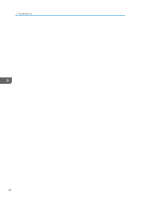Ricoh MP 3055 Driver Installation Guide - Page 49
Appendix, Updating or Deleting the Driver, Updating the Driver, Printer driver / LAN-Fax driver
 |
View all Ricoh MP 3055 manuals
Add to My Manuals
Save this manual to your list of manuals |
Page 49 highlights
7. Appendix Updating or Deleting the Driver • Administrator permission is required to update or delete the driver in use. Log on as an Administrators group member. • For driver updates, select a driver that is compatible with the printer and driver type you are using. An error may result if you select a driver that is not compatible with the printer and driver type. • If the [User Account Control] dialog box appears, click [Yes] or [Continue]. • If the [Windows Security] dialog box appears, click [Install this driver software anyway]. Updating the Driver Printer driver / LAN-Fax driver You can download the most recent version of the driver from the manufacturer's Web site. Download the latest driver, and then perform the following procedure. 1. Open the printer window. • Windows Vista, Windows Server 2008: On the [Start] menu, select [Control Panel], and then click [Printers] in [Hardware and Sound] category. • Windows 7, Windows Server 2008 R2: On the [Start] menu, select [Devices and Printers]. • Windows 8/8.1, Windows Server 2012/2012 R2: Click [Settings] on the Charm Bar, and then click [Control Panel]. When the [Control Panel] window appears, click [View devices and printers]. • Windows 10 Right-click the [Start] button on the desktop, and then click [Control Panel]. When the [Control Panel] window appears, click [View devices and printers]. 2. Open the printer properties dialog box. • Windows Vista, Windows Server 2008: Right-click the machine's icon, and then click [Properties]. 47