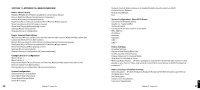Roku M2000 User Guide - Page 23
When You Are Finished Using Soundbridge - m1000
 |
View all Roku M2000 manuals
Add to My Manuals
Save this manual to your list of manuals |
Page 23 highlights
SECTION 8: WHEN YOU ARE FINISHED USING SOUNDBRIDGE When you are finished playing music and using your SoundBridge altogether, just press the Standby [�] button on your remote. In Standby mode, SoundBridge can display the date and time or a blank display, depending on your preference. (See page 40 for more information about setting these preferences.) If you were playing Internet radio when you pressed Standby, then pressing Standby again will resume playback of that station. Otherwise it will return you to the music library to which you were most recently connected. If you plan to disconnect SoundBridge from AC power after you are done using it, be sure to press the Standby button first. This logs you out of the music server software running on your computer. Note: Wait approximately 10 seconds after pressing Standby [�] before unplugging SoundBridge; this gives SoundBridge time to flush its settings for a clean reboot. Hint: If you unplug the SoundBridge from AC power five times without pressing Standby [�] on your remote first, iTunes may lock you out of connecting to the server. That's because iTunes allows a maximum of five users to connect at one time, and if you don't put SoundBridge into standby mode first, iTunes may believe you are still connected. To restore your access to the iTunes server, close iTunes and then restart it. You should then have no trouble connecting to the iTunes server as before. 42 Section 8: When You Are Finished Using Soundbridge SECTION 9: Advanced Features Brightness, Contrast, Font, and Text Display The Bright [�] button on your remote lets you change the brightness of your display using the Left/Right arrows ◁ ▷. For SoundBridge M1000, text size and font options can be controlled using the Up/Down arrows △ ▽. (M1000 can display one line or two lines at once.) Brightness & Time Format While in Standby While your SoundBridge is in Standby mode (when the unit displays the time and is not playing music), you can adjust the brightness and format of the time on the display. • Use the Right/Left [◁ ▷] to adjust the brightness of your display. Pressing Left [◁ ] dims the clock display; pressing Right [▷] brightens it. These settings do not affect the brightness settings of the display when playing Internet or network music libraries. • Use Up/Down arrows to change the time format. You can display large or small fonts, display the time but not the date, and display the time and date. These settings do not apply to when you are listening to the radio or your music libraries. Settings SoundBridge display and playback settings can be changed in the "Settings" option located at the bottom of the Home Menu. Your Settings screen will show the following options (scroll down using your remote control to see the complete list): Visualizer Settings.... a Return to Now Playing when idle a Scroll long info in Now Playing a Display composer for classical works Skip items un-checked in iTunes Memorize Radio Playlist... For more information about memorizing a radio playlist, refer to page 34 in the Internet Radio section of this manual. Music Visualizer Settings You can customize the kind of visualizer to display, whether it appears full-screen or on the right Section 9: Advanced Features 8 9 43