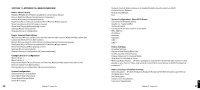Roku M2000 User Guide - Page 29
Troubleshooting Wi-Fi Setup, Obtaining Your Wi-Fi Network Name SSID and Password WEP key, Apple - wpa
 |
View all Roku M2000 manuals
Add to My Manuals
Save this manual to your list of manuals |
Page 29 highlights
As of this writing, the SoundBridge software is version 2.5 and does not support "WPA". Check for software updates if you need this feature. Troubleshooting Wi-Fi Setup If you have problems connecting to the SoundBridge to your music library, please check the following: 1. Is the SoundBridge is powered on (is the screen lit)? 2. Is SoundBridge within range of your wireless network signal? (Performance varies depending on wireless network hardware, physical barriers such as walls, and signal interference.) 3. Is your computer on and is your Wi-Fi access point plugged in? 4. Is your music server software running on your computer? Are your music sharing options enabled? (See "Enabling Music Sharing" on page 7.) 5. If you have a password, did you enter it correctly, including case sensitive characters? 6. Is your wireless access points (WAP) compatible with SoundBridge? For a list of compatible Wi-Fi access points that Roku has tested, please visit www.rokulabs.com/support. Obtaining Your Wi-Fi Network Name (SSID) and Password (WEP key) Your Wi-Fi network's SSID and password (also known as your Wireless Equivalent Password/ WEP key) can be obtained from the software that came with your wireless access point. Pay attention to uppercase vs. lowercase characters. Please note that some wireless access points allow you to create another password/passphrase that they use to generate the WEP key. You want the WEP key itself, and not that other password. Below are detailed instructions for where to find your SSID and WEP key for several common wires access points. More information is also available in the support area of our web site (www.rokulabs.com/support) and in our user forums. 54 Section 11: Appendices Apple AirPort (Mac Users) To see the name and password of your AirPort, follow these steps: 1. From the Utilities folder, open your AirPort Admin Utility. 2. Select your AirPort and choose Configure. You should then see the display shown on the following page. The line labeled "Wireless Network Name" is the name of your network (SSID). Section 11: Appendices 11 55