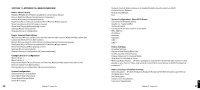Roku M2000 User Guide - Page 26
OPTIONS FOR SYSTEM CONFIGURATION, Safe Mode, Roku Control Protocol RCP, Geeks - Read
 |
View all Roku M2000 manuals
Add to My Manuals
Save this manual to your list of manuals |
Page 26 highlights
SECTION 10: OPTIONS FOR SYSTEM CONFIGURATION If you need to change your network settings or other system-level options, go to any Home Menu and select "Change Library or Configuration". Choose "System Configuration" at the bottom of the next screen. You will see the following options: Software Version & Updates: This option shows you which software version you have on SoundBridge and allows you to check if a newer version is available for download. SoundBridge will notify you automatically when a new software update is available after coming out of Standby mode or after accessing your "source" menu. Use this option to check for new software manually. Select Wi-Fi SSID & Password: This option allows you to check the name of the wireless network to which you are connected and select another one. Use this option to enter your network security key. See Appendix section "Wi-Fi Setup" for more information. Show Wired Ethernet Status: This option displays your connectivity status, IP address and MAC address, among others. Show Wi-Fi Status: Displays Wi-Fi signal strength. Network Control: Enables or disables control of SoundBridge by a remote UPnP device. Reset to Factory Defaults: Reset to original factory settings. Important: This will erase all Presets, Internet Radio favorites, network settings, and any other customizations made via the Settings menu or web page. Restart SoundBridge: Power cycles SoundBridge and reboots the system. Safe Mode Safe Mode runs automatically in the unlikely event that Soundbridge software becomes corrupted. While in Safe Mode you can download a new version of software from Roku or restore factory settings. When Soundbridge enters Safe Mode, you will see the text "Safe Mode" displayed superimposed over the Roku logo during the startup animation. 48 Section 10: Options For System Configuration Safe Mode can also be entered manually by powering Soundbridge off by unplugging it from power, then plugging it in again while pressing and holding any button on the remote control during boot-up. While in Safe Mode, your stored settings will not be recalled. Therefore, you will be prompted to enter your language and Wi-Fi region again. If you need to update the software on your SoundBridge, you will also need to select a network and enter the WEP key (if needed) or use SD card mode. In Safe Mode, SoundBridge goes directly into the System Configuration menu, with options limited to checking for software update and resetting factory defaults. The Roku logo is displayed next to the menu with "Safe Mode" superimposed on it, like the startup animation. Roku Control Protocol (RCP) SoundBridge supports a sophisticated control protocol called the Roku Control Protocol (RCP). Look for third party applications that run on your PC, Mac, or PDA that allow remote Wi-Fi control of your SoundBridge using RCP. If you are a developer, see the Community tab on our web site for more information. There, you can find links to third-party software and discussion of controlling SoundBridge in our user Forums (look for the Control Forum.) A link to the forums can be found in the support tab on our web site. Geeks - Read This The SoundBridge has a command line interface that you can "telnet" to for piddling about. You will need to telnet to port 4444. You can quickly get to a Telnet prompt by going to the built-in web page's "Status" tab and clicking on the SoundBridge's IP address. Type "?" at the command prompt to see a list of commands. See the developer section of our web site for more details, including the RCP remote control protocol. SoundBridge has a built-in UPnP AV "media renderer." This protocol can be used to control the SoundBridge from your own software. Please watch the developer section of our web site for updates on this feature. 10 Section 10: Options For System Configuration 49