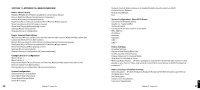Roku M2000 User Guide - Page 25
Language Setup, Standby and Reboot Options, WMA Lossless Transcoding, FLAC and Ogg-Vorbis
 |
View all Roku M2000 manuals
Add to My Manuals
Save this manual to your list of manuals |
Page 25 highlights
The date selection works the same way - you can choose the format that best fits your geographic standard or your personal preference. To disable the date/time display altogether when SoundBridge is in standby, select the corresponding option on this page. Don't forget to click the "Update" button for the date or time configuration once you've changed it. Since the update buttons correspond separately to date, time, time zone, etc, you should only update one section at a time, then press the appropriate update button. When you are finished, simply close your web page. Language Setup SoundBridge will prompt you for your desired language the first time you set up the unit. If you would like to change the language after the initial setup, use the SoundBridge web page. Please see section 7 of this user guide for instructions on launching your SoundBridge web page. Then, choose the "Configuration" tab. You can choose your language in one of two ways: 1. From the drop down menu titled "Select Language", choose from the options available. (Currently, SoundBridge ships with the following language options: English, French, German, Spanish, Swedish, Japanese, Traditional Chinese and Simplified Chinese. Click the "Change" button to switch to the chosen language. 2. If your language is not listed in the above options, you can upload a Language Resource File containing the instructions to display another language. To see if a third-party translation already exists for your desired language, please visit: www.rokulabs.com/support/ international. To download and edit or "translate" this file for your language, click on the "View Current Language Resource File" link. To upload a resource file that you or another third party has created, use the Browse button on the web page to locate the file on your computer's hard drive, then click "Update" to load it into SoundBridge. Hint: You can always revert to SoundBridge's built-in default languages by clicking the Revert button on the bottom of the Language settings area. When you are finished editing your language settings, simply close your web page. 46 Section 9: Advanced Features Standby and Reboot Options On the SoundBridge "Configuration" Web page, under "Options", you can specify how SoundBridge behaves while in Standby mode and after powering up. Standby options include: Display clock, Screen off. Reboot options include: Return to last state, Enter Standby, Reconnect to last source, and Show Server List. (These options are useful if, for example, your SoundBridge is connected to a power strip with other equipment, and you would like it to remain in standby even after the power returns to the unit.) WMA Lossless Transcoding This is an option that only needs adjusting if you are having trouble with WMA Lossless playback. Reducing the Bitrate will help SoundBridge tell the difference between WMA and WMA Lossless based on the Bitrate of the stream. (For more information about this feature, please visit Roku's user forum at rokulabs.com/support.) FLAC and Ogg-Vorbis Transcoding You can use the Firefly media server to transcode your audio files from FLAC or Ogg-Vorbis to be playable on SoundBridge. For more information about the Firefly media server, please see the Music Server section of the Getting Started chapter of this manual. Programming a Universal Remote Control Roku has made available for download a "CCF file" with all of the remote control codes supported by the SoundBridge and SoundBridge Radio. A CCF file is a remote control configuration file compatible with Pronto programmable universal remotes made by Philips and other brands. Some other programmable universal remotes can also use or import CCF files. Please consult the instructions for your particular remote control to see if you can use a CCF file. The SoundBridge CCF file includes all of the functions available on the standard SoundBridge remote, as well as some additional special-purpose and direct-access commands that may be of interest to some users. These functions include: discrete power on/off; stop; Preset keys for all 18 Presets; keys for all the Browse options; and, keys to directly access Internet radio, AM/FM radio (SoundBridge Radio only), and the last-used music server library. Section 9: Advanced Features 9 47