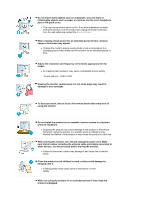Samsung 971P User Manual (ENGLISH) - Page 12
MagicBright, MagicColor, Auto Setup, Source Select, Color Tone, How to Adjust : MagicTune - power input
 |
UPC - 729507700304
View all Samsung 971P manuals
Add to My Manuals
Save this manual to your list of manuals |
Page 12 highlights
Customized Key You can customize key assignment for the Custom button according to [] your preferences. (Custom Key functionality) How to Adjust : MagicTune → Optional → Custom Key → MagicBright, MagicColor, Auto Setup, Source Select, Color Tone 1) MagicBright MagicBright is a new feature providing optimum viewing environment depending on the contents of the image you are watching. Currently seven different modes are available: Custom, Text, Internet, Game, Sport, Movie and Dynamic Contrast. Each mode has its own preconfigured brightness value. You can easily select one of seven settings by simply pressing MagicBright control button. >>Click here to see an animation clip 2) MagicColor MagicColor is a new technology that Samsung has exclusively developed to improve digital image and to display natural color more clearly without disturbing image quality. >>Click here to see an animation clip 3) Auto Setup Press this button to self-adjust to the incoming Analog signal. >>Click here to see an animation clip 4) Source Select Select the video signal. (Analog/Digital) >>Click here to see an animation clip 5) Color Tone The tone of the color can be changed. >>Click here to see an animation clip Power indicator / The blue light is on in its normal working condition and blinks when setting Power button the adjustments of the monitor. [] Use this button for power the monitor on and off, change the input source, or perform Auto Adjustment. 1) Power On/Off