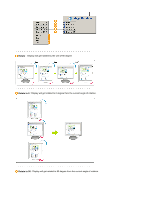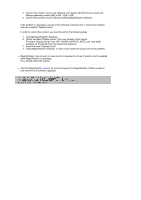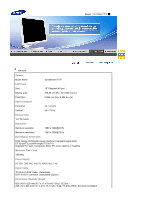Samsung 971P User Manual (ENGLISH) - Page 42
Troubleshooting, Check List - syncmaster power cord
 |
UPC - 729507700304
View all Samsung 971P manuals
Add to My Manuals
Save this manual to your list of manuals |
Page 42 highlights
Model SyncMaster 971P Check List Before calling for service, check the information in this section to see if you can remedy any problems yourself. If you do need assistance, please call the phone number on the Information section or contact your dealer. Symptom No images on the screen. I cannot turn on the monitor. Check List Solutions Is the power cord connected properly? Check the power cord connection and supply. Can you see "No Connection Check Signal Cable" on the screen? (When connecting 'DVI-A to D-Sub' Cable) Check the signal cable connection. (When connecting DVI cable) If the message appears on the screen, even when the cable is properly connected, check the video source of the monitor by using the Power button on the front panel of the monitor. This may happen because the monitor is set to Analog. If the power is on, reboot the computer to see the initial screen (the login screen), which can be seen. If the initial screen (the login screen) appears, boot the computer in the applicable mode (the safe mode for Windows ME/XP/2000) and then change the frequency of the video card. (Refer to the Preset Timing Modes) Can you see "Not Optimum Mode", "Recommended Mode 1280 x 1024 60 Hz" on the screen? There is no image on the screen. Note: If the initial screen (the login screen) does not appear, contact the Service Center or your dealer. You can see this message when the signal from the video card exceeds the maximum resolution and frequency that the monitor can properly handle. Adjust the maximum resolution and frequency that the monitor can properly handle. The monitor is in PowerSaver mode. Press any key on the keyboard to activate the monitor and restore the image on the screen. If the monitor does not respond, activate the source conversion feature located on the front of the monitor, or try moving the mouse or pressing a key on the keyboard again.