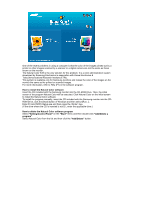Samsung 971P User Manual (ENGLISH) - Page 27
Uninstall, MagicTune Help, Overview - calibration
 |
UPC - 729507700304
View all Samsung 971P manuals
Add to My Manuals
Save this manual to your list of manuals |
Page 27 highlights
Active Desktop component. * For more information, visit the MagicRotation website. * Windows® is registered trademark of Microsoft Corporation,Inc. Uninstall The AutoRotation program can be removed only by using the "Add or Remove Programs" option of the Windows® Control Panel. Perform the following steps remove AutoRotation. 1. Go to [Task Tray] ' [Start] ' [Settings] and select [Control Panel] in the menu. If the program runs on Windows® XP, go to [Control Panel] in the [Start] menu. 2. Click the "Add or Remove Programs" icon in Control Panel. 3. In the "Add or Remove Programs" screen, scroll down to find "AutoRotation". Click on it to highlight it. 4. Click the "Change/Remove" button to remove the program. 5. Click "Yes" to begin the uninstall process. 6. Wait until the "Uninstall Complete" dialog box appears. Visit the AutoRotation website for technical support for AutoRotation, FAQs (questions and answers) and software upgrades. Overview | OSD Mode | Color Calibration | Troubleshooting Overview What is MagicTune™? Monitor performance can vary due to the graphics card, host computer lighting conditions and other environmental factors. In order to get the best image on a monitor requires you to adjust it for your unique setting. Unfortunately, the manual controls available to tune the image often prove to be challenging. Proper adjustment (tuning) requires an easy to use program that goes through a step-by-step process to obtain the best overall picture quality.