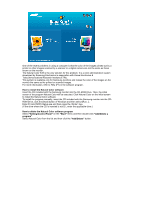Samsung 971P User Manual (ENGLISH) - Page 28
OSD Mode, Launch MagicTune™ - brightness
 |
UPC - 729507700304
View all Samsung 971P manuals
Add to My Manuals
Save this manual to your list of manuals |
Page 28 highlights
In most cases even simple adjustments to Brightness, or Contrast require navigation of the multilevel, on-screen display (OSD) menus that are not easy to understand. Furthermore, there is no feedback to assist in correctly setting the controls of the monitor. MagicTune™ is a software utility that guides you through the tuning process with easy to understand instructions and back ground patterns designed for each monitor control. Basic Functionality MagicTune™ is a software utility that allows monitor adjustment and color tuning using the Display Data Channel Command Interface (DDC/CI) protocol. All adjustments to the display are controlled via software to eliminate the need to use the monitor on-screen display (OSD). MagicTune™ supports Windows® 2000, XP Home, and XP Professional. It is recommended using MagicTune™ in Windows® 2000 or later. MagicTune™ allows for quick accurate tuning of the display with the ability to easily save and use monitor configurations that are best suited for you. OSD Mode The OSD mode allows easy adjustment of monitor settings without taking pre-defined steps. You can access the desired menu item to set with ease. Overview | OSD Modes | Color Calibration | Troubleshooting MagicTune™ allows for quick accurate tuning of the display with the ability to easily save and use monitor configurations that are best suited for you. z OSD mode may appear inconsistent with the explanation in guidance book depending on specification of each monitor. z When Pivot is functioning, part of MagicTune™ Program may not operate normally. z AutoRotation : AutoRotation will automatically pivots the monitor to 0, 90, 180 degrees when you pivots the monitor. To execute Rotation, it should be done as below. z Please install both MagicRotation and MagicTune™ programs in your computer. z Launch MagicTune™ z Option → Preference → Click the small box in the enable task tray menu. z MagicTune™ control mode will be different according to monitor models. z The permitted angle of rotation of the monitor is determined by the model of the monitor. OSD Mode The OSD mode makes the adjustment of settings on all monitors easy. When selected , each tab on top of the control window displays the general descriptions of the sub-menu items for adjustment. When selected, each tab displays a list of menus. For quick adjustment of the monitor settings, the OSD mode allows easy and convenient access to all tabs and sub-menu items.