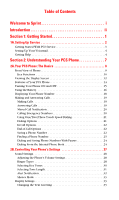Samsung A620 User Manual (user Manual) (ver.d3) (English)
Samsung A620 - SPH Cell Phone Manual
 |
View all Samsung A620 manuals
Add to My Manuals
Save this manual to your list of manuals |
Samsung A620 manual content summary:
- Samsung A620 | User Manual (user Manual) (ver.d3) (English) - Page 1
User's Guide Vision-enabled PCS Phone Model PCS Vision Picture Phone VGA1000 LMa620_070103_D3 - Samsung A620 | User Manual (user Manual) (ver.d3) (English) - Page 2
With PCS Service 3 Setting Up Your Voicemail 4 Getting Help 4 Section 2: Understanding Your PCS Phone 7 2A.Your PCS Phone: The Basics 8 Front View of Phone 9 Key Functions 10 Viewing the Display Screen 12 Features of Your PCS Phone 14 Turning Your Phone ON and OFF 15 Using the Battery 16 - Samsung A620 | User Manual (user Manual) (ver.d3) (English) - Page 3
Use With PCS Service From Sprint 36 Phone Setup Options 38 Shortcut 38 Call Answer Mode 39 Auto-Answer Mode 39 Display Language 39 2C. Setting Your Phone's Security 41 Accessing the Security Menu 42 Locking Your Phone 42 Unlocking Your Phone 42 Changing the Lock Code 42 Calling in Lock - Samsung A620 | User Manual (user Manual) (ver.d3) (English) - Page 4
Phone Book Entries 76 Adding a Phone Number to an Internal Phone Book Entry 77 Editing an Internal Phone Book Entry's Phone Number 77 Selecting a Ringer Type for an Entry 78 Secret Internal Phone Book Entries 78 Dialing PCS Services Using Your Phone's Voice Services 89 Activating Your Phone's - Samsung A620 | User Manual (user Manual) (ver.d3) (English) - Page 5
107 Sharing Online Picture Mail 107 Accessing Online Picture Mail Options From Your PCS Phone . . . . . .108 Section 3: Using PCS Service Features 110 3A.PCS Service Features: The Basics 111 Using Voicemail 112 Setting Up Your Voicemail 112 Voicemail Notification 112 New Voicemail Message - Samsung A620 | User Manual (user Manual) (ver.d3) (English) - Page 6
Most Out of Your Reception 157 Maintaining Safe Use of and Access to Your Phone 158 Caring for the Battery 161 Acknowledging Special Precautions and the FCC Notice 162 Owner's Record 164 User Guide Proprietary Notice 164 4B.Manufacturer's Warranty 165 Manufacturer's Warranty 166 Index 171 - Samsung A620 | User Manual (user Manual) (ver.d3) (English) - Page 7
our technology and your new Vision-enabled PCS Phone through simple, easy-to-follow instructions. If you have already reviewed the Start Here Guide, which was packaged with your new phone, then you're ready to explore the advanced features outlined in this guide. If you have not read your Start Here - Samsung A620 | User Manual (user Manual) (ver.d3) (English) - Page 8
Understanding Your Phone ᮣ Section 3: Using PCS Service Features ᮣ Section 4: Safety and Warranty Information Throughout the guide, you' specific feature, simply turn to that page. Follow the instructions in that section, and you'll be ready to use your phone in no time. Tip: You can print this guide - Samsung A620 | User Manual (user Manual) (ver.d3) (English) - Page 9
Section 1 Getting Started - Samsung A620 | User Manual (user Manual) (ver.d3) (English) - Page 10
This Section ᮣ Getting Started With PCS Service ᮣ Setting Up Voicemail ᮣ Getting Help T his section walks you through setting up service for your PCS Phone, unlocking your phone, setting up your voicemail, and contacting Sprint for assistance with your PCS Service. Section 1: Getting Started 1A - Samsung A620 | User Manual (user Manual) (ver.d3) (English) - Page 11
refer to the Start Here Guide included with your phone. Unlocking Your Phone Follow these steps to unlock your phone: 1. Press and hold On. for a few seconds to turn the phone 2. Highlight Unlock and press . 3. Enter your four-digit lock code. For security purposes, the code is not visible as - Samsung A620 | User Manual (user Manual) (ver.d3) (English) - Page 12
Site Stop by www.sprintpcs.com and log on to get up-to-date information on PCS Services, options and more. You can also: ᮣ Review coverage maps ᮣ Learn how to use voicemail ᮣ Access your account information ᮣ Purchase accessories ᮣ Add additional options to your service plan ᮣ Check out frequently - Samsung A620 | User Manual (user Manual) (ver.d3) (English) - Page 13
PCS Customer Solutions by: ᮣ Dialing on your PCS Phone ᮣ Logging on to your account at www.sprintpcs.com ᮣ Calling us toll-free at 1-888-211-4727 will apply.) To access this information: Ⅵ Press . Note: This service may not be available in all Affiliate markets. PCS Directory Assistance - Samsung A620 | User Manual (user Manual) (ver.d3) (English) - Page 14
billed to a local telephone calling card or third party. Ⅵ Press . For more information or to see the latest in products and services, visit us online at www.sprintpcs.com. Note: PCS Operator Services may not be available in all Affiliate markets. Section 1: Getting Started 1A: Setting Up - Samsung A620 | User Manual (user Manual) (ver.d3) (English) - Page 15
Section 2 Understanding Your PCS Phone - Samsung A620 | User Manual (user Manual) (ver.d3) (English) - Page 16
: The Basics In This Section ᮣ Front View of Phone ᮣ Viewing the Display Screen ᮣ Features of Your Phone ᮣ Turning Your Phone On and Off ᮣ Using the Battery and Charger ᮣ Displaying Your Phone Number ᮣ Making and Answering Calls Y our PCS Phone is packed with features that simplify your life and - Samsung A620 | User Manual (user Manual) (ver.d3) (English) - Page 17
Front View of Phone Section 2: Understanding Your PCS Phone 2A: Your PCS Phone - The Basics 9 - Samsung A620 | User Manual (user Manual) (ver.d3) (English) - Page 18
in standby mode (with the flip open) or adjust the voice the different menu options. To mute the ringer during an incoming call text entry mode, press to change the character input type. 10.Accessory Interface Connector: This connector is used to connect any available accessory cables to your phone - Samsung A620 | User Manual (user Manual) (ver.d3) (English) - Page 19
. In text entry mode to turn your phone On or Off. While in the main menu, it returns the phone to standby Battery Indicator: The battery indicator displays the amount of remaining battery charge currently available in your phone. When all bars are displayed in the battery icon, the phone's battery - Samsung A620 | User Manual (user Manual) (ver.d3) (English) - Page 20
option is On. ᮣindicates that your phone is roaming. ᮣindicates that your phone is in security mode. ᮣindicates that an alarm is set on your phone. ᮣindicates that the ringer is set at a level between 1-8 or 1-Beep is selected. ᮣIndicates that the ringer is turned Off. ᮣindicates that something has - Samsung A620 | User Manual (user Manual) (ver.d3) (English) - Page 21
you have, the stronger your signal. ᮣ means your phone cannot find a signal. ᮣ tells you a call is in progress. ᮣ shows your current battery charge strength. (Icon shown fully charged.) Icon is animated while charging. ᮣ indicates you have voicemail, text, numeric pages, or PCS Web Alert messages - Samsung A620 | User Manual (user Manual) (ver.d3) (English) - Page 22
of your Samsung PCS Vision Picture Phone VGA1000 . This phone is lightweight, easy-to-use, and reliable. It also offers many significant features and service options: ᮣ Dual-band/Tri-Mode capability provides access to other PCS Digital and Analog Networks where Sprint has implemented roaming - Samsung A620 | User Manual (user Manual) (ver.d3) (English) - Page 23
intervention. You can also initiate a search for PCS Service by pressing any key (when your phone is turned ON). Tip: The Power Save feature helps to conserve your battery power when you are in an area where there is no signal. Turning Your Phone OFF Ⅵ Press for two seconds until you see the - Samsung A620 | User Manual (user Manual) (ver.d3) (English) - Page 24
settings, searching for service, vibrate mode, and browser use affect the battery's talk and standby times. Tip: Be sure to watch your phone's battery level indicator and charge the battery before it runs out of power. Installing the Battery Your PCS Phone comes with a LiIon battery. Follow these - Samsung A620 | User Manual (user Manual) (ver.d3) (English) - Page 25
's display screen. If the battery charge is getting too low, the battery icon ( ) blinks and the phone sounds a warning tone. Always use a Sprint-approved desktop charger, travel charger, or vehicle power adapter to charge your battery. Warning! Using the wrong battery charger could cause damage to - Samsung A620 | User Manual (user Manual) (ver.d3) (English) - Page 26
that there is a problem charging the phone. It takes approximately 4 hours to fully recharge a completely rundown battery. With the Sprint-approved LiIon battery, you can recharge the battery before it becomes completely run down. If a Travel Charger is used to charge the battery, a red light is - Samsung A620 | User Manual (user Manual) (ver.d3) (English) - Page 27
, close the flip or press . Tip: To redial your last outgoing call, press twice. Tip: When making calls off the enhanced Sprint Nationwide PCS Network, always dial using 11 digits (1 + area code + phone number). Answering Calls 1. Make sure your phone is on. (If your phone is off, incoming - Samsung A620 | User Manual (user Manual) (ver.d3) (English) - Page 28
To select an option, press the corresponding softkey button. ᮣ END to mute the ringer. Answering a Roam Call With Call Guard Enabled To answer a Ending a Call To disconnect a call when you are finished: Ⅵ Close the phone or press . Missed Call Notification When an incoming call is not answered, - Samsung A620 | User Manual (user Manual) (ver.d3) (English) - Page 29
the keypad. To select an option press and the number on the keypad that corresponds with the desired choice. ᮣ (1) Talk is used to dial the phone number. (If you are roaming and have the Call Guard feature activated, you must then press . See "To Place Roaming Calls With Call Guard On - Samsung A620 | User Manual (user Manual) (ver.d3) (English) - Page 30
select an option, highlight it and press . ᮣ (1) Mute or UnMute Select Mute to mute your phone's microphone. Select Unmute to reactivate the microphone. ᮣ "Reviewing and Erasing Memos" on page 98. ᮣ (7) Tools accesses the Tools menu options. ᮣ (8) Phone Info displays the hardware/software version - Samsung A620 | User Manual (user Manual) (ver.d3) (English) - Page 31
Save. 3. Select a label and press . 4. Enter a name for the new entry and press to Save. Finding a Phone Number You can search Internal Phone Book entries for phone numbers that contain a specific string of numbers. To find a phone number: 1. Enter one to four numbers of the last four digits of - Samsung A620 | User Manual (user Manual) (ver.d3) (English) - Page 32
displayed as a "P" and 2-second pauses as a "T". 3. Enter additional numbers. 4. Press to dial the number or Press for Save to save the number in your Internal Phone Book. When dialing a number with a hard pause, select Talk to send the next set of numbers. Dialing From the Internal - Samsung A620 | User Manual (user Manual) (ver.d3) (English) - Page 33
navigation key left or right to select the desired group. 5. Scroll to highlight the name and press call. to make the Section 2: Understanding Your PCS Phone 2A: Your PCS Phone - The Basics 25 - Samsung A620 | User Manual (user Manual) (ver.d3) (English) - Page 34
Section 2: Understanding Your PCS Phone 2A: Your PCS Phone - The Basics 26 - Samsung A620 | User Manual (user Manual) (ver.d3) (English) - Page 35
Section ᮣ Sound Settings ᮣ Display Settings ᮣ Location Settings ᮣ Airplane Mode ᮣ TTY Access ᮣ Phone Setup Options T his section describes how you can change your phone's settings to best suit your needs. Take a few moments to review these options and add or adjust the settings that are right for - Samsung A620 | User Manual (user Manual) (ver.d3) (English) - Page 36
with the navigation key and pressing , or you can press the number corresponding to the menu item on your keypad. Sound Settings Adjusting the Phone's Volume Settings To adjust the ringer volume: 1. Press for Settings. 2. Press for Sounds. 3. Press for Ringer Volume. Tip: You can adjust the - Samsung A620 | User Manual (user Manual) (ver.d3) (English) - Page 37
Selecting Ringer Types for Voice Calls Your PCS Phone provides a variety of ringer options which allow you to customize your ring and volume settings. left or right to select the desired Ringer. 8. Press to Save. Section 2: Understanding Your PCS Phone 2B: Controlling Your Phone's Settings 29 - Samsung A620 | User Manual (user Manual) (ver.d3) (English) - Page 38
the desired Ringer. 7. Press to Save. Selecting Key Tones Key tones are played when the keypad or menu buttons are pressed on your phone. There are three different tones available, they are: ⅷ Normal - Normal key beeps are heard when a button is pressed. ⅷ Piano - Piano polyphonic tones are - Samsung A620 | User Manual (user Manual) (ver.d3) (English) - Page 39
Tone Level. 5. Press the navigation key right to increase, or left to decrease the volume. 6. Press to Save. Selecting Tone Length Your phone offers a number of options for selecting the audible tones accompanying a key press. Longer tone lengths may be better for tone recognition when dialing - Samsung A620 | User Manual (user Manual) (ver.d3) (English) - Page 40
- An alert tone is sounded when your phone is powered On or Off. ⅷ Flip Sound - An alert is sounded when the flip is opened or closed. To enable or disable ⅷ for Minute Beep. ⅷ for Service. ⅷ for Connect. ⅷ for Sig. Fade Tone. ⅷ for Power On/Off. ⅷ for Flip Sound. 6. Select On or Off - Samsung A620 | User Manual (user Manual) (ver.d3) (English) - Page 41
you to mute all sounds without turning your phone off. To activate Silence Mode: Ⅵ Press and hold the volume key down in standby mode. (The screen will display "Ringer Off.") To deactivate Silence Mode: Ⅵ Press the volume key up and select a desired volume level. Display Settings Changing the Text - Samsung A620 | User Manual (user Manual) (ver.d3) (English) - Page 42
, 8 seconds for the LCD or Flip Open, 30 seconds, 15 seconds, 8 seconds, or Off for Keypad or On/Off for Pwr Save Mode. 6. Press to Save. Note: Long backlight settings affect the battery's talk and standby times. Changing the Display Screen Your new PCS Phone offers options for what you see on - Samsung A620 | User Manual (user Manual) (ver.d3) (English) - Page 43
5. Press to Save. Location Settings Your PCS Phone is equipped with a Location feature for use in connection with location-based services that may be available in the future. The Location feature allows the network to detect your position. Turning Location off will hide your location from everyone - Samsung A620 | User Manual (user Manual) (ver.d3) (English) - Page 44
, your phone's standby screen will display "Phone off." TTY Use With PCS Service From Sprint A TTY (also known as a TDD or Text Telephone), is supports digital wireless transmission. Your phone and TTY device will connect via a special cable that plugs into your phone's headset jack. If this cable - Samsung A620 | User Manual (user Manual) (ver.d3) (English) - Page 45
Relay Services (TRS), analog cellular, and landline communications. Wireless TTY calls to 911 may be corrupted when received by public safety answering points (PSAPs) rendering some communications unintelligible. The problem encountered appears related to TTY equipment or software used - Samsung A620 | User Manual (user Manual) (ver.d3) (English) - Page 46
for Right Key. for Down Key, for Left Key, 4. Press the navigation key up or down to select one of the following functions: ⅷ Phone Book ⅷ Voice Memo ⅷ Scheduler ⅷ Messaging ⅷ Voice Dial ⅷ Ringer Type ⅷ Downloads ⅷ Display ⅷ Alarms ⅷ Calculator 5. Press to Save. Section 2: Understanding Your PCS - Samsung A620 | User Manual (user Manual) (ver.d3) (English) - Page 47
2. Press for Others. 3. Press for Call Answer and select one of the following: ⅷ Any Key ⅷ Talk Key ⅷ Flip Open 4. Press to Save. Auto-Answer Mode To answer calls when your phone is connected to an optional hands-free car kit: 1. Press for Settings. 2. Press for Others. 3. Press for Auto - Samsung A620 | User Manual (user Manual) (ver.d3) (English) - Page 48
Section 2: Understanding Your PCS Phone 2B: Controlling Your Phone's Settings 40 - Samsung A620 | User Manual (user Manual) (ver.d3) (English) - Page 49
Security In This Section ᮣ Accessing the Security Menu ᮣ Locking Your Phone ᮣ Unlocking Your Phone ᮣ Using Special Numbers ᮣ Security Features for PCS VisionSM B y using the security settings on your PCS Phone, you receive peace of mind without sacrificing flexibility. With several options available - Samsung A620 | User Manual (user Manual) (ver.d3) (English) - Page 50
key, select Lock Now and press . Unlocking Your Phone To unlock your phone: 1. From the Security menu, press for Lock Phone. 2. Enter your lock code. 3. Using the navigation key, select Unlocked and press . Changing the Lock Code To change your lock code: 1. From the Security menu, press for - Samsung A620 | User Manual (user Manual) (ver.d3) (English) - Page 51
lock code screen. Enter your lock code. Enter the desired phone number and press . Restricting Calls You can restrict the phone numbers your phone can ). ᮣ PBook Only - Allows you to call only the entries saved in the phone book. You can receive incoming calls from anyone. ᮣ Special# Only - Allows - Samsung A620 | User Manual (user Manual) (ver.d3) (English) - Page 52
both directories). You can make and receive calls from special numbers even when your phone is locked. To add or replace a special number: 1. From the Security Content Erase Content deletes all saved downloaded content from the phone including games, ringers, screen savers, and applications. To - Samsung A620 | User Manual (user Manual) (ver.d3) (English) - Page 53
To reset your phone: 1. From the Security menu, press for Reset Phone. 2. Press the navigation key up and select Yes. 3. Press . 4. Press the navigation key up again to confirm and select Yes. 5. Press to reset. Reset Picture Account This option erases the token information for your Sprint Vision - Samsung A620 | User Manual (user Manual) (ver.d3) (English) - Page 54
on to www.sprintpcs.com. Then, when you enter your new password on the phone, you can choose whether the phone should ask for that password each time it connects to PCS Vision services. Enable/Disable Vision You can sign in or out of PCS Vision services without turning off your phone; however you - Samsung A620 | User Manual (user Manual) (ver.d3) (English) - Page 55
you to connect to PCS vision services. It may become necessary to update the profile to maintain peak efficiency. To update your profile: 1. Press for Settings. 2. Press for Vision. 3. Press for Update Data Profile. Section 2: Understanding Your PCS Phone 2C: Setting Your Phone's Security 47 - Samsung A620 | User Manual (user Manual) (ver.d3) (English) - Page 56
Guard R oaming is the ability to make or receive calls when you're off the enhanced Sprint Nationwide PCS Network. Your new dual band/tri mode PCS Phone works anywhere on the enhanced Sprint Nationwide PCS Network and allows you to roam on other networks where we've implemented roaming agreements - Samsung A620 | User Manual (user Manual) (ver.d3) (English) - Page 57
Nationwide PCS Network Other Digital Networks Tip: Remember, when you are using your phone off the Sprint Nationwide PCS Network, always dial numbers using 11 digits (1 + area code + number). Note: You will pay a higher per-minute rate for roaming calls. Roaming on Other Digital Networks When you - Samsung A620 | User Manual (user Manual) (ver.d3) (English) - Page 58
your call is dropped. If your call is dropped in an area where you think PCS Service is available, turn your phone off and on again to reconnect to the Sprint Nationwide PCS Network. Note: When using your phone in analog mode, the handset may feel warm. This behavior is normal for analog operation - Samsung A620 | User Manual (user Manual) (ver.d3) (English) - Page 59
setting seeks PCS Service. When PCS Service is unavailable, the phone searches for an alternate system. ⅷ Analog: This setting forces the phone to seek an analog roaming system. The previous setting (Sprint Only or Automatic) is restored the next time the phone is turned on. ⅷ Sprint: This setting - Samsung A620 | User Manual (user Manual) (ver.d3) (English) - Page 60
additional step is not required when you make or receive calls while on the enhanced Sprint Nationwide PCS Network. To Turn Call Guard On or Off: 1. Press for Settings. 2. Press for Others. Call Guard enabled. Section 2: Understanding Your PCS Phone 2D: Controlling Your Roaming Experience 52 - Samsung A620 | User Manual (user Manual) (ver.d3) (English) - Page 61
To Place Roaming Calls With Call Guard On: 1. From standby mode, dial 1 + area code + the seven-digit number and press . (You can also initiate a call from the Internal Phone Book, Call History, or Messaging.) 2. A message is displayed indicating that roaming rate applies. Press to place the - Samsung A620 | User Manual (user Manual) (ver.d3) (English) - Page 62
Viewing the Menus T his section is a road map to using your PCS Phone. Every function and feature can be accessed through an onscreen menu. Take a few moments to learn your way around and you'll find your phone easier to use. Section 2: Understanding Your PCS Phone 2E: Navigating Through Menus 54 - Samsung A620 | User Manual (user Manual) (ver.d3) (English) - Page 63
Selecting Menu Items As you navigate through the menu, menu options are highlighted. Select any numbered option by simply pressing the corresponding number on the phone's keypad. You may also select any item by highlighting it and pressing . For example, if you want to view your last incoming call - Samsung A620 | User Manual (user Manual) (ver.d3) (English) - Page 64
By Entry 2: Add New Entry 3: Group Setting 1: Family 2: Friends 3: Colleague 4: VIPs 4: My Phone # 5: Services 1: Account Info 2: Customer Care 3: Dir Assist 3: Messaging 1: Share Picture 1: Picture Review 2: Take New Picture 2: Voicemail 3: Shortmail 4: PCS Mail 5: Notifications 4: Web 5: Downloads - Samsung A620 | User Manual (user Manual) (ver.d3) (English) - Page 65
Timer 4: Brightness 5: Fun Frames 6: Multishot 7: Color Tones 8: White Balance 2: Review/Share 1: Options 1: Camera 2: Save to Wallet 3: Upload 4: Erase 5: Edit Shutter 1 2: Shutter 2 3: Say Cheese 4: Shutter 4 5: Shutter 5 Section 2: Understanding Your PCS Phone 2E: Navigating Through Menus 57 - Samsung A620 | User Manual (user Manual) (ver.d3) (English) - Page 66
Shutter 8 9: Off 3: Quality 1: Fine 2: Normal 4: Help 1: Flip Open 2: Flip Face Out 7: Tools 1: Voice Memo 1: Record 2: Review 3: Erase All 1: Yes 2: No 2: Today 3: Scheduler 4: World 3: Picture Wallet 3: Incoming Call Section 2: Understanding Your PCS Phone 2E: Navigating Through Menus 58 - Samsung A620 | User Manual (user Manual) (ver.d3) (English) - Page 67
2: Custom 5: Backlight 1: Main Display 1: Flip Open 2: 30 seconds 3: 15 seconds 4: 8 seconds 2: Keypad 1: Flip Open 2: 30 seconds 3: 15 seconds 4: Picture Wallet 7: Service Light 1: On 2: Off 2: Sounds 1: Ringer Volume 1: Calls Section 2: Understanding Your PCS Phone 2E: Navigating Through Menus - Samsung A620 | User Manual (user Manual) (ver.d3) (English) - Page 68
Notifications 3: Schedule 4: Roam Ringer 1: Normal 2: Distinctive 3: Alerts 1: Minute Beep 1: On 2: Off 2: Service 1: On 2: Off 3: Connect 1: On 2: Off 4: Signal Fade Tone 1: On 2: Off 5: Power On/Off 1: On 2: Off 6: Flip Sound 1: On 2: Off 4: Key Tone 1: Tone Type 1: Normal 2: Piano 3: Beep 2: Tone - Samsung A620 | User Manual (user Manual) (ver.d3) (English) - Page 69
3: Update Data Profile 4: Voice Dial 1: Adapt Digits 2: Reset Digits 1: Yes 2: No 3: Set Active 1: Talk Only 2: Talk and Flip 4: Choice List 1: Digit Dial 1: Yes 2: No 2: Name Dial 1: Yes 2: No 3: Name Lookup 1: Yes 2: No 5: Help 5: Messaging 1: On 2: Off 6: Security 1: Lock Phone 1: Unlocked 2: On - Samsung A620 | User Manual (user Manual) (ver.d3) (English) - Page 70
1: Yes 2: No 6: Erase Pictures 1: Yes 2: No 7: Reset Phone 1: Yes 2: No 8: Reset Picture Account 1: Yes 2: No 7: Airplane Mode 1: On 2: Off 8: Launch Pad 1: Up Key 1: Phone Book 2: Voice Memo 3: Scheduler 4: Messaging 5: Voice Dial 6: Ringer Type 7: Downloads 8: Display 9: Alarms 10: Calculator 2: - Samsung A620 | User Manual (user Manual) (ver.d3) (English) - Page 71
Alarms 10: Calculator 4: Right Key 1: Phone Book 2: Voice Memo 3: Scheduler 4: Flip Open 4: Auto Answer 1: Yes 2: No 5: Language 1: English 2: Español 6: Roaming 1: Set Mode 1: Automatic 2: Analog 3: Sprint 2: Call Guard 1: On 2: Off 7: Location 1: On Section 2: Understanding Your PCS Phone - Samsung A620 | User Manual (user Manual) (ver.d3) (English) - Page 72
1: Up Key 2: Down Key 3: Left Key 4: Right Key 5: Camera Key 6: WEB Key 7: OK Key 8: Talk Key 9: Back Key 10: End Key Section 2: Understanding Your PCS Phone 2E: Navigating Through Menus 64 - Samsung A620 | User Manual (user Manual) (ver.d3) (English) - Page 73
: Star Key 23: Pound Key 24: Launching 4: Fire D Key 1: Up Key 2: Down Key 3: Left Key 4: Right Key 5: Camera Key 6: WEB Key Section 2: Understanding Your PCS Phone 2E: Navigating Through Menus 65 - Samsung A620 | User Manual (user Manual) (ver.d3) (English) - Page 74
: #6 Key 18: #7 Key 19: #8 Key 20: #9 Key 21: #0 Key 22: Star Key 23: Pound Key 24: Launching 2: Menu Key 1: Up Key Section 2: Understanding Your PCS Phone 2E: Navigating Through Menus 66 - Samsung A620 | User Manual (user Manual) (ver.d3) (English) - Page 75
#6 Key 18: #7 Key 19: #8 Key 20: #9 Key 21: #0 Key 22: Star Key 23: Pound Key 24: Launching 0: Phone Info InUse Menu 1: Mute/Unmute 2: Call History 3: Phone Book 4: 3-Way Call 5: Messaging 6: Voice Memo 7: Tools 8: Phone Info Section 2: Understanding Your PCS Phone 2E: Navigating Through Menus 67 - Samsung A620 | User Manual (user Manual) (ver.d3) (English) - Page 76
ᮣ Call History Options ᮣ Making a Call From Call History ᮣ Saving a Phone Number From Call History ᮣ Erasing Call History T he Call History keeps track of incoming calls, calls made from your PCS Phone, and missed calls. This section guides you through accessing and making the most of your Call - Samsung A620 | User Manual (user Manual) (ver.d3) (English) - Page 77
list and the oldest entries are removed from the bottom of the list. Each entry contains the phone number (if it is available) and Internal Phone Book entry name (if the phone number is in your Internal Phone Book). Duplicate calls (same number and type of call) may only appear once on the list - Samsung A620 | User Manual (user Manual) (ver.d3) (English) - Page 78
from Call History to entries identified as Unknown or Restricted. Calls labeled Data or Fax can only be dialed through a personal computer. Saving a Phone Number From Call History Your PCS Phone can store up to 300 Internal Phone Book entries. Phone Book entries can store up to a total of six - Samsung A620 | User Manual (user Manual) (ver.d3) (English) - Page 79
Prepending a Phone Number From Call History If you need to make a call from Call History and you happen to be outside your local area code, you can add the appropriate prefix by following these steps: 1. Press for Main Menu. 2. Press for Call History. 3. Highlight the desired entry in the Missed - Samsung A620 | User Manual (user Manual) (ver.d3) (English) - Page 80
Section 2G Using the Internal Phone Book In This Section ᮣ Internal Phone Book Entry Options ᮣ Adding a New Internal Phone Book Entry ᮣ Finding Internal Phone Book Entries ᮣ Selecting a Ringer Type ᮣ Dialing PCS Services N ow you know the basics that make it easier to stay in touch with people and - Samsung A620 | User Manual (user Manual) (ver.d3) (English) - Page 81
You can view the next entry by pressing the navigation key right or view the previous entry by pressing the navigation key left. Entering Text Selecting a Character Input Mode Your PCS Phone provides convenient ways to enter words, letters, punctuation, and numbers whenever you are prompted to enter - Samsung A620 | User Manual (user Manual) (ver.d3) (English) - Page 82
enters ".com". ᮣ .org automatically enters ".org". ᮣ .net automatically enters ".net". ᮣ .edu automatically enters ".edu". ᮣ .wap automatically enters ".wap". ᮣ https:// automatically enters "https://". Entering Characters Using T9 Text Input T9 Text Input lets you enter text in your PCS Phone by - Samsung A620 | User Manual (user Manual) (ver.d3) (English) - Page 83
a symbol, press the appropriate key indicated on the display. Adding a New Internal Phone Book Entry Your PCS Phone can store up to 300 Internal Phone Book entries. Phone book entries can store up to a total of six phone numbers and the entry's name can contain 20 characters. To add a new entry - Samsung A620 | User Manual (user Manual) (ver.d3) (English) - Page 84
in the sections below to display entries from the Internal Phone Book menu. Finding Names You can review all the entries stored in your Internal Phone Book or find an entry quickly by following these simple steps: 1. Press for Phone Book. 2. Press for Find. 3. Press the navigation key left or - Samsung A620 | User Manual (user Manual) (ver.d3) (English) - Page 85
using the keypad and press . 7. Press to Save. Note: Phone numbers labeled Fax or Data can only be dialed through a personal computer. Editing an Internal Phone Book Entry's Phone Number To edit an entry's phone number: 1. Press for Phone Book. 2. Press for Find. 3. Select the desired entry - Samsung A620 | User Manual (user Manual) (ver.d3) (English) - Page 86
key to the left or right to highlight and listen to the desired Ringer and press . 9. Press to Save. Secret Internal Phone Book Entries You can hide an entry's phone number(s) and require your lock code to edit the entry by making it secret. The entry name is still displayed, but the entry - Samsung A620 | User Manual (user Manual) (ver.d3) (English) - Page 87
an entry public: 1. Display an Internal Phone Book entry. 2. Press to edit the entry. 3. Enter your lock code. 4. Press the navigation key down Dialing PCS Services You must be in digital mode to access PCS Services. To dial a service: 1. Press for Phone Book. 2. Press for Services. ⅷ - Samsung A620 | User Manual (user Manual) (ver.d3) (English) - Page 88
Section 2: Understanding Your PCS Phone 2G: Using the Internal Phone Book 80 - Samsung A620 | User Manual (user Manual) (ver.d3) (English) - Page 89
with several personal information management features that help you manage your busy lifestyle. These features turn your phone into a time management planner that helps you keep up with your contacts, schedules, and commitments. It takes productivity to a whole new level. Section 2: Understanding - Samsung A620 | User Manual (user Manual) (ver.d3) (English) - Page 90
the following: ⅷ No Alarm ⅷ On Time ⅷ 10min before ⅷ 30min before ⅷ 1Hr before 8. Press to Save. Event Alerts There are several ways your PCS Phone alerts you of scheduled events: ᮣ By playing the assigned ringer type. ᮣ By illuminating the backlight. ᮣ By flashing the LED. To select the - Samsung A620 | User Manual (user Manual) (ver.d3) (English) - Page 91
. 2. Press for Today. 3. Highlight the desired event and press to Erase. 4. Highlight Yes using the navigation key and press to confirm. Section 2: Understanding Your PCS Phone 2H: Personal Organizer 83 - Samsung A620 | User Manual (user Manual) (ver.d3) (English) - Page 92
menu, highlight the current date and press . Purging Events To delete events scheduled before a specific time and date: 1. Press for Tools. 2. Press for Scheduler. 3. Highlight the desired day key and press to confirm. Section 2: Understanding Your PCS Phone 2H: Personal Organizer 84 - Samsung A620 | User Manual (user Manual) (ver.d3) (English) - Page 93
more complex equations, enter all the numbers and mathematical signs before pressing OK. 6. Press to view the results. Using the Alarm Clock Your phone comes with a built-in alarm clock with multiple alarm capabilities. To use this feature, follow these easy steps: 1. Press for Tools. 2. Press - Samsung A620 | User Manual (user Manual) (ver.d3) (English) - Page 94
or right and select one of the following options: ⅷ Daily ⅷ Once ⅷ Mon to Fri ⅷ Sat & Sun 8. Press to Save. Using the Memo Pad Your PCS Phone comes with a memo pad you can use to compose and store reminders and notes to help keep you organized. To compose a note: 1. Press for Tools - Samsung A620 | User Manual (user Manual) (ver.d3) (English) - Page 95
navigation key left, right, up, or down to display the different time zones. 4. Press Off. to turn DST (Daylight Savings Time) On or Countdown Countdown allows you to enter a future date and time into the phone and then see the amount of days, hours, and minutes until that time is reached. To - Samsung A620 | User Manual (user Manual) (ver.d3) (English) - Page 96
left or right to cycle between the other countdown entries. Note: No audible alert is sounded when the countdown is reached. Section 2: Understanding Your PCS Phone 2H: Personal Organizer 88 - Samsung A620 | User Manual (user Manual) (ver.d3) (English) - Page 97
2I In This Section ᮣ Using Voice-Activated Dialing ᮣ Voice Memos T his section explains the features associated with your phone's Voice Services. The easy-to-follow instructions explain how to use voice-activated dialing and how to record and manage voice memos. Section 2: Understanding Your PCS - Samsung A620 | User Manual (user Manual) (ver.d3) (English) - Page 98
Recognition Voice recognition allows you to say commands to perform common functions supported by your phone. There is no voice training required to use the voice recognition There is no need to pause between digits. Section 2: Understanding Your PCS Phone 2I: Using Your Phone's Voice Services 90 - Samsung A620 | User Manual (user Manual) (ver.d3) (English) - Page 99
phone recognizes only valid 7 or 10 digit North American phone numbers. ᮣ If your phone If the phone asks you, phone will then dial the number. 5. If the phone phone cases, the phone might ask you to repeat a phone number, and then say the number again. If the number isn't valid, or if the phone - Samsung A620 | User Manual (user Manual) (ver.d3) (English) - Page 100
voice. Other people will not be able to use Digit Dial on your phone unless they reset the phone to factory defaults. Important: ONLY adapt Digit Dial if the system is clearly, but say each digit sequence naturally. Section 2: Understanding Your PCS Phone 2I: Using Your Phone's Voice Services 92 - Samsung A620 | User Manual (user Manual) (ver.d3) (English) - Page 101
background noises), say "Yes." If you need to re-record the digits to fix any problems, say "No." The phone then prompts you to say the digits again. Wait for the beep, and then record the from the half way point. Section 2: Understanding Your PCS Phone 2I: Using Your Phone's Voice Services 93 - Samsung A620 | User Manual (user Manual) (ver.d3) (English) - Page 102
Reset Digits. 4. Press the navigation key up or down button to select Yes and press . Using Name Dial For best results with Name Dial, enter first and last names in your phone The phone prompts you for a command. 2. Say Name Dial. The phone prompts with it, the phone displays the different - Samsung A620 | User Manual (user Manual) (ver.d3) (English) - Page 103
the phone will say "Sorry, No Match Found," and will not place a call. You can also choose a name from the choice list manually. phone prompts you for a command. 2. Say Phonebook. The phone prompts you to say the name. Section 2: Understanding Your PCS Phone 2I: Using Your Phone's Voice Services - Samsung A620 | User Manual (user Manual) (ver.d3) (English) - Page 104
prompts you with the next name, if there is one. If there are no more names, the phone will say "Sorry, No Match Found." You can also choose a name from the choice list manually. Press the navigation key up or down to highlight the name, and then press to select it. Recording - Samsung A620 | User Manual (user Manual) (ver.d3) (English) - Page 105
recording. 6. To finish recording, press . When you have finished recording, the phone offers you the option of reviewing the memo, re-recording the memo, saving it, or quitting without saving the Quit and press . Section 2: Understanding Your PCS Phone 2I: Using Your Phone's Voice Services 97 - Samsung A620 | User Manual (user Manual) (ver.d3) (English) - Page 106
and press , or press the number corresponding to the memo you want to review. The phone replays the memo. To pause the memo during replay, press . Press 2. Press for Voice Memo. 3. Press for Erase All. The phone asks you if you want to erase all voice memos. 4. Select Yes and press - Samsung A620 | User Manual (user Manual) (ver.d3) (English) - Page 107
's fun and as easy to use as a traditional point-and-click camera - just take a picture, view it on your phone's display, and send it to up to ten people, right from your phone. Your pictures may also be uploaded to a Picture MailSM Web site for storage or sent to another Web site - Samsung A620 | User Manual (user Manual) (ver.d3) (English) - Page 108
5. Hold the camera steady. To take the picture, press or the Side Camera button until the shutter sounds. To Take a Picture With the Phone Closed: 1. With the flip closed, press and hold the Side Camera button to activate Camera mode. 2. Using the outside LCD screen as a viewfinder, point the camera - Samsung A620 | User Manual (user Manual) (ver.d3) (English) - Page 109
the phone is open and in Camera mode, several user options are available. ᮣ Review: Press to enter the Review turned Off. ᮣ Brightness - Allows you to set the brightness level automatically or manually. If manually, press the navigation Section 2: Understanding Your PCS Phone 2J: Using Your Phone - Samsung A620 | User Manual (user Manual) (ver.d3) (English) - Page 110
automatically or manually using the different preset modes. Setting the Self-timer To take a picture of yourself using the self-timer: 1. With the phone open and timer is down to two seconds, the Self-timer icon will turn red and the phone will begin to beep. To cancel the Self-timer after it has - Samsung A620 | User Manual (user Manual) (ver.d3) (English) - Page 111
people at a time using their email addresses or their Vision-enabled PCS Vision Phone numbers. Sharing Picture Mail from Review/Share Mode 1. Press for Camera. 2. Press for Review/Share. Tip: To enter the Review/Share mode from the Pictures menu, press . 3. Select the desired image by pressing - Samsung A620 | User Manual (user Manual) (ver.d3) (English) - Page 112
Mode Once a picture is taken, it is automatically saved to Review/ Share mode. Your phone enters Review/Share mode from the Pictures menu by selecting Review/Share. You may also enter Review/Share mode from Camera mode by selecting Review. In Review/Share mode you can view all the pictures you have - Samsung A620 | User Manual (user Manual) (ver.d3) (English) - Page 113
Wallet To save a picture to the Picture Mail Wallet: 1. Press for Pictures. 2. Press for Review/Share. 3. Using the navigation key, highlight the desired image. 4. Press for Save to Wallet. as an LCD screen saver. Section 2: Understanding Your PCS Phone 2J: Using Your Phone's Camera 105 - Samsung A620 | User Manual (user Manual) (ver.d3) (English) - Page 114
Mail Web Site Once you have uploaded pictures from your phone to your online Picture Mail account (see "Review/Share Mode" on page 104), you can use From your computer's Internet connection, go to picturemail.sprintpcs.com. 2. Enter your PCS Phone Number and Picture Mail password to register. (See - Samsung A620 | User Manual (user Manual) (ver.d3) (English) - Page 115
manage, edit, or share pictures you have uploaded to the Picture Mail Web site. (See "Review/Share Mode" on page 104 for information about uploading.) To view your online Picture Mail from your PCS Phone: 1. Press for Pictures. 2. Press for Online Pictures. Depending on your settings you may be - Samsung A620 | User Manual (user Manual) (ver.d3) (English) - Page 116
mode: 1. From the online Albums display, select an album you wish to share and press for Share. (See "Managing Online Picture Mail From Your PCS Phone" on page 107.) 2. Follow steps 3-6 in "Sharing Online Picture Mail" on page 107 to complete and send your Picture Mail. Accessing Online Picture Mail - Samsung A620 | User Manual (user Manual) (ver.d3) (English) - Page 117
To access your online Albums options from your PCS Phone: 1. Display the album list in the Online Picture Mail menu. 2. Use your navigation key to applicable). ⅷ Previous to display the previous 20 albums (if applicable). Section 2: Understanding Your PCS Phone 2J: Using Your Phone's Camera 109 - Samsung A620 | User Manual (user Manual) (ver.d3) (English) - Page 118
Section 3 Using PCS Service Features - Samsung A620 | User Manual (user Manual) (ver.d3) (English) - Page 119
Caller ID ᮣ Responding to Call Waiting ᮣ Making a Three-Way Call ᮣ Using Call Forwarding N ow that you've mastered your phone's fundamentals, it's time to explore the calling features that enhance your PCS Service. Section 3: Using PCS Service Features 3A: PCS Service Features - The Basics 111 - Samsung A620 | User Manual (user Manual) (ver.d3) (English) - Page 120
off the enhanced Sprint Nationwide PCS Network. Note: Your phone accepts messages even when it is turned off. However, you are only notified of new messages when your phone is turned on and you are in a PCS Service Area. Section 3: Using PCS Service Features 3A: PCS Service Features - The Basics - Samsung A620 | User Manual (user Manual) (ver.d3) (English) - Page 121
Retrieving Your Voicemail Messages You can review your messages directly from your PCS Phone or from any other touch-tone phone. To dial from your PCS Phone, you can either speed dial your press during the header. Section 3: Using PCS Service Features 3A: PCS Service Features - The Basics 113 - Samsung A620 | User Manual (user Manual) (ver.d3) (English) - Page 122
Your PCS Phone offers several options for organizing and accessing your voicemail. Using Expert Mode Using the Expert Mode setting for your personal voicemail box helps you navigate through the voicemail system more quickly by shortening the voice prompts you hear at each level. To turn Expert - Samsung A620 | User Manual (user Manual) (ver.d3) (English) - Page 123
press message. to send a 2. Follow the voice prompts to enter the phone number. 3. Follow the voice prompts to record and send your voice message. to a message, press . 2. Follow the voice prompts to enter the phone number. 3. Follow the voice prompts to record your introduction and forward the - Samsung A620 | User Manual (user Manual) (ver.d3) (English) - Page 124
recording. Extended Absence Greeting When your phone is turned off or you are off the enhanced Sprint Nationwide PCS Network for an extended period the Message Icon Your phone may temporarily continue to display the message icon after you have checked your voice and text messages. To clear the - Samsung A620 | User Manual (user Manual) (ver.d3) (English) - Page 125
Options Send a Message Personal Options Notification Options Phone Notification Numeric Paging to a PCS Phone Return to Personal Options Menu Administrative Options Skip Passcode /Off Place a Call Disconnect Section 3: Using PCS Service Features 3A: PCS Service Features - The Basics 117 - Samsung A620 | User Manual (user Manual) (ver.d3) (English) - Page 126
who's calling by displaying the number of the person calling. To block your phone number from being displayed for a specific outgoing call: 1. Press . 2. Enter the number you want to call. once you end the call. Section 3: Using PCS Service Features 3A: PCS Service Features - The Basics 118 - Samsung A620 | User Manual (user Manual) (ver.d3) (English) - Page 127
stored in your Internal Phone Book, Call History, or Messaging. To call the third party, press . Note: Call Waiting and Three-Way Calling are not available while roaming off the enhanced Sprint Nationwide PCS Network. Section 3: Using PCS Service Features 3A: PCS Service Features - The Basics - Samsung A620 | User Manual (user Manual) (ver.d3) (English) - Page 128
phone number - even when your phone is turned off. You can continue to make calls from your phone when Call Forwarding is activated. To Activate Call Forwarding 1. Press . 2. Enter the area code and phone . Section 3: Using PCS Service Features 3A: PCS Service Features - The Basics 120 - Samsung A620 | User Manual (user Manual) (ver.d3) (English) - Page 129
ᮣ Screen Savers ᮣ Web ᮣ PCS Business ConnectionSM P CS VisionSM brings you clarity you can see and hear with always-on, advanced multimedia services. These features, including Picture Mail, PCS Mail and PCS Short Mail, chat, games, downloadable ringers and screen savers, always-on Web access - Samsung A620 | User Manual (user Manual) (ver.d3) (English) - Page 130
Phone and sign up for service, you're automatically assigned a User Name. Then, when you use PCS Vision services, your User Name is submitted to identify you to the enhanced Sprint sprintpcs.com." For example, the third John Smith to sign up for PCS Vision services might have [email protected] - Samsung A620 | User Manual (user Manual) (ver.d3) (English) - Page 131
the following will appear on the screen: Internet - Connecting as [email protected].... If you had a previous PCS Vision connection, the last page you the browser is open, you are not currently in an active data session - that is, no data is being sent or received. As soon as you navigate to - Samsung A620 | User Manual (user Manual) (ver.d3) (English) - Page 132
PCS Vision connection is dormant (no data is being sent or received). Though not currently active, when dormant the phone can restart an active connection quickly; voice calls can be made and received. Your phone is not currently able to access PCS Vision service features. If no indicator appears - Samsung A620 | User Manual (user Manual) (ver.d3) (English) - Page 133
numbered) or by highlighting the option and pressing . Scrolling As with other parts of your phone's menu, you'll have to scroll up and down to see everything on some Web sites buttons on the side of the phone to scroll one page at a time. Section 3: Using PCS Service Features 3B: PCS Vision 125 - Samsung A620 | User Manual (user Manual) (ver.d3) (English) - Page 134
though the number 0 doesn't appear on the screen. Going Back Ⅵ To go back one page, press on your phone. (Note that is also used for deleting text (like a BACKSPACE key) when you are entering text.) Going Home Ⅵ To return to the PCS Vision Home page from any other Web page, press and hold - Samsung A620 | User Manual (user Manual) (ver.d3) (English) - Page 135
what you see on your computer screen. This service requires a special camera phone or a PCS Vision Camera (purchased separately); see at picturemail.sprintpcs.com to access and manage your uploaded pictures. To create your password: 1. Press for Pictures. 2. Press for Review. Shortcut: Instead - Samsung A620 | User Manual (user Manual) (ver.d3) (English) - Page 136
Pictures. 2. Press for Review and scroll to select the desired picture. 3. Press for Share. 4. Enter a Vision-enabled PCS Phone Number and press . Note: You can add up to 10 recipients. 5. When you are finished entering recipients, press . 6. Add a voice memo and/or text message to the Picture - Samsung A620 | User Manual (user Manual) (ver.d3) (English) - Page 137
Your Computer Ⅵ From your computer, log on to picturemail.sprintpcs.com. (You will first need to register through your PCS Phone to view the Picture Mail Web site; see "Creating Your Picture your pictures. Note: See your PCS Service Plan for Picture Mail billing details. Section 3: Using PCS - Samsung A620 | User Manual (user Manual) (ver.d3) (English) - Page 138
to friends, family, and co-workers 24 hours a day with always-on text capabilities anywhere on the enhanced Sprint Nationwide PCS Network. Message Types There are many types of text messaging available on your phone. (PCS Voicemail provides voicemail-to-mailbox messaging. For information on using - Samsung A620 | User Manual (user Manual) (ver.d3) (English) - Page 139
that you can from your personal computer. You can manage your PCS Mail account from your PCS Phone or from your personal computer at www.sprintpcs.com. You can also access other select email providers from the Web through your PCS Mail. Accessing PCS Mail Messages To access PCS Mail messages - Samsung A620 | User Manual (user Manual) (ver.d3) (English) - Page 140
a one-way text message. In addition, PCS Short Mail includes a variety of pre-set messages, such as "I'm running late, I'm on my way," that make composing messages fast and easy. You can also customize your own pre-set messages (up to 100 characters) from your PCS Phone or at www.sprintpcs.com. To - Samsung A620 | User Manual (user Manual) (ver.d3) (English) - Page 141
OK. 7. Review your message and select Send. To read a PCS Short Mail message: 1. When you receive a short mail, you will see "New Page/ Text Message Arrived last four digits from the PCS Phone Number of the person who sent you a short mail message appear before the message text. If the sender is on - Samsung A620 | User Manual (user Manual) (ver.d3) (English) - Page 142
" area at www.sprintpcs.com. Chat PCS Vision gives you the ability to join wireless chatrooms from your PCS Phone. Send text messages and icons to chatroom from other chatroom participants. Note: To avoid inadvertent data usage charges, you should log out of chatrooms when you are ready to - Samsung A620 | User Manual (user Manual) (ver.d3) (English) - Page 143
Select Leave Room. Downloading Games, Ringers, and Screen Savers With PCS Vision and your new Vision-enabled PCS Phone, you have access to a dynamic variety of Premium Service content such as downloadable Games, Ringers, and Screen Savers. While each type of download involves a different file type - Samsung A620 | User Manual (user Manual) (ver.d3) (English) - Page 144
for the download, and the Terms of Use page, which details the Premium Services Terms of Use and your responsibility for payment. To download a selected item: 1. From the information page, select Buy (or Get It in the case of a free item). If you have not previously purchased an item, you - Samsung A620 | User Manual (user Manual) (ver.d3) (English) - Page 145
), and saving process. When the Completed screen appears, the item has been successfully downloaded to your phone. Ⅵ Select Use (left softkey) to assign the downloaded item (or to play, in the case of a game). - or - Select Shop (right softkey) to look for other items to download. - or - Press - Samsung A620 | User Manual (user Manual) (ver.d3) (English) - Page 146
entertaining and graphically-rich games on your PCS Phone. New games are easy to download and play. Tip: For complete instructions on downloading, see "Downloading Games, Ringers, the game has been successfully downloaded to your phone. Section 3: Using PCS Service Features 3B: PCS Vision 138 - Samsung A620 | User Manual (user Manual) (ver.d3) (English) - Page 147
Follow the onscreen instructions to play the game. When you are finished, select Exit (or Quit) or press . 6. A prompt will display: "Really terminate this application?" Select Yes to exit or No to cancel. Game Controller The optional Game Controller accessory allows you to insert your phone into - Samsung A620 | User Manual (user Manual) (ver.d3) (English) - Page 148
Ringers Tip: For complete instructions on downloading, see "Downloading Games, Ringers, and Screen Savers" on page 135. Downloading Ringers To download an available ringer to your phone: 1. Press for Downloads. 2. Highlight Ringers and press . 3. Highlight Get New and press . The browser will - Samsung A620 | User Manual (user Manual) (ver.d3) (English) - Page 149
: You may assign a ringer to more than one type of call. Purchasing Ringers You can purchase ringers directly from your phone by following the instructions on page 135 or through www.sprintpcs.com. Note: Your personal vault saves items for up to 90 days. Once an item has been downloaded to your - Samsung A620 | User Manual (user Manual) (ver.d3) (English) - Page 150
instructions on downloading, see "Downloading Games, Ringers, and Screen Savers" on page 135. Downloading Screen Savers To download an available Screen Saver to your phone downloaded to your phone. Note: You may store a limited number of downloaded Screen Savers on your phone, depending on the - Samsung A620 | User Manual (user Manual) (ver.d3) (English) - Page 151
assign a Screen Saver to more than one task. Purchasing Screen Savers You can purchase Screen Savers directly from your phone by following the instructions on page 135 or through www.sprintpcs.com. Note: Your personal vault saves items for up to 90 days. Once an item has been downloaded to your - Samsung A620 | User Manual (user Manual) (ver.d3) (English) - Page 152
text versions - of your favorite Web sites, making it easier than ever to stay informed while on the go. Check sports scores, trade stocks, and shop on your PCS Phone anywhere within the enhanced Sprint movie and music reviews at Web sites like events in progress at ESPN.com and other sports sites. ᮣ - Samsung A620 | User Manual (user Manual) (ver.d3) (English) - Page 153
Web, Images, or Internet. Using the Browser Menu Navigating the Web from your phone using the PCS Vision Home page is easy once you get the hang of PCS Vision Home page offers a broad and convenient array of sites and services for you to browse, not all sites are represented, and certain - Samsung A620 | User Manual (user Manual) (ver.d3) (English) - Page 154
a later time. To create a bookmark: 1. Go to the Web page you want to mark. 2. Access the browser menu by pressing the voice services key on the side of your phone. 3. Select Bookmarks. 4. Select Mark Site. 5. Use your keypad to edit the bookmark title and URL (if necessary) and select Save to save - Samsung A620 | User Manual (user Manual) (ver.d3) (English) - Page 155
2. Select Delete and press . Going to a Specific Web Site To go to a particular Web site site. Note: Not all Web sites are viewable on your phone. Reloading a Web Page 1. Access the browser menu by pressing stops responding, you can usually fix the problem by simply restarting the browser. 1. Access - Samsung A620 | User Manual (user Manual) (ver.d3) (English) - Page 156
They are outlined below: ᮣ Call Waiting: If someone tries to reach you while you're connected to the Web, your phone behaves like it is turned OFF. Depending on your service, callers may get your voicemail. Call Waiting is automatically deactivated whenever you place or receive a Web connection call - Samsung A620 | User Manual (user Manual) (ver.d3) (English) - Page 157
email; schedule appointments; and look up phone numbers in real time, anywhere on the enhanced Sprint Nationwide PCS Network. PCS Business Connection Personal software on your work PC. This allows data to be securely retrieved in real-time by your wireless device when connected to the enhanced Sprint - Samsung A620 | User Manual (user Manual) (ver.d3) (English) - Page 158
is ready for PCS Vision service? Your User Name (for example, [email protected]) will display on your phone's screen. How do I sign-in for the first time? You are automatically signed in to PCS Vision services when you turn on your phone. How do I know when my phone is connected to PCS Vision - Samsung A620 | User Manual (user Manual) (ver.d3) (English) - Page 159
calls are allowed. (The connection may become active again quickly.) If no data is received for an extended period of time, the connection will terminate. Can I sign out of data services? You can sign out without turning off your phone, however you will not be able to browse the Web or use other - Samsung A620 | User Manual (user Manual) (ver.d3) (English) - Page 160
CommandSM ᮣ Creating Your Own Address Book ᮣ Making a Call with PCS Voice Command W ith Sprint, the first wireless provider to offer innovative PCS Voice Command technology, reaching your friends, family it all with PCS Voice Command. Section 3: Using PCS Service Features 3C: PCS Voice Command 152 - Samsung A620 | User Manual (user Manual) (ver.d3) (English) - Page 161
the Web: Go to www.talk.sprintpcs.com and receive a fully functional Web-based address book to create and update your contacts. ᮣ Use an Existing Address Book: Automatically merge address books from desktop software applications with Sprint SyncSM Services for no additional charge. Simply click on - Samsung A620 | User Manual (user Manual) (ver.d3) (English) - Page 162
your phone. For more helpful hints on PCS Voice Command, including a list of recognized commands and an interactive tutorial, visit www.talk.sprintpcs.com. Note: PCS Voice Command is not available while roaming off the enhanced Sprint Nationwide PCS Network. Section 3: Using PCS Service Features - Samsung A620 | User Manual (user Manual) (ver.d3) (English) - Page 163
Section 4 Safety Guidelines and Warranty Information - Samsung A620 | User Manual (user Manual) (ver.d3) (English) - Page 164
Most Out of Your Reception ᮣ Maintaining Safe Use of and Access to Your Phone ᮣ Caring for the Battery ᮣ Acknowledging Special Precautions and the FCC Notice P art of getting the most out of your PCS Phone is learning how the phone works and how to care for it. This section outlines performance and - Samsung A620 | User Manual (user Manual) (ver.d3) (English) - Page 165
automatically activated. If your phone is active, it periodically rechecks service availability or you can phone returns to standby mode. Understanding How Your Phone Operates Your phone is basically a radio transmitter and receiver. When it's turned updated standard after reviewing the available body - Samsung A620 | User Manual (user Manual) (ver.d3) (English) - Page 166
phone does get wet, immediately turn the power off and remove the battery. If it's inoperable, return it to a Sprint Store or call PCS Customer SolutionsSM for service. Note: For the best care of your phone, only Sprint authorized personnel should service your phone and accessories. Faulty service - Samsung A620 | User Manual (user Manual) (ver.d3) (English) - Page 167
car kit at your local Sprint Store. You may also call the PCS Accessory Hotline at 1-800-974-2221 or by dialing on your PCS Phone. Following Safety Guidelines To operate your phone safely and efficiently, always follow any special regulations in a given area. Turn your phone off in areas where - Samsung A620 | User Manual (user Manual) (ver.d3) (English) - Page 168
off. Construction crews often use remote-control RF devices to set off explosives. Turn off your phone when you're in any area that has a potentially explosive atmosphere. Although it's rare, your phone or its accessories could generate sparks. Sparks could cause an explosion or a fire resulting in - Samsung A620 | User Manual (user Manual) (ver.d3) (English) - Page 169
The guidelines listed below help you get the most out of your battery's performance. ᮣ Use only Sprint-approved batteries and desktop chargers. These chargers are designed to maximize battery life. Using other batteries or chargers voids your warranty and may cause damage. ᮣ In order to avoid damage - Samsung A620 | User Manual (user Manual) (ver.d3) (English) - Page 170
your authority to operate this equipment. Only use approved batteries, antennas and chargers. The use of any unauthorized accessories may be dangerous and void the phone warranty if said accessories cause damage or a defect to the phone. Although your phone is quite sturdy, it is a complex piece of - Samsung A620 | User Manual (user Manual) (ver.d3) (English) - Page 171
Specific Absorption Rates (SAR) for Wireless Phones The SAR is a value that corresponds to the relative amount of RF energy absorbed in the head of a user of a wireless handset. The SAR value of a phone different model phones The highest reported SAR values of the [VGA1000] are: AMPS mode (Part 22) - Samsung A620 | User Manual (user Manual) (ver.d3) (English) - Page 172
battery compartment. Record the serial number in the space provided below. This will be helpful if you need to contact us about your phone in the future. Model: PCS Phone VGA1000 Serial No.: User Guide 483 5,659,569 5,490,165 5,511,073 T9 Text Input is licensed by Tegic Communications and is covered - Samsung A620 | User Manual (user Manual) (ver.d3) (English) - Page 173
Section ᮣ Manufacturer's Warranty T his section contains the manufacturer's warranty for your PCS Phone. For information about the Terms and Conditions of your PCS Service, please see the Start Here guide included with your phone. For the most recent version of the Terms and Conditions, please visit - Samsung A620 | User Manual (user Manual) (ver.d3) (English) - Page 174
") that SAMSUNG's Phones and accessories ("Products") are free from defects in material and workmanship under normal use and service for the period commencing upon the date of purchase and continuing for the following specified period of time after that date: Phone Batteries Leather Case/Pouch - Samsung A620 | User Manual (user Manual) (ver.d3) (English) - Page 175
or show evidence of tampering, or (iii) the battery has been used in equipment other than the SAMSUNG phone for which it is specified. What are SAMSUNG's Obligations? During the applicable warranty period, SAMSUNG will repair or replace, at SAMSUNG's sole option, without charge to Purchaser, any - Samsung A620 | User Manual (user Manual) (ver.d3) (English) - Page 176
OF ANY LAW, RULE, SPECIFICATION OR CONTRACT PERTAINING THERETO. NOTHING CONTAINED IN THE INSTRUCTION MANUAL SHALL BE CONSTRUED TO CREATE WARRANTY LASTS, SO THE ABOVE LIMITATION MAY NOT APPLY TO YOU. IN ADDITION, SAMSUNG SHALL NOT BE LIABLE FOR ANY DAMAGES OF ANY KIND RESULTING FROM THE PURCHASE - Samsung A620 | User Manual (user Manual) (ver.d3) (English) - Page 177
SOFTWARE OR EQUIPMENT, AS THE CASE MAY BE. This Limited Warranty allocates risk of Product failure between Purchaser and SAMSUNG, and SAMSUNG's SAMSUNG and should not be relied upon. Samsung Telecommunications America, L.P. 1130 East Arapaho Road Richardson, Texas 75081 Phone: 1-800-SAMSUNG - Samsung A620 | User Manual (user Manual) (ver.d3) (English) - Page 178
Phone: 1-888-987-HELP (4357) ©2002-2003 Samsung Telecommunications America. All rights reserved. No reproduction in whole or in part allowed without prior written approval. Specifications and availability subject to change without notice. Copyright © 2003 Sprint Spectrum L.P. All rights reserved. No - Samsung A620 | User Manual (user Manual) (ver.d3) (English) - Page 179
Mail 106 Review Mode Options 104 Sharing Picture Mail 103 Taking Pictures 100 Chat 134 Customer Solutions 5 D Data Profile - Updating 47 Desktop Charger 18 Dialing Options 21 Digit Dial 90 Directory Assistance 5 Display Screen Symbols 12 Display Settings 33-35 E Email 131 Entering Text ABC Mode - Samsung A620 | User Manual (user Manual) (ver.d3) (English) - Page 180
Picture Mail Web Site 106 R Recording Memos 96 Reset Picture Account 45 Resetting Your Phone 45 Restricting Calls 43 Ringer Types 28 Ringer Types for 33 Special Numbers 44 T T9 Text Input 74 Three-Way Calling 119 TTY Use 36 Turning Your Phone On and Off 15 U Unlocking Your Phone 3, 42 Using One/Two/ - Samsung A620 | User Manual (user Manual) (ver.d3) (English) - Page 181
Menu 117 Notification 112 Options 114 Retrieving 113 Setting Up 4, 112 W Web 144-147 Bookmarks 146 Launching 123 Navigating 125 Welcome i Index 173

LMa620_070103_D3
User’s Guide
Vision-enabled PCS Phone
Model
PCS Vision Picture Phone VGA1000