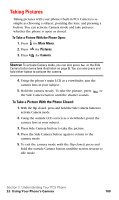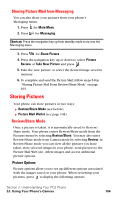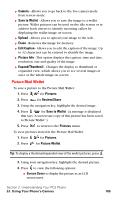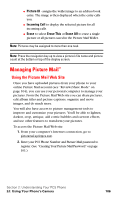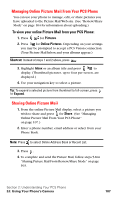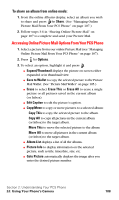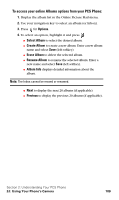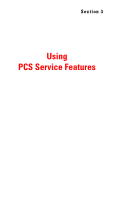Samsung A620 User Manual (user Manual) (ver.d3) (English) - Page 113
Picture Mail Wallet, Camera, Save to Wallet, Upload, Erase, Edit Caption, Picture Info
 |
View all Samsung A620 manuals
Add to My Manuals
Save this manual to your list of manuals |
Page 113 highlights
ᮣ Camera - Allows you to go back to the live camera mode from review mode. ᮣ Save to Wallet - Allows you to save the image to a wallet picture. Wallet pictures can be used on the idle screen or in address book entries to identify incoming callers by displaying the wallet image on screen. ᮣ Upload - Allows you to upload your image to the web. ᮣ Erase - Removes the image for memory. ᮣ Edit Caption - Allows you to edit the caption of the image. Up to 32 characters can be entered to identify the image. ᮣ Picture Info - This option displays the caption, time and date, resolution, size and quality of the image. ᮣ Expand/Thumbnail - Changes the display to thumbnail or expanded view, which allows you to see several images at once or the whole image on screen. Picture Mail Wallet To save a picture to the Picture Mail Wallet: 1. Press for Pictures. 2. Press for Review/Share. 3. Using the navigation key, highlight the desired image. 4. Press for Save to Wallet. (A message is displayed that says "A screen size copy of this picture has been saved to Picture Wallet".) 5. Press to return to the Pictures menu. To view pictures stored in the Picture Mail Wallet: 1. Press for Pictures. 2. Press for Picture Wallet. Tip: To display a thumbnail/expanded view of the wallet pictures, press . 3. Using your navigation key, highlight the desired picture. 4. Press to view the following options: ⅷ Screen Saver to display the picture as an LCD screen saver. Section 2: Understanding Your PCS Phone 2J: Using Your Phone's Camera 105