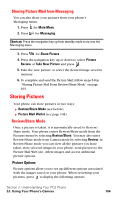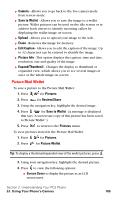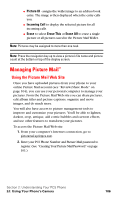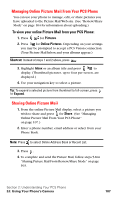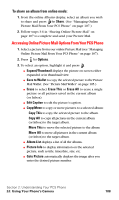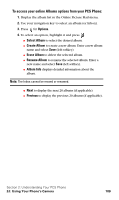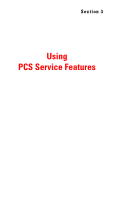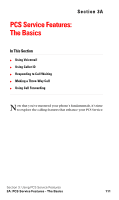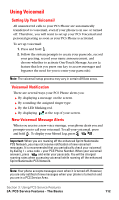Samsung A620 User Manual (user Manual) (ver.d3) (English) - Page 115
Managing Online Picture Mail From Your PCS Phone, Sharing Online Picture Mail
 |
View all Samsung A620 manuals
Add to My Manuals
Save this manual to your list of manuals |
Page 115 highlights
Managing Online Picture Mail From Your PCS Phone You can use your phone to manage, edit, or share pictures you have uploaded to the Picture Mail Web site. (See "Review/Share Mode" on page 104 for information about uploading.) To view your online Picture Mail from your PCS Phone: 1. Press for Pictures. 2. Press for Online Pictures. Depending on your settings you may be prompted to accept a PCS Vision connection. (Your Picture Mail Inbox and your albums appear.) Shortcut: Instead of steps 1 and 2 above, press . 3. Highlight Inbox or an album title and press to display. (Thumbnail pictures, up to four per screen, are displayed.) 4. Use your navigation key to select a picture. Tip: To expand a selected picture from thumbnail to full-screen, press for Expand. Sharing Online Picture Mail 1. From the online Picture Mail display, select a picture you wish to share and press for Share. (See "Managing Online Picture Mail From Your PCS Phone" on page 107.) 2. Enter a phone number, email address or select from your Phone Book. Note: Press to select Online Address Book or Recent List. 3. Press . 4. To complete and send the Picture Mail, follow steps 5-8 in "Sharing Picture Mail From Review/Share Mode" on page 103. Section 2: Understanding Your PCS Phone 2J: Using Your Phone's Camera 107