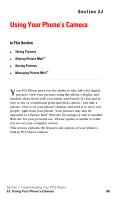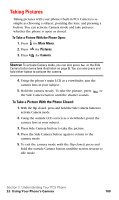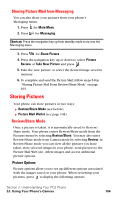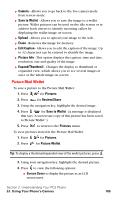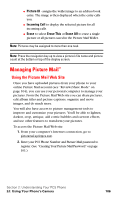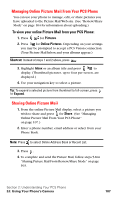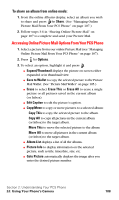Samsung A620 User Manual (user Manual) (ver.d3) (English) - Page 111
Sharing Picture Mail, Sharing Picture Mail from Review/Share Mode
 |
View all Samsung A620 manuals
Add to My Manuals
Save this manual to your list of manuals |
Page 111 highlights
Sharing Picture Mail Once you've taken a picture, you can use the messaging capabilities of your PCS Phone to instantly share it with family and friends. You can send a picture to up to ten people at a time using their email addresses or their Vision-enabled PCS Vision Phone numbers. Sharing Picture Mail from Review/Share Mode 1. Press for Camera. 2. Press for Review/Share. Tip: To enter the Review/Share mode from the Pictures menu, press . 3. Select the desired image by pressing the navigation key left or right. 4. Press to enter Share. 5. Enter up to 10 mobile phone numbers, email addresses, or phonebook entries and press . Note: Use the navigation key to select between Phone #, Email: and From Phone Book to enter the desired recipients. 6. Press to record a Voice Memo or press to skip and continue. 7. Use your keypad to enter up to 128 characters in a text message (or press and select from Canned Messages or Recent Messages) and press . (See "Entering Text" on page 73.) You may also choose to leave the message area blank; just press to continue. 8. Press to Send the picture or to Change the share information. Section 2: Understanding Your PCS Phone 2J: Using Your Phone's Camera 103