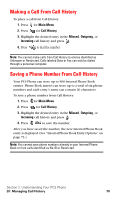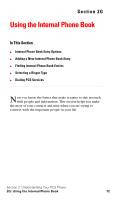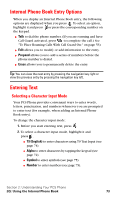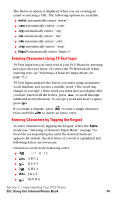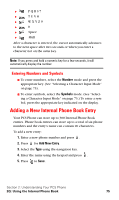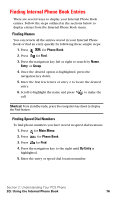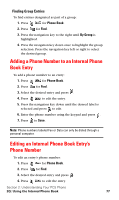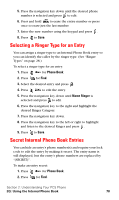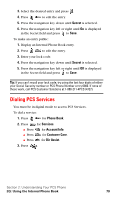Samsung A620 User Manual (user Manual) (ver.d3) (English) - Page 82
Entering Characters Using T9 Text Input, Entering Characters by Tapping the Keypad
 |
View all Samsung A620 manuals
Add to My Manuals
Save this manual to your list of manuals |
Page 82 highlights
The Shortcut option is displayed when you are creating an email or entering a URL. The following options are available: ᮣ www. automatically enters "www." ᮣ .com automatically enters ".com". ᮣ .org automatically enters ".org". ᮣ .net automatically enters ".net". ᮣ .edu automatically enters ".edu". ᮣ .wap automatically enters ".wap". ᮣ https:// automatically enters "https://". Entering Characters Using T9 Text Input T9 Text Input lets you enter text in your PCS Phone by pressing keys just once per letter. (To select the T9 Word mode when entering text, see "Selecting a Character Input Mode" on page 73.) T9 Text Input analyzes the letters you enter using an intuitive word database and creates a suitable word. (The word may change as you type.) If the word you want does not display after you have entered all the letters, press to scroll through additional word selections. To accept a word and insert a space, press . If you make a mistake, press to erase a single character. Press and hold to delete an entire entry. Entering Characters by Tapping the Keypad To enter characters by tapping the keypad, select the Alpha mode (see "Selecting a Character Input Mode" on page 73). Press the corresponding key until the desired character appears. By default, the first letter of a word is capitalized and following letters are lowercase. Characters scroll in the following order: ᮣ 1 ᮣ A B C 2 ᮣ D E F 3 ᮣ G H I 4 ᮣ J K L 5 ᮣ M N O 6 Section 2: Understanding Your PCS Phone 2G: Using the Internal Phone Book 74