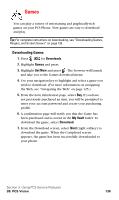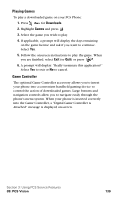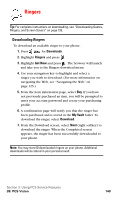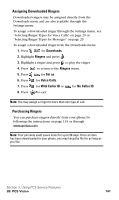Samsung A620 User Manual (user Manual) (ver.d3) (English) - Page 151
Assigning Downloaded Screen Savers, Purchasing Screen Savers, Downloads, Screen Savers, Set
 |
View all Samsung A620 manuals
Add to My Manuals
Save this manual to your list of manuals |
Page 151 highlights
Assigning Downloaded Screen Savers Downloaded Screen Savers may be assigned directly from the Downloads menu and are also available through the Settings menu. To assign a downloaded Screen Saver through the Settings menu, see "Changing the Display Screen" on page 34. To assign a downloaded Screen Saver from the Downloads menu: 1. Press for Downloads. 2. Highlight Screen Savers and press . 3. Highlight a Screen Saver and press to view. 4. Press to return to the Screen Savers menu. 5. Press for Set as. 6. Press for Screen Saver. 7. Press to exit. Note: You may assign a Screen Saver to more than one task. Purchasing Screen Savers You can purchase Screen Savers directly from your phone by following the instructions on page 135 or through www.sprintpcs.com. Note: Your personal vault saves items for up to 90 days. Once an item has been downloaded to your phone, you may keep the file for as long as you like. Section 3: Using PCS Service Features 3B: PCS Vision 143