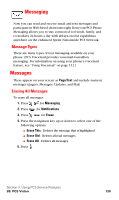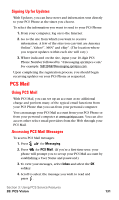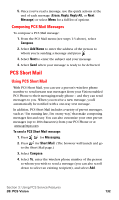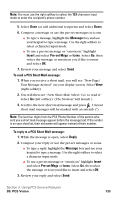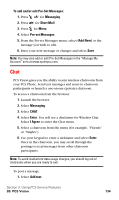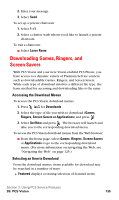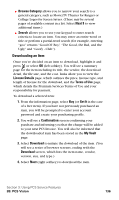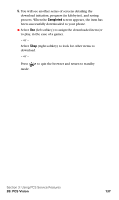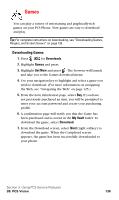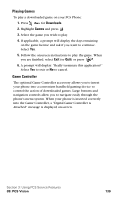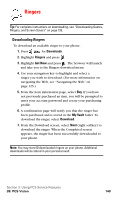Samsung A620 User Manual (user Manual) (ver.d3) (English) - Page 143
Downloading Games, Ringers, and Screen Savers, Accessing the Download Menus
 |
View all Samsung A620 manuals
Add to My Manuals
Save this manual to your list of manuals |
Page 143 highlights
2. Enter your message. 3. Select Send. To set up a private chatroom: 1. Select 1->1. 2. Select a chatter with whom you'd like to launch a private chatroom. To exit a chatroom: Ⅵ Select Leave Room. Downloading Games, Ringers, and Screen Savers With PCS Vision and your new Vision-enabled PCS Phone, you have access to a dynamic variety of Premium Service content such as downloadable Games, Ringers, and Screen Savers. While each type of download involves a different file type, the basic method for accessing and downloading files is the same. Accessing the Download Menus To access the PCS Vision download menus: 1. Press for Downloads. 2. Select the type of file you wish to download (Games, Ringers, Screen Savers or Applications) and press . 3. Select Get New and press . The browser will launch and take you to the corresponding download menu. To access the PCS Vision download menus from the Web browser: Ⅵ From the home page, select Games, Ringers, Screen Savers or Applications to go to the corresponding download menu. (For more information on navigating the Web, see "Navigating the Web" on page 125.) Selecting an Item to Download From the download menus, items available for download may be searched in a number of ways: ᮣ Featured displays a rotating selection of featured items. Section 3: Using PCS Service Features 3B: PCS Vision 135