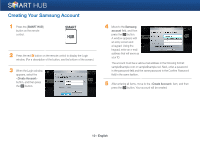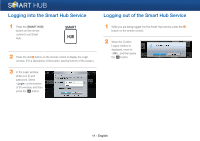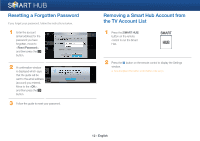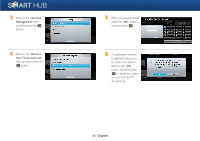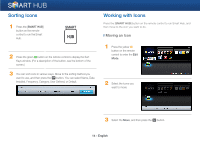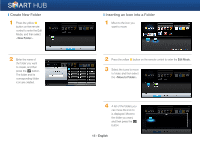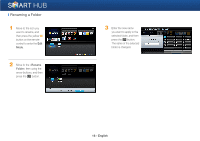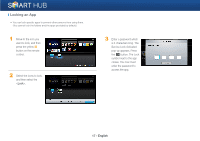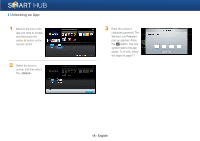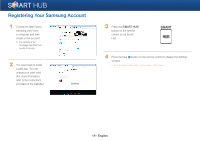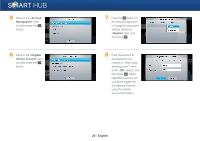Samsung BD-E5400 Smart Hub Manual User Manual Ver.1.0 (English) - Page 15
Create New Folder, Inserting an Icon into a Folder
 |
View all Samsung BD-E5400 manuals
Add to My Manuals
Save this manual to your list of manuals |
Page 15 highlights
❙ Create New Folder 1 Press the yellow { button on the remote control to enter the Edit Mode, and then select . 2 Enter the name of the folder you want to create, and then press the e button. The folder and its corresponding folder icon are created. ❙ Inserting an Icon into a Folder 1 Move to the icon you want to move. 2 Press the yellow { button on the remote control to enter the Edit Mode. 3 Select the icons to move to folder, and then select the . 4 A list of the folders you can move the icon to is displayed. Move to the folder you want, and then press the e button. 15 - English
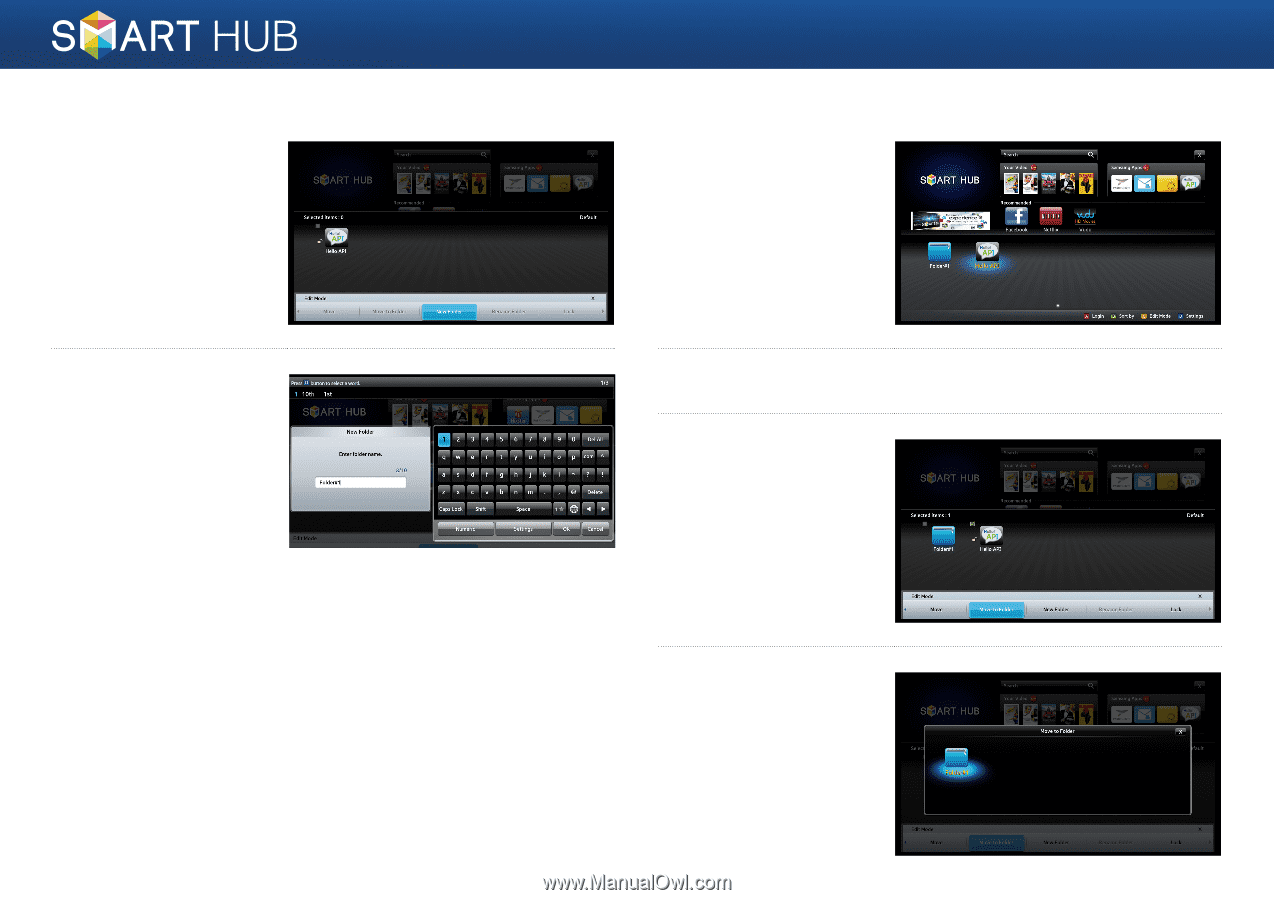
15 - English
❙
Create New Folder
1
Press the yellow
{
button on the remote
control to enter the Edit
Mode, and then select
<
New Folder
>.
2
Enter the name of
the folder you want
to create, and then
press the
e
button.
The folder and its
corresponding folder
icon are created.
❙
Inserting an Icon into a Folder
1
Move to the icon you
want to move.
2
Press the yellow
{
button on the remote control to enter the
Edit Mode
.
3
Select the icons to move
to folder, and then select
the <
Move to Folder
>.
4
A list of the folders you
can move the icon to
is displayed. Move to
the folder you want,
and then press the
e
button.