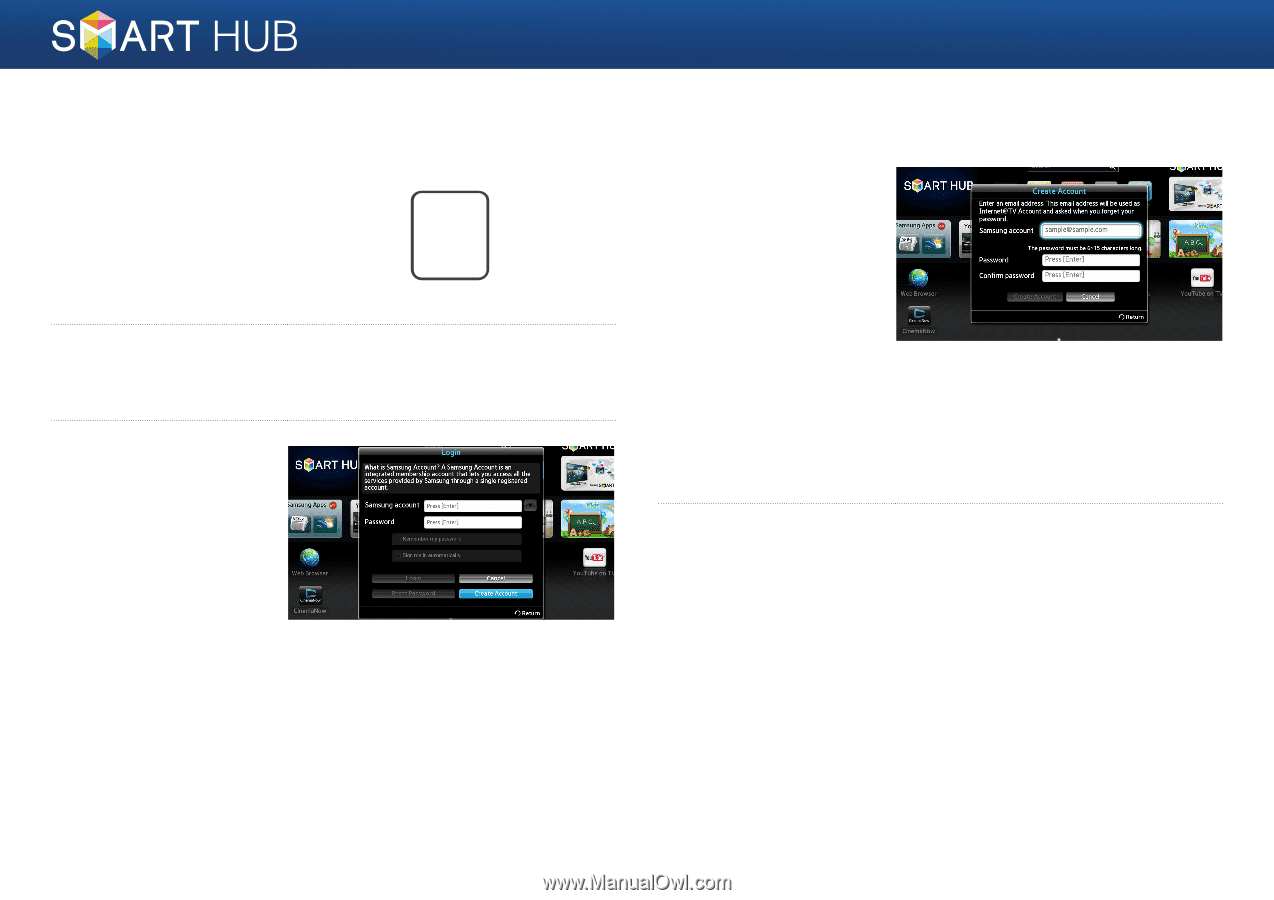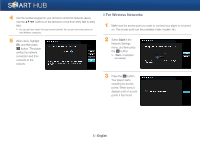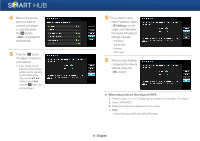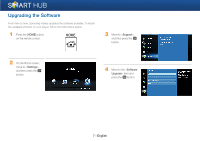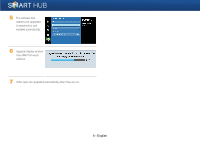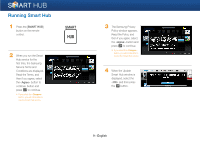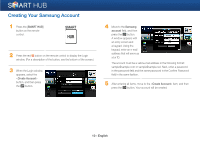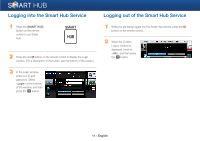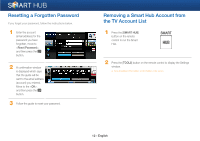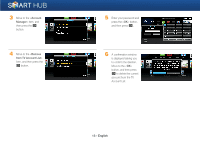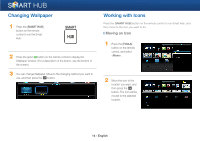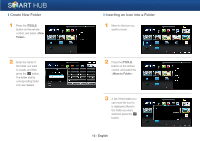Samsung BD-EM59C Smart Hub Manual User Manual Ver.1.0 (English) - Page 10
Creating Your Samsung Account
 |
View all Samsung BD-EM59C manuals
Add to My Manuals
Save this manual to your list of manuals |
Page 10 highlights
Creating Your Samsung Account 1 Press the [SMART HUB] button on the remote control. SMART HUB 2 Press the red a button on the remote control to display the Login window. (For a description of the button, see the bottom of the screen.) 3 When the Login window appears, select the button, and then press the e button. 4 Move to the Samsung account field, and then press the e button. A window appears with an entry screen and a keypad. Using the keypad, enter an e-mail address that will serve as your ID. The account must be a valid e-mail address in the following format: [email protected] or [email protected]. Next, enter a password in the password field and the same password in the Confirm Password field in the same fashion. 5 After entering all items, move to the item, and then press the e button. Your account will be created. 10 - English