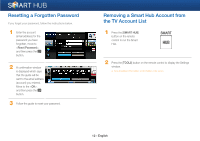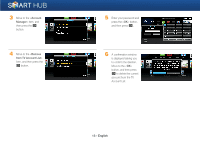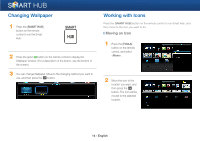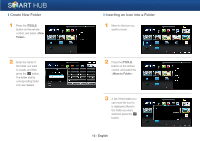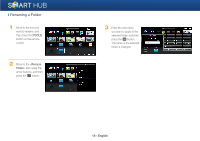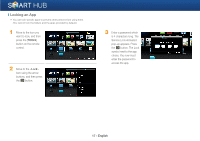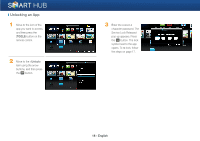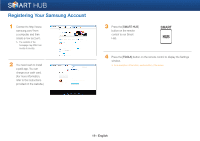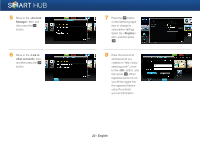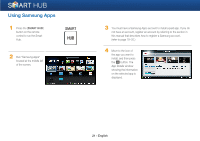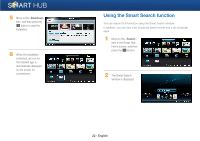Samsung BD-EM59C Smart Hub Manual User Manual Ver.1.0 (English) - Page 17
Locking an App
 |
View all Samsung BD-EM59C manuals
Add to My Manuals
Save this manual to your list of manuals |
Page 17 highlights
❙ Locking an App • You can lock specific apps to prevent other persons from using them. (You cannot lock the folders and the apps provided by default.) 1 Move to the icon you want to lock, and then press the [TOOLS] button on the remote control. 2 Move to the item using the arrow buttons, and then press the e button. 3 Enter a password which is 4 characters long. The Service Lock Activated pop-up appears. Press the e button. The Lock symbol next to the app closes. You now must enter the password to access the app. 17 - English

17 - English
❙
Locking an App
•
You can lock specific apps to prevent other persons from using them.
(You cannot lock the folders and the apps provided by default.)
1
Move to the icon you
want to lock, and then
press the [
TOOLS
]
button on the remote
control.
2
Move to the <
Lock
>
item using the arrow
buttons, and then press
the
e
button.
3
Enter a password which
is 4 characters long. The
Service Lock Activated
pop-up appears. Press
the
e
button. The Lock
symbol next to the app
closes. You now must
enter the password to
access the app.