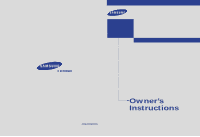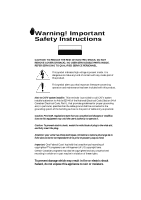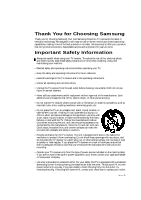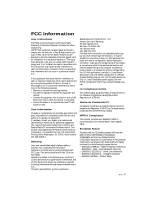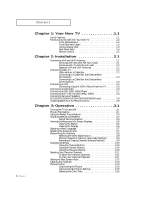Samsung HCM653W User Manual (user Manual) (ver.1.0) (English)
Samsung HCM653W Manual
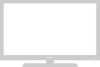 |
View all Samsung HCM653W manuals
Add to My Manuals
Save this manual to your list of manuals |
Samsung HCM653W manual content summary:
- Samsung HCM653W | User Manual (user Manual) (ver.1.0) (English) - Page 1
... HCL552W / HCL652W HCL5515W / HCL6515W HCL4715W / HCL473W HCM5525W / HCM553W HCM6525W / HCM653W PROJECTION TELEVISION AA68-01509D(ENG) Owner's Instructions - Samsung HCM653W | User Manual (user Manual) (ver.1.0) (English) - Page 2
Instructions CAUTION RISK OF ELECTRIC SHOCK DO NOT OPEN CAUTION: TO REDUCE THE RISK OF ELECTRIC SHOCK, DO NOT REMOVE COVER (OR BACK). NO USER SERVICEABLE PARTS INSIDE. REFER SERVICING TO QUALIFIED SERVICE held that unauthorized recording of copyrighted TV programs is an infringement of U.S. - Samsung HCM653W | User Manual (user Manual) (ver.1.0) (English) - Page 3
Your new Samsung Projection TV represents the latest in television technology. We designed it with easy-to-use on-screen menus and closed captioning capabilities, making it one of the best products in its class. We are proud to offer you a product that will provide convenient, dependable service and - Samsung HCM653W | User Manual (user Manual) (ver.1.0) (English) - Page 4
by the operating instructions. Adjusting other controls may result in damage and will often require extensive work by a qualified technician to restore the TV to normal. • When replacement parts are required, be sure the service technician uses replacement parts specified by the manufacturer - Samsung HCM653W | User Manual (user Manual) (ver.1.0) (English) - Page 5
will not occur in a particular installation . If this equipment does cause harmful interference to radio or television receptions, which can be determined by turning the equipment off and on, the user Detachable power supply cord with NEMA configuration 6015P type (tandem blades) plug cap. IC - Samsung HCM653W | User Manual (user Manual) (ver.1.0) (English) - Page 6
/HCM553W/HCM653W only 2.8 Installing Batteries in the Remote Control 2.9 Chapter 3: Operation 3.1 Turning the TV On and Off 3.1 Plug & Play Feature 3.1 Using the Perfect Focus Feature 3.3 Adjusting Manual convergence 3.4 Adjust Red Convergence 3.5 Viewing the Menus and On-Screen Displays - Samsung HCM653W | User Manual (user Manual) (ver.1.0) (English) - Page 7
mode 4. Reset the TV after the V-Chip Blocks a Channel ("Emergency Escape 4.19 Customizing Your Remote Control 4.20 Setting Up Your Remote Control to Operate Your VCR or DVD 4.20 Setting Up Your Remote Control to Operate Your Cable Box 4.21 Chapter 5: Troubleshooting 5.1 Identifying Problems - Samsung HCM653W | User Manual (user Manual) (ver.1.0) (English) - Page 8
of Features Your Samsung TV was designed with the latest technology. This TV is a high-performance unit that includes the following special features: • Easy-to-use remote control • Easy-to-use on-screen menu system • Automatic timer to turn the TV on and off • Adjustable picture and sound settings - Samsung HCM653W | User Manual (user Manual) (ver.1.0) (English) - Page 9
sound. " Remote Control Sensor (HCL4715W/HCL473W) Aim the remote control towards this spot on the TV. ' Timer indicator (HCL4715W/HCL473W/HCM5525W/ HCM553W/HCM6525W/HCM653W) When the TV is turned on, the Timer indicator blinks about ten times. This indicator illuminates when the Timer mode is set - Samsung HCM653W | User Manual (user Manual) (ver.1.0) (English) - Page 10
game. ¨ PERFECT FOCUS (HCL4715W/HCL473W/HCM5525W/ HCM553W/HCM6525W/HCM653W) Press to adjust for the optimum picture set in the Factory. Shut the door by pressing the symbol " ". ➔ 1.3 CHAPTER ONE: YOUR NEW TV Note: You should display only the component that is within 126mm high. When displaying - Samsung HCM653W | User Manual (user Manual) (ver.1.0) (English) - Page 11
YOUR NEW TV Rear Panel Jacks Use the rear panel jacks to connect an A/V component that will be connected continuously, such as a VCR jacks of a recording VCR. Note: The monitor out does not operate in DVD or DTV mode. Ø COMPONENT 1(480i, 480p) INPUT jacks Connect a source that outputs 480i/480p Y,PB - Samsung HCM653W | User Manual (user Manual) (ver.1.0) (English) - Page 12
it directly at the TV. You can also use your remote control to operate your VCR and cable box. See page 4.20 for details. Œ Power Turns the TV on and off. ´ +100 Press to select channels over 100. For example, to select channel 121, press "+100," then press "2" and "1." ˇ Menu Displays the main on - Samsung HCM653W | User Manual (user Manual) (ver.1.0) (English) - Page 13
the models HCL5515W/ HCL6515W/HCL4715W/HCM552 5W/HCM6525W. CH Displays the available channels in sequence. (These buttons change channels in the PIP window only). ± V.chip Press to set up and activate the parental locks. ≠ Set Used during set up of this Samsung remote control, so that it will work - Samsung HCM653W | User Manual (user Manual) (ver.1.0) (English) - Page 14
2 C h a p t e r Tw o INSTALLATION Connecting VHF and UHF Antennas If your antenna has a set of leads that look like this, see "Antennas with 300-ohm Flat Twin Leads," below. If your antenna has one lead that looks like this, see "Antennas with 75-ohm Round Leads," on page 2.2. If you have two - Samsung HCM653W | User Manual (user Manual) (ver.1.0) (English) - Page 15
antenna leads to the combiner. 2 Plug the combiner into the ANT-A or ANT-B terminal on the rear panel. Connecting Cable TV You can connect different cable systems to your TV, including cable without a cable box, and cable with a cable box that descrambles some or all channels. Cable without a Cable - Samsung HCM653W | User Manual (user Manual) (ver.1.0) (English) - Page 16
cable to the ANT-A or ANT-B terminal on the rear of the TV. Connecting to a Cable Box that Descrambles Some Channels If your cable box descrambles only some channels (such as premium channels), follow the instructions below. You will need a two-way splitter, an RF (A/B) switch, and four lengths of - Samsung HCM653W | User Manual (user Manual) (ver.1.0) (English) - Page 17
the RF (A/B) switch and the VHF/UHF terminal on the rear of the TV. After you've made this connection, set the A/B switch to the "A" position . (When you set the A/B switch to "B," you will need to tune your TV to the cable box's output channel, which is usually channel 3 - Samsung HCM653W | User Manual (user Manual) (ver.1.0) (English) - Page 18
TV to an antenna or a cable TV system (according to the instructions jacks on the VCR and the AUDIO jacks on the TV. If you have a mono VCR, connect L(mono the VCR and the VIDEO jack on the TV. If you have a S-VHS VCR, use to video 1 simultaneously. Follow the instructions in "Viewing a VCR or - Samsung HCM653W | User Manual (user Manual) (ver.1.0) (English) - Page 19
TV Your TV can send out signals of its picture and sound to be recorded by a second VCR. To do this, connect your second VCR as follows: 1 Connect a set of audio cables between the AUDIO OUT jacks on the TV jack on the TV and the VIDEO IN jack on the VCR. Refer to your VCR's instructions for more - Samsung HCM653W | User Manual (user Manual) (ver.1.0) (English) - Page 20
on the DVD player. Note: For an explanation of Component video, see your DVD player's owner's instruction. Connecting audio and video jacks 1 Connect a set of audio cables between the AUDIO IN jacks on the TV and the AUDIO OUT jacks on the DVD player. 2 Connect video cables between the VIDEO OUT - Samsung HCM653W | User Manual (user Manual) (ver.1.0) (English) - Page 21
For an explanation of Component video, see your DTV Settop box's owner's instruction. Connecting Surround Speakers (HCL552W/HCL652W/HCL473W/HCM553W/HCM653W only) 1 Connect inputs of an amplifier to the SURROUND OUT outputs of the TV. Then connect the surround speakers to your amp. Note: This figure - Samsung HCM653W | User Manual (user Manual) (ver.1.0) (English) - Page 22
the diagram inside the compartment. 3 Replace the cover. w Remove the batteries and store them in a cool, dry place if you won't be using the remote control for a long time. The remote control can be used up to about 23 feet from the TV. (Assuming typical TV usage, the Batteries last for about - Samsung HCM653W | User Manual (user Manual) (ver.1.0) (English) - Page 23
Turning the TV On and Off Press the Power button. You can also use the POWER button on the front panel. Plug & Play Feature When the TV is initially powered the Power button on the remote control. The message "Plug & Play" is displayed. It flickers for a little while and then the "Language" menu is - Samsung HCM653W | User Manual (user Manual) (ver.1.0) (English) - Page 24
the "FUNCTION" menu and press the joystick to enter. (3) Move the joystick down to select "Plug & Play" and press the joystick to enter. The message "Plug & Play" is displayed. Note: Plug & Play feature doesn't work when the V-chip is on or when in the A/V mode. 3.2 CHAPTER THREE: TV OPERATION - Samsung HCM653W | User Manual (user Manual) (ver.1.0) (English) - Page 25
the Perfect Focus Feature (HCL652W/HCL6515W/HCL4715W/HCL473W/HCM5525W/ HCM553W/HCM6525W/HCM653W) When the picture size is distorted after moving the TV set, use the Perfect Focus feature to adjust for the optimum picture size set in the Factory. 1 Press the Menu button . Move the joystick down to - Samsung HCM653W | User Manual (user Manual) (ver.1.0) (English) - Page 26
Menu button. Move the joystick down to select "FUNCTION", then press the joystick to enter. 2 Move the joystick down to select "Convergence", then press the joystick to enter. 3 The "Manual Convergence" screen will appear, and the word "Red" will be highlighted. continued... 3.4 CHAPTER THREE: TV - Samsung HCM653W | User Manual (user Manual) (ver.1.0) (English) - Page 27
, do the same as the above. After the red convergence is correctly adjusted, press Menu to exit all the menus. Note: Since the center convergence adjustments can't be done after completing the side convergence adjustments, do the center convergence adjustments first. If you have done the side - Samsung HCM653W | User Manual (user Manual) (ver.1.0) (English) - Page 28
the Menus 1 With the power on, press the Menu button. The PICTURE menu appears on the screen. Its left side has five icons: PICTURE, SOUND, CHANNEL, FUNCTION and DOUBLE SCREEN. 2 Use the joystick(up and down) to the move items in the menu (the icons blink when highlighted). Use joystick (left - Samsung HCM653W | User Manual (user Manual) (ver.1.0) (English) - Page 29
the joystick to the left or right to select the language. Press the Menu button to exit. Selecting the Antenna Input You can connect to two different by choosing the antenna input (Antenna A or Antenna B). 1 Press the Menu button . Move the joystick down to select "CHANNEL", then press the joystick - Samsung HCM653W | User Manual (user Manual) (ver.1.0) (English) - Page 30
memorizing the channels (automatic) and adding and deleting channels (manual). Selecting the Video Signal-source Before your television can type of signal source that is connected to the TV (i.e., an antenna or a cable system). 1 Press the Menu button. Move the joystick down to select "CHANNEL", - Samsung HCM653W | User Manual (user Manual) (ver.1.0) (English) - Page 31
erased. 2 Press the Add/Erase button: Repeatedly pressing this button will alternate between "Channel added" and "Channel erased." Press the Menu button to exit. You can view any channel (including an erased channel) by using the number buttons on the remote control. 3.9 CHAPTER THREE: TV OPERATION - Samsung HCM653W | User Manual (user Manual) (ver.1.0) (English) - Page 32
to quickly tune to any channel. Press the number buttons to go directly to a channel. For example, to select channel 27, press "2," then "7." The TV will change channels when you press the second number. When you use the number buttons, you can directly select channels that were either erased or not - Samsung HCM653W | User Manual (user Manual) (ver.1.0) (English) - Page 33
, when you press the Fav.CH button on the remote control, the TV displays only the favorite channels you previously stored, allowing you to quickly and easily find frequently watched channels. To Store Your Favorite Channels: 1 Press the Menu button. Move the joystick down to select "CHANNEL", then - Samsung HCM653W | User Manual (user Manual) (ver.1.0) (English) - Page 34
being received or the signal is very weak, a blue screen automatically replaces the noisy picture background. If you wish to continue viewing the poor picture, you must set the "Blue screen" mode to "Off". 1 Press the Menu button. Move the joystick down to select "CHANNEL", then press the joystick - Samsung HCM653W | User Manual (user Manual) (ver.1.0) (English) - Page 35
will appear next to the channel number. 1 Press CH or CH to tune to the channel that will be labeled. 2 Press the Menu button. Move the joystick down to select "CHANNEL", then press the joystick to enter. w Note: You cannot select "Labeling" in the A/V mode will - Samsung HCM653W | User Manual (user Manual) (ver.1.0) (English) - Page 36
" settings. See next page.) Customizing the Picture 1 Press the Menu button. The "PICTURE" icon will be highlighted (starts blinking), then press the joystick to enter. 2 w After adjusting an item, the gauge will automatically disappear (after about 5 seconds). 3.14 CHAPTER THREE: TV OPERATION - Samsung HCM653W | User Manual (user Manual) (ver.1.0) (English) - Page 37
picture settings. 1 Press the Menu button. PICTURE icon will be highlighted (blinking). Press the joystick to enter. 2 Move the joystick to the left or right to select the "Standard," "Dynamic," "Mild," or "Custom" picture setting. Alternate method: Simply press the P.Mode button on the remote - Samsung HCM653W | User Manual (user Manual) (ver.1.0) (English) - Page 38
the Color Tone 1 Press the Menu button. The "PICTURE" icon will be highlighted (starts blinking). Then press the joystick to enter. 2 Move the joystick down to select "Color Tone". 3 Move the joystick to the left or right to select "Normal," "Warm," or "Cool." Press the Menu button to exit. Sound - Samsung HCM653W | User Manual (user Manual) (ver.1.0) (English) - Page 39
"Custom" is selected. (When Custom is selected, the words "Treble," "Bass," and "Balance" will appear on the screen. 3 Move the joystick up or down to select a particular item to be wait about 10 seconds. The gauge will disappear and the Audio menu will return. 3.17 CHAPTER THREE: TV OPERATION - Samsung HCM653W | User Manual (user Manual) (ver.1.0) (English) - Page 40
OPERATION Using Automatic Sound Settings Your TV has four automatic sound settings ("Standard," "Music," "Speech," and "Movie") that are preset at the factory. You can activate any of them by pressing the S.Mode button (or by making a selection from the on-screen menu). Or, you can select "Custom," - Samsung HCM653W | User Manual (user Manual) (ver.1.0) (English) - Page 41
the TV. Also, you can check the time while watching the TV. (Just press Display.) Option 1: Setting the Clock Manually 1 Press the Menu button to the right (the minutes digits will start blinking). Move the joystick up or down to select the correct minute. Press the Menu button to exit. w w When - Samsung HCM653W | User Manual (user Manual) (ver.1.0) (English) - Page 42
E R AT I O N Option 2: Using the Local PBS Channel to Automatically Set the TV Clock 1 Press the Menu button. Move joystick down to select "FUNCTION", then press the joystick to enter. 2 Move or right to indicate "Yes" or "No". The clock is set. Press the Menu button to exit. 3.20 CHAPTER THREE - Samsung HCM653W | User Manual (user Manual) (ver.1.0) (English) - Page 43
in order to view the VCR or Camcorder signal on the TV. 1 Make sure that the remote control is controlling the TV set. (Press the MODE button and make sure that the "TV" LED is illuminated.) 2 Press the TV/Video button. 3 Move the joystick up or down to highlight a particular signal source, and then - Samsung HCM653W | User Manual (user Manual) (ver.1.0) (English) - Page 44
right to adjust the fine tuning. 4 To store the fine tuning setting in the TV's memory, move the joystick up. (A heart icon will appear.) To reset the fine tuning to "00,"move the joystick down . Press the Menu button to exit. 4.1 CHAPTER FOUR: SPECIAL FEATURES w After you adjust the fine tuning - Samsung HCM653W | User Manual (user Manual) (ver.1.0) (English) - Page 45
FEATURES Digital Noise Reduction If the broadcast signal received by your TV is weak, you can activate the Digital Noise Reduction feature to help reduce any static and ghosting that may appear on the screen. 1 Press the Menu button. Move the joystick down to select "FUNCTION", then press the - Samsung HCM653W | User Manual (user Manual) (ver.1.0) (English) - Page 46
Wide Panorama Zoom1 Zoom2 Normal(4:3) • Wide: Sets the picture to 16:9 wide mode. • Panorama: Use this mode for the wide aspect ratio of a panoramic picture. • Zoom1: Magnifies the size of the picture on screen. You can also move the picture on screen using the joystick up or down. • Zoom2 - Samsung HCM653W | User Manual (user Manual) (ver.1.0) (English) - Page 47
of time. For example, you may be watching a channel when commercials start. You can set the R.Surf to "5 minutes", then switch channels. After 5 minutes, the TV will return to the original channel. To use the R.surf: 1 While you are watching the channel to which you want to return, press the R.surf - Samsung HCM653W | User Manual (user Manual) (ver.1.0) (English) - Page 48
(front panel of TV). 2 Press the joystick to enter "Time". Move the joystick to the left or right to select clock set "Manual". 3 Move the joystick down to select "On time", move the joystick to the right to highlight the On time "hour". (The hours digits will start blinking.) Move the joystick - Samsung HCM653W | User Manual (user Manual) (ver.1.0) (English) - Page 49
press the Menu button to exit TV after a preset time (from 10 to 360 minutes). 1 Press the Sleep button on the remote control. 2 Press Sleep repeatedly until the appropriate time interval appears (any of the preset values from "Off" to "360"). w After about 5 seconds, the sleep display will - Samsung HCM653W | User Manual (user Manual) (ver.1.0) (English) - Page 50
in surround sound. Dolby Pro Logic Dolby Pro Logic will provide you with full surround sound from Dolby Surround Menu button. Move the joystick down to select "SOUND", then press the joystick to enter. w Quick way to access dolby surround mode: Simply press the "Surround" button on the remote - Samsung HCM653W | User Manual (user Manual) (ver.1.0) (English) - Page 51
Output Table (Output connector and signals) Mode Playback/Broadcast Left Output Signal Right Output SOUND", then press the joystick to enter. w Quick way to access the MTS menu: Just press the "MTS" button on the remote control. 2 Move the joystick down to select "MTS", then move the joystick - Samsung HCM653W | User Manual (user Manual) (ver.1.0) (English) - Page 52
by lowering the sound output when the modulation signal is high or by raising the sound output when the modulation signal is low. 1 Press the Menu button. Move the joystick down to select "SOUND", then press the joystick to enter. 2 Move the joystick down to select "Auto Volume", then move the - Samsung HCM653W | User Manual (user Manual) (ver.1.0) (English) - Page 53
joystick to enter. w Quick way to access captions menu: Simply press the "Caption" button on the remote control: 2 Move the joystick down to select " screen, and they usually cover only a small portion of the picture. In text mode, information unrelated to the program, such as news or weather - Samsung HCM653W | User Manual (user Manual) (ver.1.0) (English) - Page 54
the "PIP" button on the remote control. Sel. Menu 2 Move the joystick to the left or right to select PIP "On". Press the Menu button to exit. w If you turn TV off while watching and turn it on again, the PIP window will disappear. Notes • Picture-in-Picture doesn't function when the V-chip - Samsung HCM653W | User Manual (user Manual) (ver.1.0) (English) - Page 55
Menu button to exit. w For more information about external A/V components and signals, see "Selecting a Signal Source (External A/V)" on page 3.21. If you select "TV", the PIP image is the same as the main image. The models HCL5515W/ HCL6515W/HCL4715W/ HCM5525W/HCM6525W do not support Component1 - Samsung HCM653W | User Manual (user Manual) (ver.1.0) (English) - Page 56
remote control. 2 Move the joystick down to select "Size," then move the joystick to the left or right to select the "Small," "Double," or "Large" Press the Menu button to exit. 4.13 CHAPTER FOUR: SPECIAL FEATURES w Only Double Window doesn't function on the models is HCL5515W/HCL6515W/ HCL4715W - Samsung HCM653W | User Manual (user Manual) (ver.1.0) (English) - Page 57
remote control. 2 Move the joystick down to select "Channel," then move the joystick to the left or right to change the channel that appears in the PIP window. Press the Menu in PIP mode When you press the Locate button repeatedly, the PIP window moves from corner to corner on the TV screen. - Samsung HCM653W | User Manual (user Manual) (ver.1.0) (English) - Page 58
menu: Simply press the V.Chip button on the remote control. 2 Move the joystick down to select "V-Chip," then press the joystick to enter. The "Enter pin" screen will appear. Enter your 4-digit PIN number. Note: The default PIN number for a new TV set is "0-0-0-0." 3 The "V-chip mode" screen will - Samsung HCM653W | User Manual (user Manual) (ver.1.0) (English) - Page 59
V-Chip 1 Press the Menu button. Move the joystick down to select "FUNCTION," then press the joystick to enter. 2 Move the joystick down to select "V-Chip," then press the joystick to enter. The "Enter Pin" screen will appear. Enter your 4-digit PIN number. 3 The "V-Chip Mode" screen will appear, and - Samsung HCM653W | User Manual (user Manual) (ver.1.0) (English) - Page 60
. Move the joystick to the right to save the TV guidelines. A TV-Rating will be highlighted, and no letters will blink. To select a different TV-Rating, move the joystick up or down and then repeat the process. Note 1: The TV-Y7, TV-PG, TV-14 and TV-MA have additional options. See the next step to - Samsung HCM653W | User Manual (user Manual) (ver.1.0) (English) - Page 61
automatically block certain categories that are "More restrictive". For example, if you block "L" sub-rating in TV-PG, then the "L" sub-ratings in TV-14 and TV-MA will automatically be blocked. 7 Press the Menu button to clear all the screens. (Or proceed to the next section, and set up additional - Samsung HCM653W | User Manual (user Manual) (ver.1.0) (English) - Page 62
it. A blinking letter ("U" or "B") will be displayed. Move will automatically be blocked also. How to Reset the TV after the V-Chip Blocks a Channel ("Emergency Escape") If the TV is tuned to a restricted channel, the V-Chip will block it. The screen will go blank and the following message will - Samsung HCM653W | User Manual (user Manual) (ver.1.0) (English) - Page 63
(or DVD) 1 Turn off your VCR (or DVD.) w 2 Press the MODE button and make sure that the VCR (or DVD) LED is illuminated. 3 On your Samsung remote control, press Set. The remote control has four "modes": "TV," "VCR", "Cable" and "DVD." Press the "MODE" button to switch the remote control to the - Samsung HCM653W | User Manual (user Manual) (ver.1.0) (English) - Page 64
Your Cable Box 1 Turn off your cable box. 2 Press the MODE button and make sure that the Cable LED is illuminated. 3 On your Samsung remote control, press SET. w The remote control has four "modes": "TV," "VCR," "CABLE" and "DVD." Press the "MODE" button to switch the remote control to the "Cable - Samsung HCM653W | User Manual (user Manual) (ver.1.0) (English) - Page 65
SPECIAL FEATURES VCR Codes Cable Box Codes DVD Codes Note: The remote control might not be compatible with DVD Player, VCR, Cable box and others manufactured by another company. 4.22 CHAPTER FOUR: SPECIAL FEATURES - Samsung HCM653W | User Manual (user Manual) (ver.1.0) (English) - Page 66
. If none of these troubleshooting tips apply, then call your nearest service center. Identifying Problems Problem Poor picture. Poor sound quality. No picture or sound. No color, wrong colors or tints. Picture rolls vertically. The TV operates erratically. Your remote control does not operate your - Samsung HCM653W | User Manual (user Manual) (ver.1.0) (English) - Page 67
may not work properly with another system due to differences in the TV channel frequencies Specifications Model Voltage Frequency of Operation Power Consumption Dimensions Weight HCL552W/HCL5515W/HCL652W/HCL6515W/HCL4715W/HCL473W HCM553W/HCM5525W/HCM653W/HCM6525W AC 120V 60Hz 230 Watts HCL552W
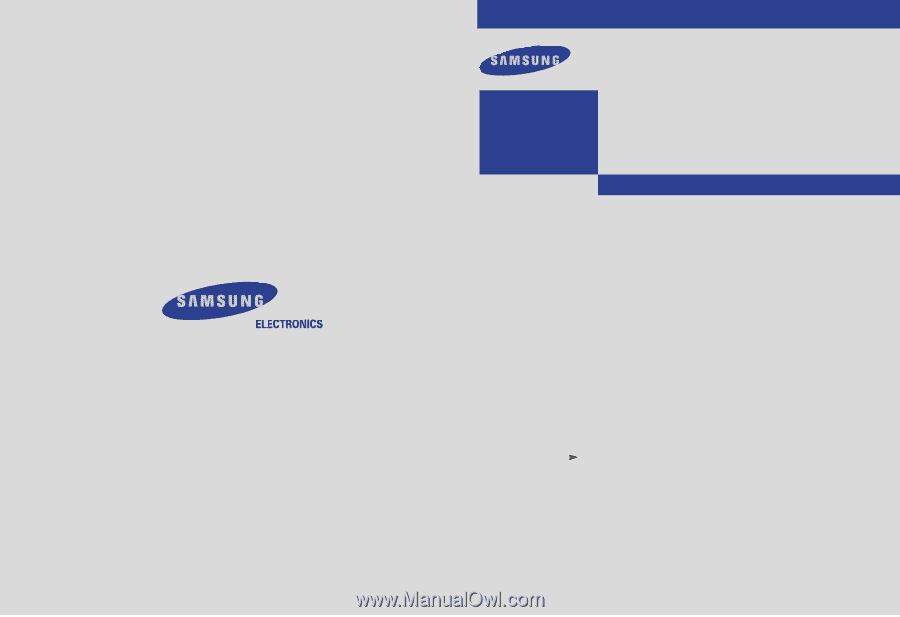
Owner’s
Instructions
PROJECTION TELEVISION
..................................................................................................................
.............
HCL552W / HCL652W
HCL5515W / HCL6515W
HCL4715W / HCL473W
HCM5525W / HCM553W
HCM6525W / HCM653W
AA68-01509D(ENG)