Samsung HCM653W User Manual (user Manual) (ver.1.0) (English) - Page 55
Selecting a Signal Source Antenna or Cable for PIP, Selecting a Signal Source External A/V for PIP
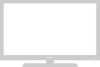 |
View all Samsung HCM653W manuals
Add to My Manuals
Save this manual to your list of manuals |
Page 55 highlights
SPECIAL FEATURES Selecting a Signal Source (Antenna or Cable) for PIP 1 Press the Menu button. Move the joystick down to select "PIP", then press the joystick to enter. 2 Move the joystick down to select "ANT/CATV." If an antenna is connected, the setting is "ANT." If a Cable TV system is providing the signal, move the joystick to the left or right until the appropriate type of cable system is is displayed ("STD," "HRC," or "IRC"). Press the Menu button to exit. Selecting a Signal Source (External A/V) for PIP 1 Press the Menu button. Move the joystick down to select "PIP", then press the joystick to enter. w Quick way to access the signal source (PIP): Simply press the "Source" button on the remote control. 2 Move the joystick down to select "TV/Video," then move the joystick to the left or right to cycle through all of the available signal sources: "TV," "Video 1," "Video 2," "Video 3," "S-Video 1," "S-Video 2," and "Component1(480i)." Press the Menu button to exit. w For more information about external A/V components and signals, see "Selecting a Signal Source (External A/V)" on page 3.21. If you select "TV", the PIP image is the same as the main image. The models HCL5515W/ HCL6515W/HCL4715W/ HCM5525W/HCM6525W do not support Component1, Component2 on the PIP subscreen. 4.12 CHAPTER FOUR: SPECIAL FEATURES















