Samsung HCM653W User Manual (user Manual) (ver.1.0) (English) - Page 19
Connecting a Camcorder
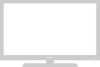 |
View all Samsung HCM653W manuals
Add to My Manuals
Save this manual to your list of manuals |
Page 19 highlights
I N S TA L L AT I O N Connecting a Second VCR to Record from the TV Your TV can send out signals of its picture and sound to be recorded by a second VCR. To do this, connect your second VCR as follows: 1 Connect a set of audio cables between the AUDIO OUT jacks on the TV and the AUDIO IN jacks on the VCR. (The VCR input jacks might be either on the front or rear of the VCR.) 2 Connect a video cable between the VIDEO OUT jack on the TV and the VIDEO IN jack on the VCR. Refer to your VCR's instructions for more information about how to record using this kind of connection. Connecting a Camcorder The front panel jacks on your TV make it easy to connect a camcorder to your TV. They allow you to view the camcorder tapes without using a VCR. (Also see "Selecting a Signal Source (External A/V)" on page 3.21) 1 Locate the A/V output jacks on the camcorder. They are usually found on the side or rear of the camcorder. 2 Connect an audio cable between the AUDIO OUTPUT jack on the camcorder and the AUDIO terminals on the front of the TV. If you have mono camcorder, connect L(mono) to camcorder audio out using only one audio cable. 3 Connect a video cable between the VIDEO OUTPUT jack on the camcorder and the VIDEO terminal on the front of the TV. The audio-video cables shown here are usually included with a Camcorder. (If not, check your local electronics store.) If your camcorder is stereo, you need to connect a set of two cables. Note: This figure shows the Standard Connector-jack panel. The actual configuration on your TV may be different, depending on the model. 2.6 CHAPTER TWO: INSTALLATION















