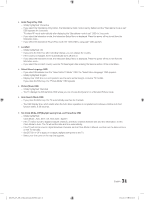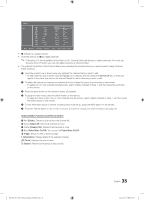Samsung HG40NC678DF User Manual Ver.1.0 (English) - Page 35
Channel Editor Functions and Remote Button, Delete, Select All, Deselect All, Video Mute On/Off,
 |
View all Samsung HG40NC678DF manuals
Add to My Manuals
Save this manual to your list of manuals |
Page 35 highlights
yy a Indicates an analog channel. yy Channels without an a are digital channels. ✎✎ If Dynamic SI in the Hospitality Option Menu is On, Channel Editor will display no digital channels. You must set Dynamic SI to Off before you can edit digital channels in Channel Editor. yy The guide at the bottom of the Channel Editor menu displays the remote buttons you need to press to apply Channel Editor functions. 1 Using the remote's up or down arrow key, highlight the channel that you want to edit. -- To edit more than one channel, move the highlight to a channel, and then press the ENTERE key. A check will appear in the check box next to the channel. Repeat for each channel you want to edit. 2 To delete the channel or channels you selected from the channel list, press the red button on the remote. -- To delete two or more channels simultaneously, select multiple channels in Step 1, and then press the red button on the remote. 3 Press the green button on the remote to select all channels. 4 To apply the video mute, press the yellow button on the remote. -- To apply the video mute to two or more channels simultaneously, select multiple channels in Step 1, and then press the yellow button on the remote. 5 To view information about a channel, including video mute set up, press the INFO button on the remote. 6 Press the TOOLS button on the remote to rename a channel or change the channel number. See page 36. Channel Editor Functions and Remote Button a Red (Delete): Deletes a channel from the channel list. b Green (Select All): Selects all channels at once. { Yellow (Deselect All): Deselects all channels at once. } Blue (Video Mute On/Off): You can set the Video Mute On/Off. U (Page): Moves to next or previous page. ` (Information): Display details of the selected channel. T (Tools): Displays the option menu. R (Return): Returns to the previous step or exits. [HC670_677_678-ZA]Install Guide-X0ENG.indd 35 35 English 2014-03-17 10:02:31