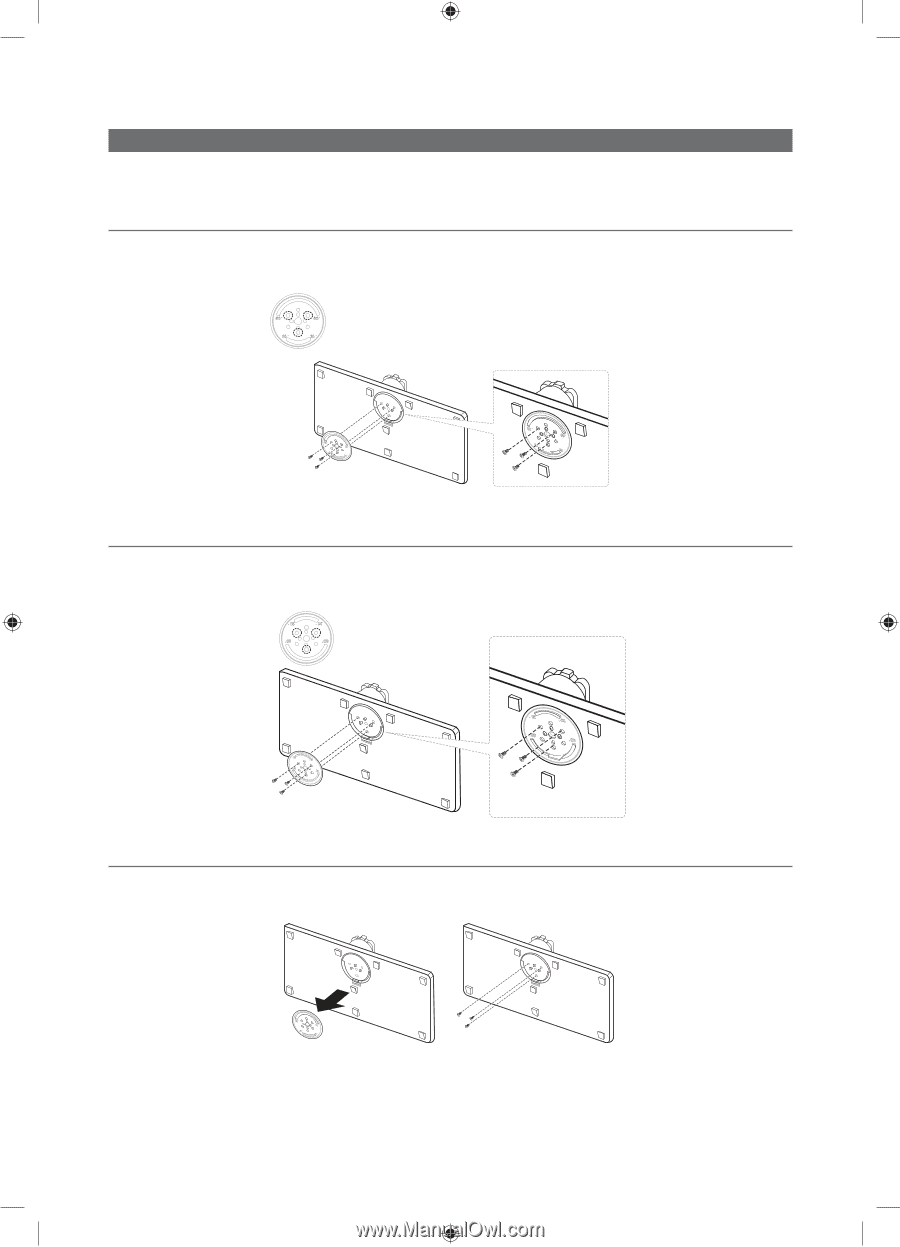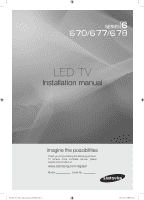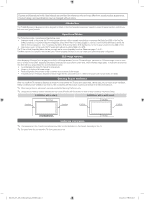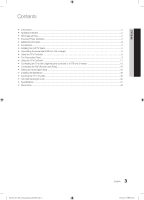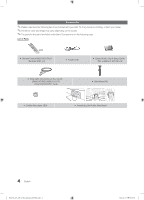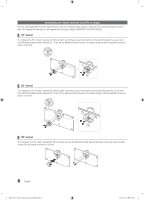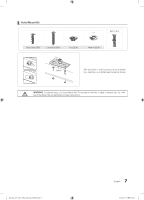Samsung HG40NC678DF User Manual Ver.1.0 (English) - Page 6
° swivel, 60° swivel, 90° swivel
 |
View all Samsung HG40NC678DF manuals
Add to My Manuals
Save this manual to your list of manuals |
Page 6 highlights
Assembling the swivel stand (40 inch TVs or larger) The 40" and larger LED TVs have swivel stands. You can configure these stands so that the TVs swivel 20 degrees left and right, 60 degrees left and right, or 90 degrees left and right using the BRACKET HOLDER SWIVEL. ¦¦ 20° swivel To configure the TV so that it swivels 20° left and right, insert the prong on the bottom of the stand through the curved hole in the Bracket Holder Swivel marked 20°. Then, fix the Bracket Holder Swivel to the stand using the three supplied screws as shown to the left. ¦¦ 60° swivel To configure the TV so that it swivels 60° left and right, insert the prong on the bottom of the stand through the curved hole in the Bracket Holder Swivel marked 60°. Then, fix the Bracket Holder Swivel to the stand using the three supplied screws as shown to the left. ¦¦ 90° swivel To configure the TV so that it swivels 90° left and right, remove the Bracket Holder Swivel, and then screw the three supplied screws into the stand as shown to the left. 6 English [HC670_677_678-ZA]Install Guide-X0ENG.indd 6 2014-03-17 10:02:21