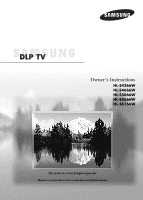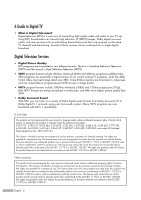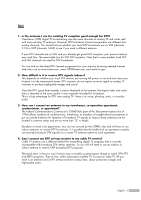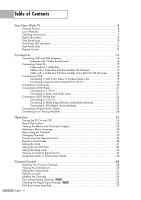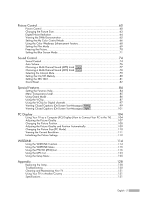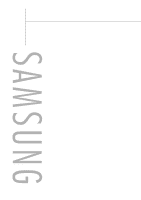Samsung HL-S4266W User Manual (ENGLISH)
Samsung HL-S4266W - 42" Rear Projection TV Manual
 |
UPC - 036725242692
View all Samsung HL-S4266W manuals
Add to My Manuals
Save this manual to your list of manuals |
Samsung HL-S4266W manual content summary:
- Samsung HL-S4266W | User Manual (ENGLISH) - Page 1
Owner's Instructions HL-S4266W HL-S4666W HL-S5066W HL-S5666W HL-S6166W This device is a Class B digital apparatus. Register your product at www.samsung.com/global/register - Samsung HL-S4266W | User Manual (ENGLISH) - Page 2
Services • Digital Picture Quality DTV programs are transmitted in two different formats. The first is Standard Definition Television (SDTV) and the second is High Definition Television (HDTV). • SDTV program formats include 480-line non-commercial use by end-user consumers for licensed contents. No - Samsung HL-S4266W | User Manual (ENGLISH) - Page 3
, or apartment? The Federal Communications Commission's OTARD Rule (part of the Telecommunications Act of 1996) allows residents of condominiums pay a monthly or per-program charge to watch OTA DTV and HDTV programs. They're free, unlike subscription satellite TV or premium cable TV. All you need is - Samsung HL-S4266W | User Manual (ENGLISH) - Page 4
a Digital Audio System 23 Connecting to an Analog Amplifier 24 Operation 26 Turning the TV On and Off 26 Plug & Play Feature 26 Viewing the Channels 31 Changing Channels 33 Customizing Your Remote Control 34 Remote Control Codes 38 Setting the Clock...41 Setting the On/Off Timer 43 Setting - Samsung HL-S4266W | User Manual (ENGLISH) - Page 5
the DNIe Demonstration 65 Setting the My Color Control Mode 66 Using the Color Weakness Enhancement Feature 68 Setting the Film Appendix 128 Replacing the Lamp 128 Troubleshooting 130 Cleaning and Maintaining Your TV 131 Using Your TV in Another Country 131 Specifications ...131 English - Samsung HL-S4266W | User Manual (ENGLISH) - Page 6
SAMSUNG - Samsung HL-S4266W | User Manual (ENGLISH) - Page 7
Your New Wide TV - Samsung HL-S4266W | User Manual (ENGLISH) - Page 8
Your New Wide TV Viewing Position To optimize your viewing comfort, please follow the guidelines below for viewing distance. If viewing for an extended period of time, sit as far back from the screen as possible. When installing the product, make sure to keep it away from the wall (more than 10 cm/4 - Samsung HL-S4266W | User Manual (ENGLISH) - Page 9
Automatic timer to turn the TV on and reception problems • Fine Color Control Mode for corresponding with your color style • Color parts shown here. If any piece is missing or broken, call your dealer. Owner's Instructions Warranty Card/ Registration Card/ Safety Guide Manual/ Quick Guide Manual - Samsung HL-S4266W | User Manual (ENGLISH) - Page 10
the more advanced features, you must use the remote control. The product color and shape may vary depending on the model. Press to switch between used only occasionally (a camcorder or video game, for example). The product color and shape may vary depending on the model. Connect the video signal - Samsung HL-S4266W | User Manual (ENGLISH) - Page 11
product color and shape may vary depending on the model. POWER Press to turn the LAMP STAND BY/TEMP Indication Standby state. The picture will automatically appear in about 15 seconds. Auto Timer ON/OFF has been set and the set will automatically be turned on in about 25 seconds. A cooling fan - Samsung HL-S4266W | User Manual (ENGLISH) - Page 12
)" and "ANT 2 IN (AIR)" terminals to receive a signal from VHF/UHF antennas or your cable system. (Refer to pages 16~18) ´ SERVICE This jack is for service only. ˇ DIGITAL AUDIO OUT (OPTICAL) jack Connect to a Digital Audio Component. (Refer to page 24) ¨ DVI (Digital Video Interface) AUDIO input - Samsung HL-S4266W | User Manual (ENGLISH) - Page 13
See pages 38~40 for details. 1. POWER Turns the TV on and off. 2. Channel Number VCR) Selects a target device to be controlled by the Samsung remote control (i.e., TV, DVD, STB, CABLE, or VCR TruSurround. (Refer to page 81) NOTES • The Color buttons are used during the channel list function. (Refer - Samsung HL-S4266W | User Manual (ENGLISH) - Page 14
sure you replace both batteries and do not mix old and new batteries in the remote control. If you won't be using the remote control for a long time, remove the batteries and store them in a cool, dry place. 1 Lift the cover at the back of the remote control upward as shown in - Samsung HL-S4266W | User Manual (ENGLISH) - Page 15
Connections - Samsung HL-S4266W | User Manual (ENGLISH) - Page 16
Connections Connecting VHF and UHF Antennas If you do not have a cable system, you will need to connect an antenna to your TV. Antennas with 75-ohm Round Leads If your antenna looks like this: it has 75-ohm round leads. 1 Plug the antenna lead into the ANT 2 IN (AIR) on the rear panel of your TV - Samsung HL-S4266W | User Manual (ENGLISH) - Page 17
Connecting Cable TV You can connect different cable systems to your TV, including cable without a Cable box, and cable with a Cable box that descrambles some or all channels. Cable without a Cable Box 1 Plug the incoming cable into the ANT 1 IN (CABLE) on the rear panel of your TV. Cable with a - Samsung HL-S4266W | User Manual (ENGLISH) - Page 18
Channels To complete this connection you will need a two-way splitter, an RF (A/B) switch, and four coaxial cables (which you can buy from your Samsung dealer or any electronics store). 1 Find and disconnect the cable that is connected to the ANTENNA IN terminal of your Splitter. This terminal might - Samsung HL-S4266W | User Manual (ENGLISH) - Page 19
jacks on the TV and the AUDIO input jacks on the VCR. NOTES • Refer to your VCR's instructions for more information about how to record using this kind of connection. • Please be sure to match the color coded input terminals and cable jacks. Incoming Cable or Antenna 1 Stereo VCR 2 2 English - 19 - Samsung HL-S4266W | User Manual (ENGLISH) - Page 20
, check your local electronics store.) If your Camcorder is stereo, you need to connect a set of two cables. NOTE • Please be sure to match the color coded input terminals and cable jacks. 1 Camcorder Output Jacks TV Rear and right side Camcorder 2 3 or English - 20 - Samsung HL-S4266W | User Manual (ENGLISH) - Page 21
player. NOTES • Component Video separates the video into Y(Luminance (Brightness)), PB (Blue) and PR (Red) for enhanced video quality. • Please be sure to match the color coded input terminals and cable jacks. Incoming Cable or Antenna 2 1 DVD Player English - 21 - Samsung HL-S4266W | User Manual (ENGLISH) - Page 22
jacks on the TV and VIDEO (Y/PB/PR or Y/CB/CR) OUT jacks on the Set-Top Box. NOTE • Please be sure to match the color coded input terminals and cable jacks. TV Rear Panel Incoming Cable or Antenna 1 2 DTV Set-Top Box Connecting to HDMI (High Definition Multimedia Interface) 1 Connect an - Samsung HL-S4266W | User Manual (ENGLISH) - Page 23
of digital audio systems on the market today. A simplified illustration of an audio system is shown below. For more information, see your audio system owner's manual. 1 If your audio system has an optical digital audio input, connect to the DIGITAL AUDIO OUT (OPTICAL) jack on the TV. TV Rear Panel - Samsung HL-S4266W | User Manual (ENGLISH) - Page 24
Connections Connecting to an Analog Amplifier 1 The AV OUT (AUDIO L/R) terminals cannot be used for external speakers. You must hook them up to an amplifier. When an audio amplifier is connected to the AV OUT (AUDIO L/R) terminals: Decrease the gain (volume) of the TV, and adjust the volume level - Samsung HL-S4266W | User Manual (ENGLISH) - Page 25
Operation - Samsung HL-S4266W | User Manual (ENGLISH) - Page 26
Operation Turning the TV On and Off Press the POWER button on the remote control. You can also use the POWER button on the front panel. Plug & - Samsung HL-S4266W | User Manual (ENGLISH) - Page 27
menu to set the clock mode is automatically displayed. 6 Press the ENTER button to select "Clock Mode". Press the ... or † button to select "Auto" or "Manual", then press the ENTER button. Plug & Play Sets the current time - Samsung HL-S4266W | User Manual (ENGLISH) - Page 28
displayed. When you have finished, press the ENTER button. i Enjoy your watching. OK Option 2: Setting the Clock Manually If you set "Clock Mode" to "Manual" in step 6, follow the instructions below. 7 Press the œ or √ button to move to "Month", "Day", "Year", "Hour", "Minute", or "am/pm". Set - Samsung HL-S4266W | User Manual (ENGLISH) - Page 29
. Input Source List : TV √ Edit Name √ WISELINK √ Move Enter Exit Picture Mode : Dynamic √ Size : 16:9 √ Digital NR : On √ DNIe : On √ My Color Control √ Film Mode : Off √ Move Enter Return 3 Press the EXIT button to exit. Viewing the Display Press the INFO button on - Samsung HL-S4266W | User Manual (ENGLISH) - Page 30
Operation Selecting a Menu Language 1 Press the MENU button. Press the ... or † button to select "Setup", then press the ENTER button. 2 Press the ENTER button to select "Language". Press the ... or † button to select "English", "Español" or "Français", then press the ENTER button. Press the EXIT - Samsung HL-S4266W | User Manual (ENGLISH) - Page 31
digits. There are three steps for memorizing channels: selecting a broadcast source, memorizing the channels (automatic) and adding and deleting channels (manual). Selecting the Video Signal Source Before your television can begin memorizing the available channels, you must specify the type of - Samsung HL-S4266W | User Manual (ENGLISH) - Page 32
Operation 4 Press the ... or † button to select the Antenna connection, then press the ENTER button. • Air : "Air" antenna signal Cable : "Cable" antenna signal Air+Cable : "Air" and "Cable" antenna signals Auto Program Selects the antenna to execute the Auto Program function. Air Start Cable - Samsung HL-S4266W | User Manual (ENGLISH) - Page 33
Changing Channels Using the Channel Buttons Press the CH or CH button to change channels. When you press the CH or CH button, the TV changes channels in sequence. You will see all the channels that the TV has memorized. (The TV must have memorized at least three channels.) You will not see channels - Samsung HL-S4266W | User Manual (ENGLISH) - Page 34
on page 38 of this manual for your brand of VCR. Make sure you enter three digits of the code, even if the first digit is a "0". (If more than one code is listed, try the first one.) 5 Press the POWER button on the remote control. Your VCR should turn on if your remote is - Samsung HL-S4266W | User Manual (ENGLISH) - Page 35
page 39 of this manual for your brand of cable box. Make sure you enter three digits of the code, even if the first digit is a "0". (If more than one code is listed, try the first one.) 5 Press the POWER button on the remote control. Your cable box should turn on if your remote - Samsung HL-S4266W | User Manual (ENGLISH) - Page 36
on page 40 of this manual for your brand of DVD. Make sure you enter three digits of the code, even if the first digit is a "0". (If more than one code is listed, try the first one.) 5 Press the POWER button on the remote control. Your DVD should turn on if your remote is - Samsung HL-S4266W | User Manual (ENGLISH) - Page 37
on page 39 of this manual for your brand of STB. Make sure you enter three digits of the code, even if the first digit is a "0". (If more than one code is listed, try the first one.) 5 Press the POWER button on the remote control. Your STB should turn on if your remote is - Samsung HL-S4266W | User Manual (ENGLISH) - Page 38
Operation Remote Control Codes VCR Brand SAMSUNG ADMIRAL AIWA AKAI AUDIO DYNAMICS BELL&HOWELL BROKSONIC CANDLE CANON JCL KENWOOD KLH LIOYD LOGIK LXI JVC MAGNAVOX MARANTZ MARTA KONIA ORION MEI MEMOREX MGA MIDLAND MINOLTA Code 000 001 002 003 004 005 077 078 079 020 025 004 027 032 007 026 018 022 - Samsung HL-S4266W | User Manual (ENGLISH) - Page 39
033 034 019 021 023 028 046 017 029 035 037 045 SAMSUNG SET-TOP BOX Product Ground wave STB Satellite STB CABLE STB STB DVD COMBO Satellite STB HDD COMBO Standard Code 001 002 003 004 008 009 Product Code Satellite STB HDD COMBO Premium 010 CABLE STB HDD COMBO Standard 011 - Samsung HL-S4266W | User Manual (ENGLISH) - Page 40
Operation Remote Control Codes SAMSUNG DVD Product DVD DVDR BD Record VCR COMBO VCR Record DHR COMBO Code 000 001 002 003 004 TECHNICS TVIEW TOKAI TEAC TECHWOOD TREDEX URBAN CONCEPTS VENTURER VOCOPRO YAMAHA YAMAKAWA XWAVE ZENITH Code 048 049 050 052 053 144 074 105 072 076 092 119 044 045 - Samsung HL-S4266W | User Manual (ENGLISH) - Page 41
4 Press the ... or † button to select "Clock Set", then press the ENTER button. Move Enter Return Clock Clock Mode Clock Set Time Zone DST : Manual √ √ √ : Off √ NOTE • The current time will appear every time you press the INFO button. 5 Press the œ or √ button to move to "Month", "Day - Samsung HL-S4266W | User Manual (ENGLISH) - Page 42
not be correct depending on the broadcasting station and signal. If there is a difference between the real time and set time, please set the time manually. 5 Press the ... or † button to select "DST"(Daylight Saving Time), then press the ENTER button. Press the ... or † button to select "Off" or "On - Samsung HL-S4266W | User Manual (ENGLISH) - Page 43
• Auto Power Off When you set the timer "On", the television will eventually turn off, if no controls are operated for 3 the √ button to move to the . hours after the TV was When finished, press the EXIT button to exit. turned on by the timer. This function is only available in timer "On" mode - Samsung HL-S4266W | User Manual (ENGLISH) - Page 44
Operation Setting the Sleep Timer The sleep timer automatically shuts off the TV after a preset time (from 30 to 180minutes). 1 Press the MENU button. Press the ... or † button to select "Setup", then press the ENTER button. 2 Press the ... or † button to select "Time", then press the ENTER button - Samsung HL-S4266W | User Manual (ENGLISH) - Page 45
devices can be selected. • Before selecting an input source, connect an external device first. • HDMI input can be selected only when the external device is turned on and connected to the TV. English - 45 - Samsung HL-S4266W | User Manual (ENGLISH) - Page 46
Operation Assigning Names to External Input Mode This feature enables you to name the input source you have connected. 1 Press the MENU button. Press the ENTER button to select "Input". Input Source List : TV √ Edit Name √ WISELINK √ 2 Press the ... or † button to select "Edit Name", then - Samsung HL-S4266W | User Manual (ENGLISH) - Page 47
Channel Control - Samsung HL-S4266W | User Manual (ENGLISH) - Page 48
Channel Control Selecting Your Favorite Channels You can store your favorite channels for each available input source (such as TV and Cable box). Then, when you press the FAV.CH button on the remote control, the TV displays only the favorite channels you previously stored, allowing you to quickly - Samsung HL-S4266W | User Manual (ENGLISH) - Page 49
To View Your Favorite Channels list: 1 Press the MENU button. Press the ... or † button to select "Channel", then press the ENTER button. 2 Press the ... or † button to select "Channel Manager", then press the ENTER button. Channel Antenna : Air Auto Program Channel Manager Name Fine Tune - Samsung HL-S4266W | User Manual (ENGLISH) - Page 50
Channel Control Viewing the Channel Lists You can display a list of all channels or your favorite channels. Preset : To use the Channel Manager function, first run Auto Program (see page 31). English - 50 1 Press the MENU button. Press the ... or † button to select "Channel", then press the ENTER - Samsung HL-S4266W | User Manual (ENGLISH) - Page 51
Editing the Channel Lists You can edit channels to be added or deleted. Preset : To use the Channel Manager function, first run Auto Program (see page 31). 1 Press the MENU button. Press the ... or † button to select "Channel", then press the ENTER button. 2 Press the ... or † button to select " - Samsung HL-S4266W | User Manual (ENGLISH) - Page 52
Channel Control 4 Press the ▲ or ▼ button to select "Delete" to delete a channel, then press the ENTER button; the mark will disappear. To select the deselected channel, select "Add" to add a channel by pressing the ▲ or ▼ button. The mark will appear. • Red button (Channel Mode) : If you press the - Samsung HL-S4266W | User Manual (ENGLISH) - Page 53
Default List mode You can set All, Added or Favorite to be the Default List that appears when you press the CH MGR button. 1 Press the MENU button. Press the ... or † button to select "Channel", then press the ENTER button. 2 Press the ... or † button to select "Channel Manager", then press the - Samsung HL-S4266W | User Manual (ENGLISH) - Page 54
Channel Control Labeling the Channels Use this feature to assign an easy-to-remember label to analog channels (i.e., "CBS", "ESPN", "PBS2", CNN02", etc.) A label consists of five fields, where each field is a letter, a number or a blank. When the INFO button is pressed, the channel label will appear - Samsung HL-S4266W | User Manual (ENGLISH) - Page 55
Fine Tuning Analog Channels Analog Use fine tuning to manually adjust a particular channel for optimal reception. 1 Press the MENU button. Press the ... or † button to select "Channel", then press the ENTER button. Channel Antenna : Air - Samsung HL-S4266W | User Manual (ENGLISH) - Page 56
Channel Control Checking the Digital-Signal Strength Digital Unlike analog channels, which can vary in reception quality from "snowy" to clear, digital (HDTV) channels have either perfect reception quality or you will not receive them at all. So, unlike analog channels, you cannot fine tune a - Samsung HL-S4266W | User Manual (ENGLISH) - Page 57
LNA (Low Noise Amplifier) If the TV is operating in a weak-signal area, sometimes the LNA function can improve the reception (a low-noise preamplifier boosts the incoming signal). 1 Press the MENU button. Press the ... or † button to select "Channel", then press the ENTER button. 2 Press the ... or - Samsung HL-S4266W | User Manual (ENGLISH) - Page 58
SAMSUNG - Samsung HL-S4266W | User Manual (ENGLISH) - Page 59
Picture Control - Samsung HL-S4266W | User Manual (ENGLISH) - Page 60
Tone Reset : Dynamic √ 100 45 75 55 R50 : Cool1 √ Move Enter Return Mode Mode Contrast Brightness Sharpness Color Tint (G/R) G50 Color Tone Reset : DSytnaanmdiacrd Standard 90 Movie 50 Custom 65 50 R50 : Cool1 Move Enter Return Dynamic English - 60 • Choose "Dynamic - Samsung HL-S4266W | User Manual (ENGLISH) - Page 61
90 Movie 50 Custom 65 50 R50 : Cool1 Move Enter Return 4 Press the ... or † button to select a particular option (Contrast, Brightness, Sharpness, Color, or Tint), then press the ENTER button. Press the œ or √ button to decrease or increase the value of a particular item. • You can also - Samsung HL-S4266W | User Manual (ENGLISH) - Page 62
† button to select a particular option (Cool2, Cool1, Normal, Warm1, or Warm2), then press the ENTER button. Mode Mode Contrast Brightness Sharpness Color Tint (G/R) G50 Color Tone Reset : Standard √ 80 50 50 50 R50 : Cool1 √ Move Enter Return Mode Mode Contrast Brightness Sharpness - Samsung HL-S4266W | User Manual (ENGLISH) - Page 63
Picture Mode : Dynamic √ Size : 16:9 √ Digital NR : On √ DNIe : On √ My Color Control √ Film Mode : Off √ Move Enter Return Size 16:9 Zoom1 Zoom2 Wide Fit 4:3 Move Enter 720p, 1080i), you can use Wide Fit. Wide Fit does not support all external devices. English - 63 - Samsung HL-S4266W | User Manual (ENGLISH) - Page 64
" or "On", then press the ENTER button. Press the EXIT button to exit. Picture Mode : Dynamic √ Size : 16:9 √ Digital NR : On √ DNIe : On √ My Color Control √ Film Mode : Off √ Move Enter Return Picture Mode : Dynamic √ Size : 16:9 √ Digital NR : On √ DNIe : On √ My - Samsung HL-S4266W | User Manual (ENGLISH) - Page 65
Mode : Dynamic √ Size : 16:9 √ Digital NR : On √ DNIe : On √ My Color Control √ Film Mode : Off √ Move Enter Return Picture Mode : Dynamic √ Size : 16 Size : 16:9 Digital NR : On DNIe : OOffff My Color Control Demo Film Mode On Move Enter Return NOTE • DNIeTM ( - Samsung HL-S4266W | User Manual (ENGLISH) - Page 66
your preference, by adjusting skin, sky, and grass tones using the predefined settings ("Blue", "Green", "Pink", "Standard", and "Custom") without affecting other colors on the screen. Using the Easy Control Menu 1 Press the MENU button. Press the ... or † button to select "Picture", then press the - Samsung HL-S4266W | User Manual (ENGLISH) - Page 67
to display the "Detail Control" menu. Press the ... or † button to select "Reset", then press the ENTER button. The previously adjusted My Color Control colors will be reset to the factory defaults. Detail Control Pink 50 Green 50 Blue 50 Reset Move Enter Return Press the EXIT button to - Samsung HL-S4266W | User Manual (ENGLISH) - Page 68
adjusts the Red, Green or Blue color to enhance the picture according to the user's particular color weakness. 1 Press the MENU button. Press the ... or † button to select "Setup", then press the ENTER button. 2 Press the ... or † button to select "Color Weakness", then press the ENTER button - Samsung HL-S4266W | User Manual (ENGLISH) - Page 69
: 16:9 √ Digital NR : On √ DNIe : On √ My Color Control √ Film Mode : Off √ Move Enter Return Picture Mode : Dynamic Size : 16:9 Digital NR : On DNIe : On My Color Control Film Mode : OOfff On Move Enter Return NOTE • Film mode is supported in 480i only. English - 69 - Samsung HL-S4266W | User Manual (ENGLISH) - Page 70
Picture Control Freezing the Picture Press the STILL button to freeze a moving picture. (Normal sound will still be heard.) To cancel this function, press the STILL button again or press any button on the remote control. English - 70 - Samsung HL-S4266W | User Manual (ENGLISH) - Page 71
Setting the Blue Screen Mode If no signal is being received or the signal is very weak, a blue screen automatically replaces the noisy picture background. If you wish to continue viewing the poor picture, you must set the "Blue Screen" mode to "Off". 1 Press the MENU - Samsung HL-S4266W | User Manual (ENGLISH) - Page 72
SAMSUNG - Samsung HL-S4266W | User Manual (ENGLISH) - Page 73
Sound Control - Samsung HL-S4266W | User Manual (ENGLISH) - Page 74
temporarily cut off the sound. Press the MUTE button on the remote control. The message "Mute" is displayed and the sound cuts off. Mute To turn mute off, press the MUTE button again or press either the VOL+ or VOL- button. Customizing the Sound The sound settings can be adjusted to - Samsung HL-S4266W | User Manual (ENGLISH) - Page 75
3 Press the œ or √ button to select a particular item to be changed. Press the ... or † button to increase or decrease the selected frequency. Press the EXIT button to exit. Equalizer R + 0 L - Balance 100Hz 300Hz 1KHz 3KHz 10KHz Move Adjust Return NOTES • If you make any changes to the - Samsung HL-S4266W | User Manual (ENGLISH) - Page 76
Sound Control Auto Volume Each broadcasting station has its own signal conditions, and it is inconvenient to adjust the volume every time the channel is changed. "Auto Volume" automatically adjusts the volume of the desired channel by lowering the sound output when the modulation signal is high or - Samsung HL-S4266W | User Manual (ENGLISH) - Page 77
Choosing a Multi-Channel Sound (MTS) track Digital The digital-TV transmission system is capable of simultaneous transmission of many audio tracks (for example, simultaneous translations of the program into foreign languages). The availability of these additional "multitracks" depends upon the - Samsung HL-S4266W | User Manual (ENGLISH) - Page 78
Sound Control Choosing a Multi-Channel Sound (MTS) track Analog Depending on the particular program being broadcast, you can listen to Mono, Stereo or SAP. 1 Press the MENU button. Press the ... or † button to select "Sound", then press the ENTER button. 2 Press the ... or † button to select "Multi - Samsung HL-S4266W | User Manual (ENGLISH) - Page 79
Selecting the Internal Mute When using a device such as a Home Theater or Amplifier with external speakers, you can set Internal Mute to On to cut off sound from the TV's internal speakers. 1 Press the MENU button. Press the ... or † button to select "Sound", then press the ENTER button. 2 Press - Samsung HL-S4266W | User Manual (ENGLISH) - Page 80
Sound Control Setting the On/Off Melody A melody sound can be set to come on when the TV is powered on or off. 1 Press the MENU button. Press the ... or † button to select "Sound", then press the ENTER button. 2 Press the ... or † button to select "Melody", then press the ENTER button. Press the - Samsung HL-S4266W | User Manual (ENGLISH) - Page 81
Setting the SRS TSXT TruSurround XT is a patented SRS technology that solves the problem of playing 5.1 multichannel content over two speakers. Trusurround delivers a compelling, virtual surround sound experience through any two-speaker playback system, including internal television speakers. It - Samsung HL-S4266W | User Manual (ENGLISH) - Page 82
Sound Control Sound Reset If Game Mode is On (Refer to page 86), the Reset Sound function is activated. Selecting the Reset function after setting the equalizer resets the equalizer to the factory defaults. 1 Press the MENU button. Press the ... or † button to select "Sound", then press the ENTER - Samsung HL-S4266W | User Manual (ENGLISH) - Page 83
Special Features - Samsung HL-S4266W | User Manual (ENGLISH) - Page 84
Caption √ Menu Transparency : Medium √ Blue Screen : Off √ † More Move Enter Return Setup ... More Color Weakness √ PC √ Function Help : On √ Move Enter Return Setup ... More Color Weakness PC Function Help : OOfnf On Move Enter Return Switches the Function Help on. NOTE - Samsung HL-S4266W | User Manual (ENGLISH) - Page 85
Menu Transparency Level Adjusts the transparency of the menu screen. 1 Press the MENU button. Press the ... or † button to select "Setup", then press the ENTER button. 2 Press the ... or † button to select "Menu Transparency", then press the ENTER button. Press the ... or † button to select level, - Samsung HL-S4266W | User Manual (ENGLISH) - Page 86
screen shakes slightly. If Game Mode is On • Picture Mode is automatically changed to Custom and users cannot change the mode. • Sound Mode in the Sound menu is deactivated. Adjust the sound using the sources. • For component and HDMI input, game mode supports a resolution of up to 720p. - Samsung HL-S4266W | User Manual (ENGLISH) - Page 87
Using the V-Chip Access to channels and programs is controlled by a password (i.e., a 4-digit secret code that is defined by the user). The on-screen menu will instruct you to assign a password (you can change it later, if necessary). How to Change Your Password 1 Press the MENU button. Press the - Samsung HL-S4266W | User Manual (ENGLISH) - Page 88
Special Features How to Enable/Disable the Rating Controls 1 Press the MENU button. Press the ... or † button to select "Setup", then press the ENTER button. Press the ... or † button to select "V-Chip", then press the ENTER button. 2 Press the number buttons to enter your current 4-digit PIN. (The - Samsung HL-S4266W | User Manual (ENGLISH) - Page 89
How to Set up Restrictions Using "TV Parental Guidelines" The parental restrictions can be set up using either of two methods: "TV Parental Guidelines" or "MPAA Rating". 1 Press the MENU button. Press the ... or † button to select "Setup", then press the ENTER button. Press the ... or † button to - Samsung HL-S4266W | User Manual (ENGLISH) - Page 90
Special Features 4 You can independently lock the TV ratings. The locked TV (FCC) ratings are indicated by the symbol " ". To unlock a locked channel, press the ENTER button again. TV Parental Guidelines ALL FV V S L D TV-Y TV-Y7 TV-G TV-PG TV-14 TV-MA Allow All Block All Press the buttons and - Samsung HL-S4266W | User Manual (ENGLISH) - Page 91
rating control is on, the TV will automatically block any programs that are coded with objectionable ratings (either "MPAA Rating" or "TV Parental Guidelines"). locked channel, press the ENTER button again. Input Picture Sound Channel Setup Guide MPAA Rating Block G PG PG-13 R NC-17 X NR Allow - Samsung HL-S4266W | User Manual (ENGLISH) - Page 92
comedic violence, or may frighten children under the age of seven. TV-Y All children. The themes and elements in this program are specifically designed for a very young audience, including children from ages two - six. TV (FCC) Content Category V Violence. S Sexual content. L Offensive language - Samsung HL-S4266W | User Manual (ENGLISH) - Page 93
How to Set up Restrictions Using Canadian English 1 Press the MENU button. Press the ... or † button to select "Setup", then press the ENTER button. Press the ... or † button to select "V-Chip", then press the ENTER button. 2 Press the number buttons to enter your current 4-digit PIN. (The default - Samsung HL-S4266W | User Manual (ENGLISH) - Page 94
Special Features 4 Press the ... or † button to select a appropriate restriction. Press the ENTER button to activate the restriction selected. " " symbol is indicated. To unlock a locked channel, press the ENTER button again. Press the EXIT button to exit. Canadian English Block Allow All E C - Samsung HL-S4266W | User Manual (ENGLISH) - Page 95
How to Set up Restrictions Using Canadian French 1 Press the MENU button. Press the ... or † button to select "Setup", then press the ENTER button. Press the ... or † button to select "V-Chip", then press the ENTER button. 2 Press the number buttons to enter your current 4-digit PIN. (The default - Samsung HL-S4266W | User Manual (ENGLISH) - Page 96
Special Features 4 Press the ... or † button to select a appropriate restriction. Press the ENTER button to activate the restriction selected. " " symbol is indicated. To unlock a locked channel, press the ENTER button again. Press the EXIT button to exit. Canadian French Block E G 8 ans+ 13 ans+ - Samsung HL-S4266W | User Manual (ENGLISH) - Page 97
Using the V-Chip for Digital channels Parental restriction information can be used while watching DTV channels. 1 Press the MENU button. Press the ... or † button to select "Setup", then press the ENTER button. Press the ... or † button to select "V-Chip", then press the ENTER button. 2 Press the - Samsung HL-S4266W | User Manual (ENGLISH) - Page 98
Special Features 4 You can independently lock the TV ratings. The locked TV ratings are indicated by the symbol " ". To unlock a locked channel, press the ENTER button again. Press the buttons and the ENTER button to activate the appropriate restrictions for TV rating system. Press the EXIT button - Samsung HL-S4266W | User Manual (ENGLISH) - Page 99
Viewing Closed Captions (On-Screen Text Messages) Analog The Analog Caption function operates in either analog TV channel mode or external signal mode. (Depending on the broadcasting signal, the Analog Caption function may operate on digital channels.) 1 Press the MENU button. Press the ... or † - Samsung HL-S4266W | User Manual (ENGLISH) - Page 100
▼ Enter Return NOTES • The default is "CC1". CC1 : The Primary Synchronous Caption Service. These are captions in the primary language that must be in sync with the sound, preferably matched to a specific frame. CC2 : The Special NonSynchronous Use Captions. This channel carries data that is - Samsung HL-S4266W | User Manual (ENGLISH) - Page 101
ENTER button. 4 Press the ... or † button to select "Caption Mode", then press the ENTER button. Press the ... or † button to select submenu (Service 1 ~Service 6, CC1~CC4 or Text1~Text4) you want, then press the ENTER button. 5 Press the ... or † button to select "Caption Options", then press the - Samsung HL-S4266W | User Manual (ENGLISH) - Page 102
is "Style 0". Foreground Color This option consists of "Default", "White", "Black", "Red", "Green", "Blue", "Yellow", "Magenta", and "Cyan". You can change the color of the letter. The default is "White". Background Color This option consists of "Default", "White", "Black", "Red", "Green", "Blue - Samsung HL-S4266W | User Manual (ENGLISH) - Page 103
PC Display - Samsung HL-S4266W | User Manual (ENGLISH) - Page 104
PC Display Using Your TV as a Computer (PC) Display How to Connect Your PC to the TV This figure shows the Standard Connector-jack panel. The actual configuration on your TV may be different, depending on the model. Connecting a PC (15p D-SUB) to the TV 1 Connect a PC cable between the PC Output - Samsung HL-S4266W | User Manual (ENGLISH) - Page 105
will apply in almost all cases. (If not, contact your computer manufacturer or Samsung Dealer.) 1. Right click the mouse on the Windows Desktop, then click on type of your PC. * When you use your TV as a PC monitor, it supports Colors up to 32 bits. 4 * In this case, the display on the TV may - Samsung HL-S4266W | User Manual (ENGLISH) - Page 106
this TV is used as a PC display, 32-bit color is supported (over 16 million colors). • Your PC display screen might appear different, depending on the manufacturer (and depending on your particular version of Windows). Check your PC instruction book for information about connecting your PC to a TV - Samsung HL-S4266W | User Manual (ENGLISH) - Page 107
√ Blue Screen : Off √ † More Move Enter Return 3 Press the ... or † button to select "PC", then press the ENTER button. Setup ... More Color Weakness √ PC √ Function Help : On √ 4 Press the ENTER button to select "Image Lock", then press the ENTER button. Move Enter Return PC - Samsung HL-S4266W | User Manual (ENGLISH) - Page 108
√ Time √ Game Mode : Off √ V-Chip √ Caption √ Menu Transparency : Medium √ Blue Screen : Off √ † More Move Enter Return Setup ... More Color Weakness √ PC √ Function Help : On √ 4 Press the ... or † button to select "Position", then press the ENTER button. Move Enter - Samsung HL-S4266W | User Manual (ENGLISH) - Page 109
Time √ Game Mode : Off √ V-Chip √ Caption √ Menu Transparency : Medium √ Blue Screen : Off √ † More Move Enter Return Setup ... More Color Weakness √ PC √ Function Help : On √ 4 Press the ... or † button to select "Auto Adjustment", then press the ENTER button. The picture - Samsung HL-S4266W | User Manual (ENGLISH) - Page 110
or † button to select "Size", then press the ENTER button. Picture Mode : Dynamic √ Size : Wide PC √ Digital NR : On √ DNIe Demo : Off √ My Color Control √ Film Mode : Off √ Move Enter Return 3 Press the ... or † button to select the screen format you want, then press the ENTER - Samsung HL-S4266W | User Manual (ENGLISH) - Page 111
√ Time √ Game Mode : Off √ V-Chip √ Caption √ Menu Transparency : Medium √ Blue Screen : Off √ † More Move Enter Return Setup ... More Color Weakness √ PC √ Function Help : On √ The resolution information is displayed on the screen. Move Enter Return PC Image Lock - Samsung HL-S4266W | User Manual (ENGLISH) - Page 112
√ Blue Screen : Off √ † More Move Enter Return Setup ... More Color Weakness √ PC √ Function Help : On √ 4 Press the ... or † button to select "Image Reset", then press the ENTER button. The picture settings are replaced with the factory default values. Press the EXIT button to exit - Samsung HL-S4266W | User Manual (ENGLISH) - Page 113
WISELINK - Samsung HL-S4266W | User Manual (ENGLISH) - Page 114
characters. If exceeded, they won't function. • The file system only supports the FAT16/32. • Certain types of USB Digital camera and audio devices may not back up your files to prevent them from damage or loss of data. SAMSUNG is not responsible to any data file damage or data loss. Using the - Samsung HL-S4266W | User Manual (ENGLISH) - Page 115
Using the WISELINK Menu 1 Press the MENU button. Press the ENTER button to select "Input". 2 Press the ... or † button to select "WISELINK", then press the ENTER button. 3 Press the ... or † button to select the corresponding MSC Memory Device, then press the ENTER button. A menu for selecting the - Samsung HL-S4266W | User Manual (ENGLISH) - Page 116
WISELINK Using the PHOTO (JPEG) List This menu shows JPEG files and folders saved on an MSC memory device. English - 116 1 Complete Steps 1 to 4 of Using the WISELINK Menu. (Refer to page 115) 2 Press the œ or √ button to move to "Photo", then press the ENTER button. The saved file information is - Samsung HL-S4266W | User Manual (ENGLISH) - Page 117
Selecting a Photo and Slide Show 1 Complete Steps 1 to 4 of Using the WISELINK Menu. (Refer to page 115) 2 Press the œ or √ button to move to "Photo", then press the ENTER button. The saved file information is displayed as a folder or file. 3 Press the INFO button to display "View" or "Slide - Samsung HL-S4266W | User Manual (ENGLISH) - Page 118
will be highlighted . • Press the MENU button again to return to the SlideShow screen. The selected background music is played. NOTE • If you turn Off the Background Music, even if the Background Music Settings have been set up, the background music will not be played. continued... English - Samsung HL-S4266W | User Manual (ENGLISH) - Page 119
List: The saved file information is displayed as folder or JPEG file. 1200x748 2006-2-6 4/14 To exit WISELINK mode, press the WISE LINK button on the remote control. Move Enter Photo menu Return Slideshow function information icon (Displayed at the top left of the screen). Icon Play - Samsung HL-S4266W | User Manual (ENGLISH) - Page 120
WISELINK English - 120 Rotating 1 Complete Steps 1 to 4 of Using the WISELINK Menu. (Refer to page 115) 2 Press the œ or √ button to move to "Photo", then press the ENTER button. The saved file information is displayed as a folder or file. Move Enter Return 3 Press the and √ buttons to select - Samsung HL-S4266W | User Manual (ENGLISH) - Page 121
Zooming-in 1 Complete Steps 1 to 4 of Using the WISELINK Menu. (Refer to page 115) 2 Press the œ or √ button to move to "Photo", then press the ENTER button. The saved file information is displayed as a folder or file. Move Enter Return 3 Press the and √ buttons to select a file, then 709x531 - Samsung HL-S4266W | User Manual (ENGLISH) - Page 122
. Pan Up (END) Pan to the top of a zoomed-in photo. Pan Right (END) Pan to the right-most part of a zoomed-in photo. Pan Left (END) Pan to the left-most part of a zoomed-in photo. NOTE • Rotate/Slide show option is disabled when the Zoom option is selected. English - 122 - Samsung HL-S4266W | User Manual (ENGLISH) - Page 123
Using the MP3 List This menu shows MP3 files from among the files saved on an MSC memory device. 1 Complete Steps 1 to 4 of Using the WISELINK Menu. (Refer to page 115) 2 Press the œ or √ button to move to "Music", then press the ENTER button. The saved file information is displayed as a folder or - Samsung HL-S4266W | User Manual (ENGLISH) - Page 124
WISELINK 4 Press the PLAY/PAUSE button while playing an MP3 file to pause the file. 2006-2-10 6/14 Press the STOP button to exit Play mode. To exit WISELINK mode, press the WISE LINK button on the remote control. Nat King Cole-Fly me to the moon Upper Folder Folder 1 001 Swan Song feat.TBNY - Samsung HL-S4266W | User Manual (ENGLISH) - Page 125
Using the Setup Menu Setup displays the user settings of the WISELINK menu. 1 Complete Steps 1 to 4 of Using the WISELINK Menu. (Refer to page 115) 2 Press the œ or √ button to move to "Setup", - Samsung HL-S4266W | User Manual (ENGLISH) - Page 126
WISELINK Slide Show Speed: Select to control the slide show speed. You can select Slow, Normal or Fast. Slide Show Repeat: • On: Repeats the slide show from the beginning when all the files in the folder have been displayed. • Off: Exit a slide show. To return to the Photo menu when all the files - Samsung HL-S4266W | User Manual (ENGLISH) - Page 127
Appendix - Samsung HL-S4266W | User Manual (ENGLISH) - Page 128
purchased the TV or to a Samsung Service center. • Caution 1. Replace with the correct code numbered lamp to avoid damage to the TV. 2. Turn the power off and wait for 30 minutes before replacing the lamp as it will be hot. 3. Do not touch the glass part of the lamp with your bare hands or insert - Samsung HL-S4266W | User Manual (ENGLISH) - Page 129
by holding the handle and pulling it out. NOTES • Be sure the replacement Lamp is the same type. • After replacing the lamp, align the lamp cover with the groove and secure the screws. • The TV will not turn on if the lamp cover is not correctly closed (as this will activate the protective circuit - Samsung HL-S4266W | User Manual (ENGLISH) - Page 130
problems and solutions. If none of these troubleshooting tips apply, then call your nearest Samsung authorized service center. Problem Poor picture quality. Poor sound quality. No picture or sound. No color, wrong colors used for the DLP TV is composed of many tiny pixels. These pixels may - Samsung HL-S4266W | User Manual (ENGLISH) - Page 131
Never open the cabinet or touch the parts inside. • Wipe your TV with a DLP TV projects the image onto a large screen by applying an optical system. If you place the TV set face down, it might cause a problem frequencies. Specifications Model HL-S4266W HL-S4666W HL-S5066W HL-S5666W HL-S6166W - Samsung HL-S4266W | User Manual (ENGLISH) - Page 132
Center Web Site CANADA 1-800-SAMSUNG (7267864) www.samsung.com/ca U.S.A 1-800-SAMSUNG (7267864) www.samsung.com Address Samsung Electronics Canada Inc., Customer Service 55 Standish Court Mississauga, Ontario L5R 4B2 Canada Samsung Electronique Canada Inc., Service à la Clientèle 55 Standish
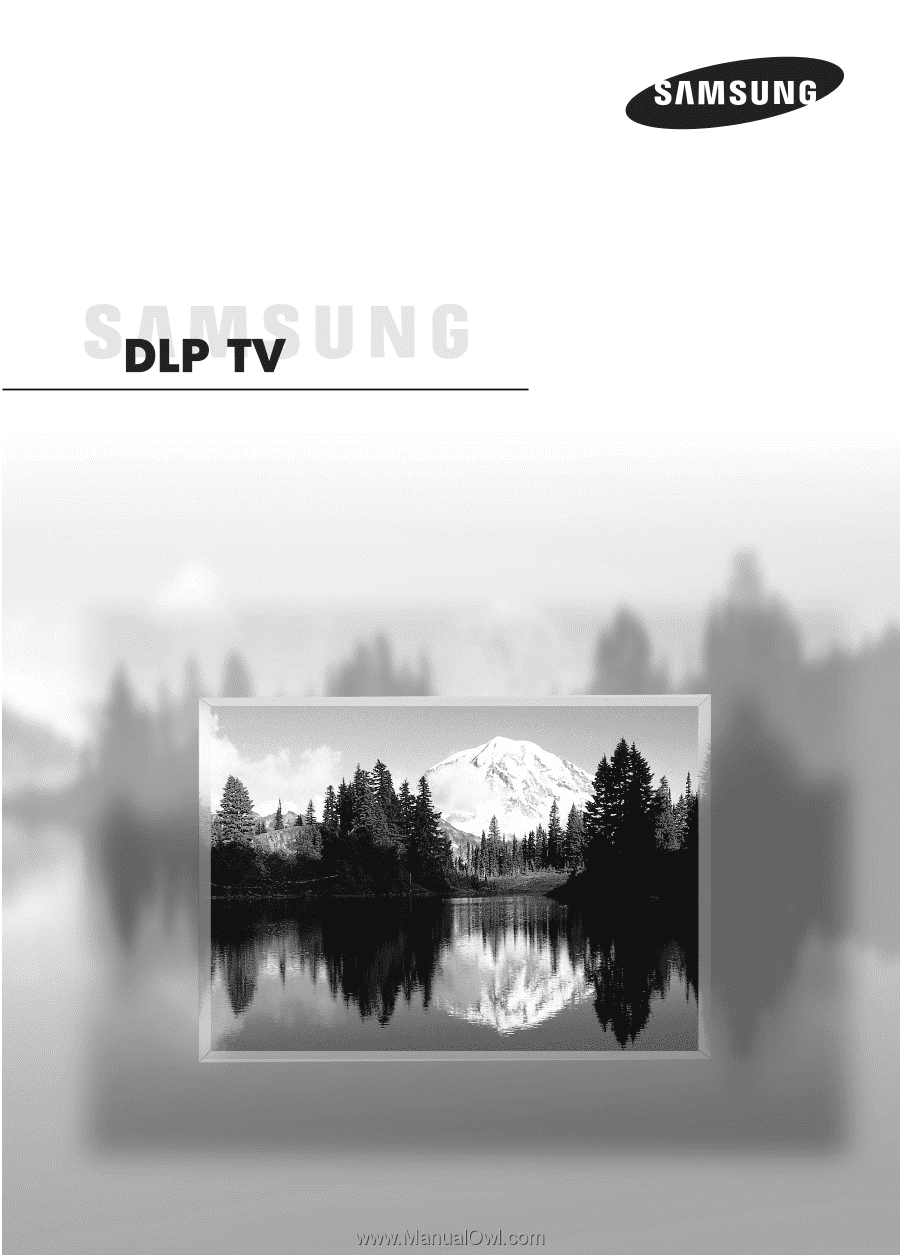
Owner’s Instructions
HL-S4266W
HL-S4666W
HL-S5066W
HL-S5666W
HL-S6166W
Register your product at www.samsung.com/global/register
This device is a Class B digital apparatus.