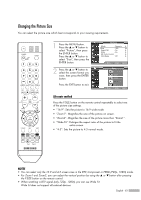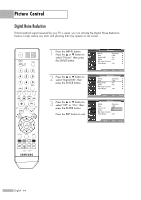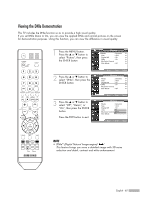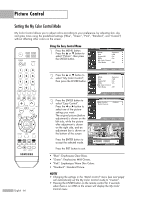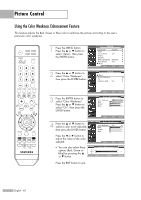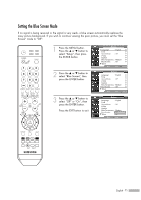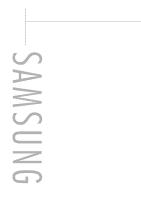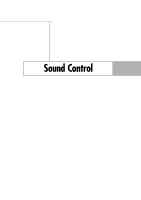Samsung HL-S4266W User Manual (ENGLISH) - Page 68
Using the Color Weakness Enhancement Feature
 |
UPC - 036725242692
View all Samsung HL-S4266W manuals
Add to My Manuals
Save this manual to your list of manuals |
Page 68 highlights
Picture Control Using the Color Weakness Enhancement Feature This feature adjusts the Red, Green or Blue color to enhance the picture according to the user's particular color weakness. 1 Press the MENU button. Press the ... or † button to select "Setup", then press the ENTER button. 2 Press the ... or † button to select "Color Weakness", then press the ENTER button. Setup Language : English √ Time √ Game Mode : Off √ V-Chip √ Caption √ Menu Transparency : Medium √ Blue Screen : Off √ † More Move Enter Return Setup ... More Color Weakness √ PC √ Function Help : On √ 3 Press the ENTER button to select "Color Weakness". Press the ... or † button to select "On", then press the ENTER button. Move Enter Return Color Weakness Color Weakness Off Red On 0 Green Blue 0 Move Enter Return 4 Press the ... or † button to select a color to be adjusted, then press the ENTER button. Press the œ or √ button to adjust the value of the color selected. Color Weakness Color Weakness : On √ Red 0 Green 0 Blue 0 Move Enter Return • You can also select these Color Weakness options (Red, Green or Blue) by pressing the ... or † button. ▲ Red ▼ Move Adjust 0 Return Press the EXIT button to exit. English - 68