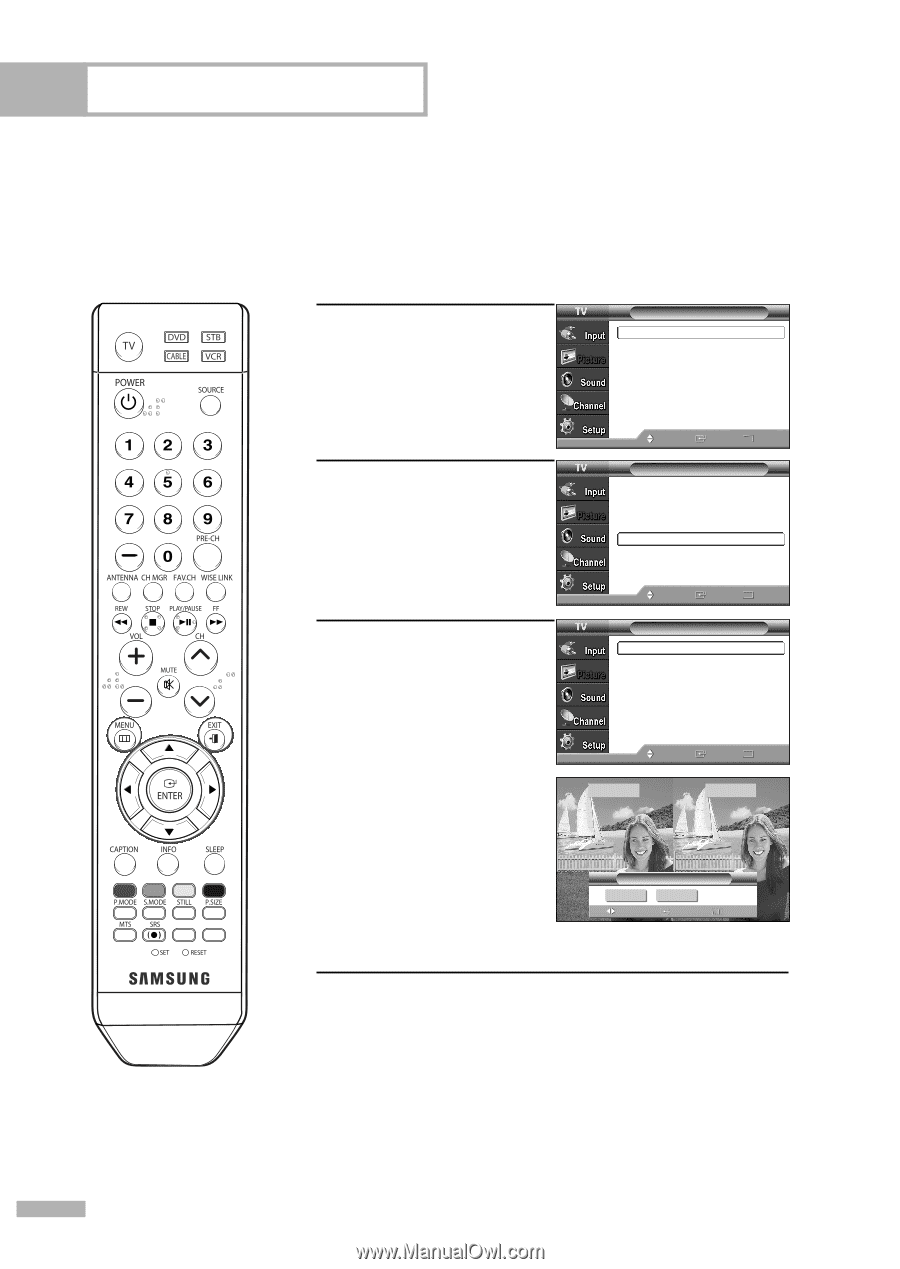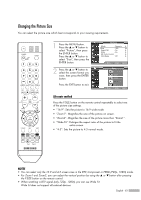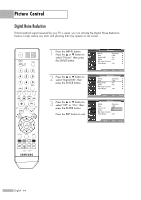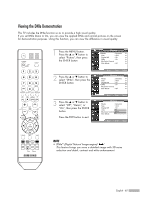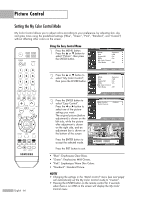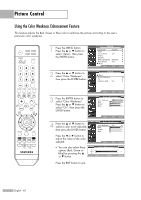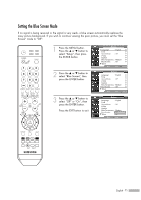Samsung HL-S4266W User Manual (ENGLISH) - Page 66
Setting the My Color Control Mode, Using the Easy Control Menu
 |
UPC - 036725242692
View all Samsung HL-S4266W manuals
Add to My Manuals
Save this manual to your list of manuals |
Page 66 highlights
Picture Control Setting the My Color Control Mode My Color Control allows you to adjust colors according to your preference, by adjusting skin, sky, and grass tones using the predefined settings ("Blue", "Green", "Pink", "Standard", and "Custom") without affecting other colors on the screen. Using the Easy Control Menu 1 Press the MENU button. Press the ... or † button to select "Picture", then press the ENTER button. Picture Mode : Dynamic √ Size : 16:9 √ Digital NR : On √ DNIe : On √ My Color Control √ Film Mode : Off √ 2 Press the ... or † button to select "My Color Control", then press the ENTER button. Move Enter Return Picture Mode : Dynamic √ Size : 16:9 √ Digital NR : On √ DNIe : On √ My Color Control √ Film Mode : Off √ 3 Press the ENTER button to select "Easy Control". Press the œ or √ button to select one of the picture settings you want. The original picture (before adjustment) is shown on the left side, while the picture after adjustment is shown on the right side, and an adjustment bar is shown on the bottom of the screen. Press the ENTER button to accept the selected mode. Press the EXIT button to exit. Move Enter Return My Color Control Easy Control : Custom √ Detail Control √ Move Enter Return Original Custom Easy Control œ Standard Custom Move Enter √ Return English - 66 • "Blue": Emphasizes Clear Blues. • "Green": Emphasizes Mild Greens. • "Pink": Emphasizes Warm Skin Colors. • "Standard": Standard Picture. NOTES • Changing the settings in the "Detail Control" menu (see next page) will automatically set the My Color Control mode to "Custom". • Pressing the ENTER button on the remote control for 3 seconds when there is no OSD on the screen will display the My Color Control menu.