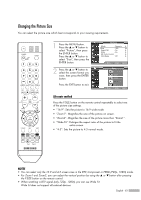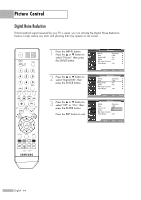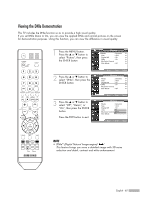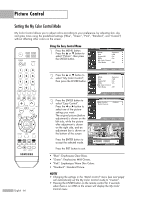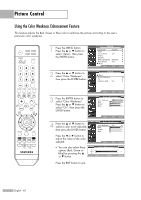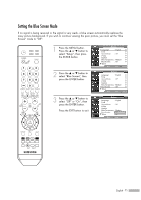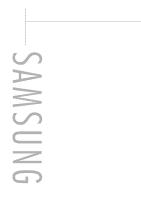Samsung HL-S4266W User Manual (ENGLISH) - Page 67
Custom Settings, Resetting the My Color Control Colors to the Factory Defaults, Pink
 |
UPC - 036725242692
View all Samsung HL-S4266W manuals
Add to My Manuals
Save this manual to your list of manuals |
Page 67 highlights
Custom Settings 1 Press the MENU button. Press the ... or † button to select "Picture", then press the ENTER button. Press the ... or † button to select "My Color Control", then press the ENTER button. 2 Press the ... or † button to select "Detail Control", then press the ENTER button. Picture Mode : Dynamic √ Size : 16:9 √ Digital NR : On √ DNIe : On √ My Color Control √ Film Mode : Off √ Move Enter Return My Color Control Easy Control : Custom √ Detail Control √ Move Enter Return 3 Press the ... or † button to select the desired My Color Control, then press the ENTER button. There are three colors: "Pink", "Green" and "Blue". Press the œ or √ button to adjust the value of the color selected. Changing the adjustment value will refresh the adjusted screen. Detail Control Pink 50 Green 50 Blue 50 Reset Move Enter Return Original Adjusted Detail Control ▲ Pink ▼ Move Adjust 50 Return Resetting the My Color Control Colors to the Factory Defaults You can return to the factory default settings for My Color Control colors. 4 Press the MENU button to display the "Detail Control" menu. Press the ... or † button to select "Reset", then press the ENTER button. The previously adjusted My Color Control colors will be reset to the factory defaults. Detail Control Pink 50 Green 50 Blue 50 Reset Move Enter Return Press the EXIT button to exit. English - 67