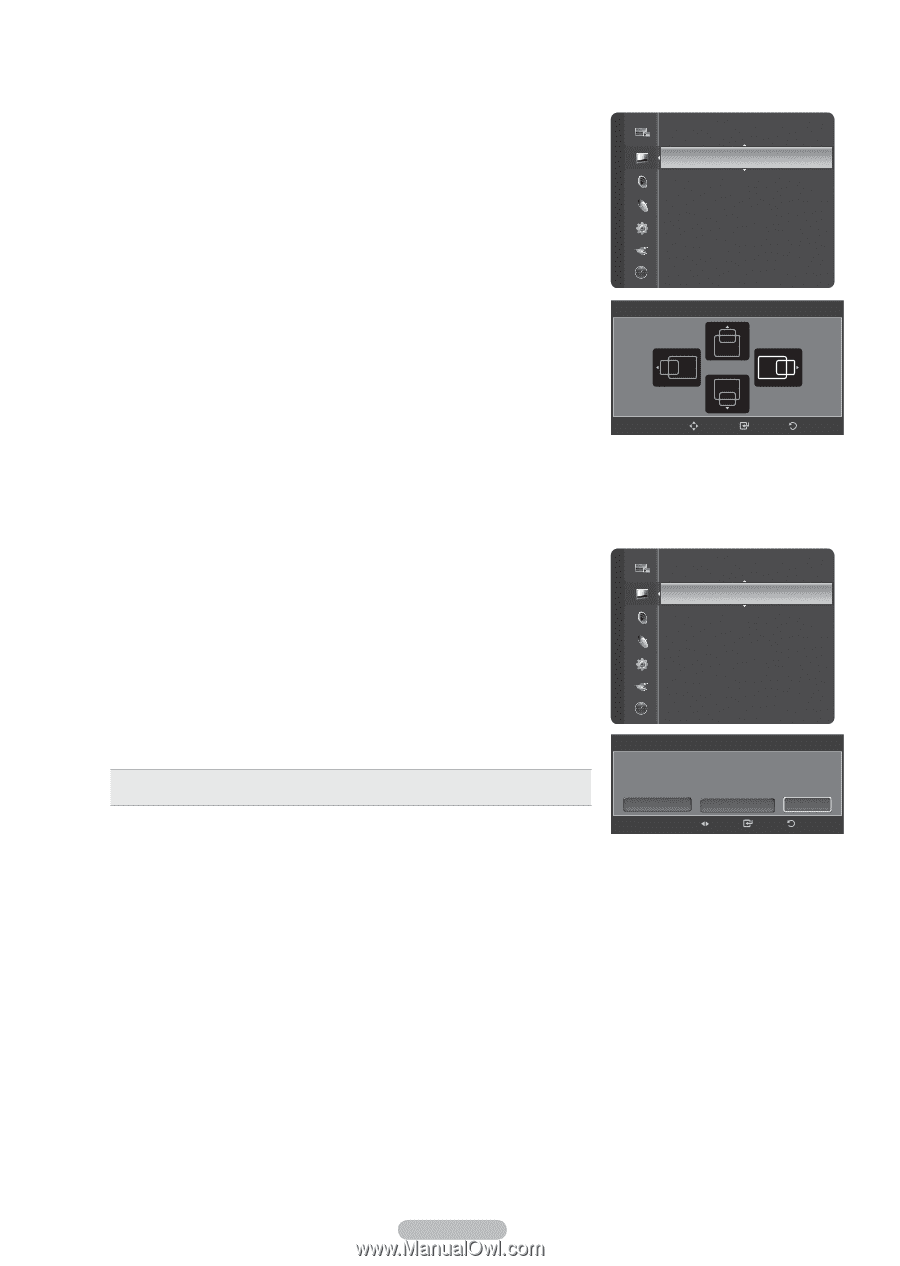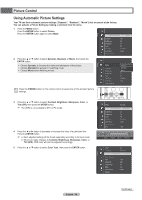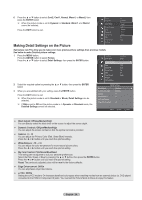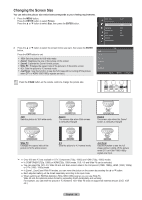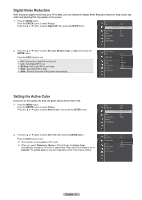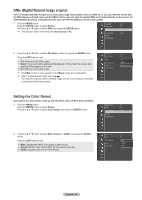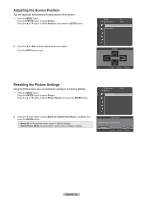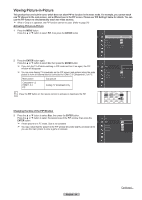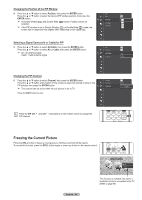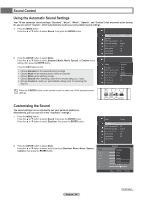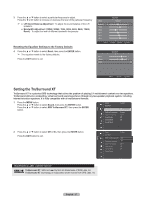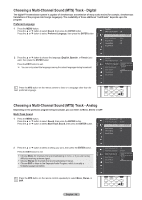Samsung HL-T5689S User Manual (ENGLISH) - Page 33
Adjusting the Screen Position, Resetting the Picture Settings, Reset Picture Mode
 |
UPC - 036725256910
View all Samsung HL-T5689S manuals
Add to My Manuals
Save this manual to your list of manuals |
Page 33 highlights
Adjusting the Screen Position You can adjust the horizontal and vertical position of the screen. 1 Press the MENU button. Press the ENTER button to select Picture. Press the ▲ or ▼ button to select Position, then press the ENTER button. 2 Press the button to adjust the screen position. Press the EXIT button to exit. Resetting the Picture Settings Using the Picture menu, you can restore the settings to the factory defaults. 1 Press the MENU button. Press the ENTER button to select Picture. Press the ▲ or ▼ button to select Picture Reset, then press the ENTER button. Picture Picture DNIe Color Gamut : On : Wide Position Picture Reset Position Adjust Enter Return Color Gamut Position : Wide Picture Reset 2 Press the ◄ or ► button to select Reset All, Reset Picture Mode, or Cancel, then press the ENTER button. Reset All: All the picture values return to default settings. Reset Picture Mode: Current picture values return to default settings. Picture Reset Select the option for picture reset. Reset All Reset Picture Mode Move Enter Cancel Return English - 33