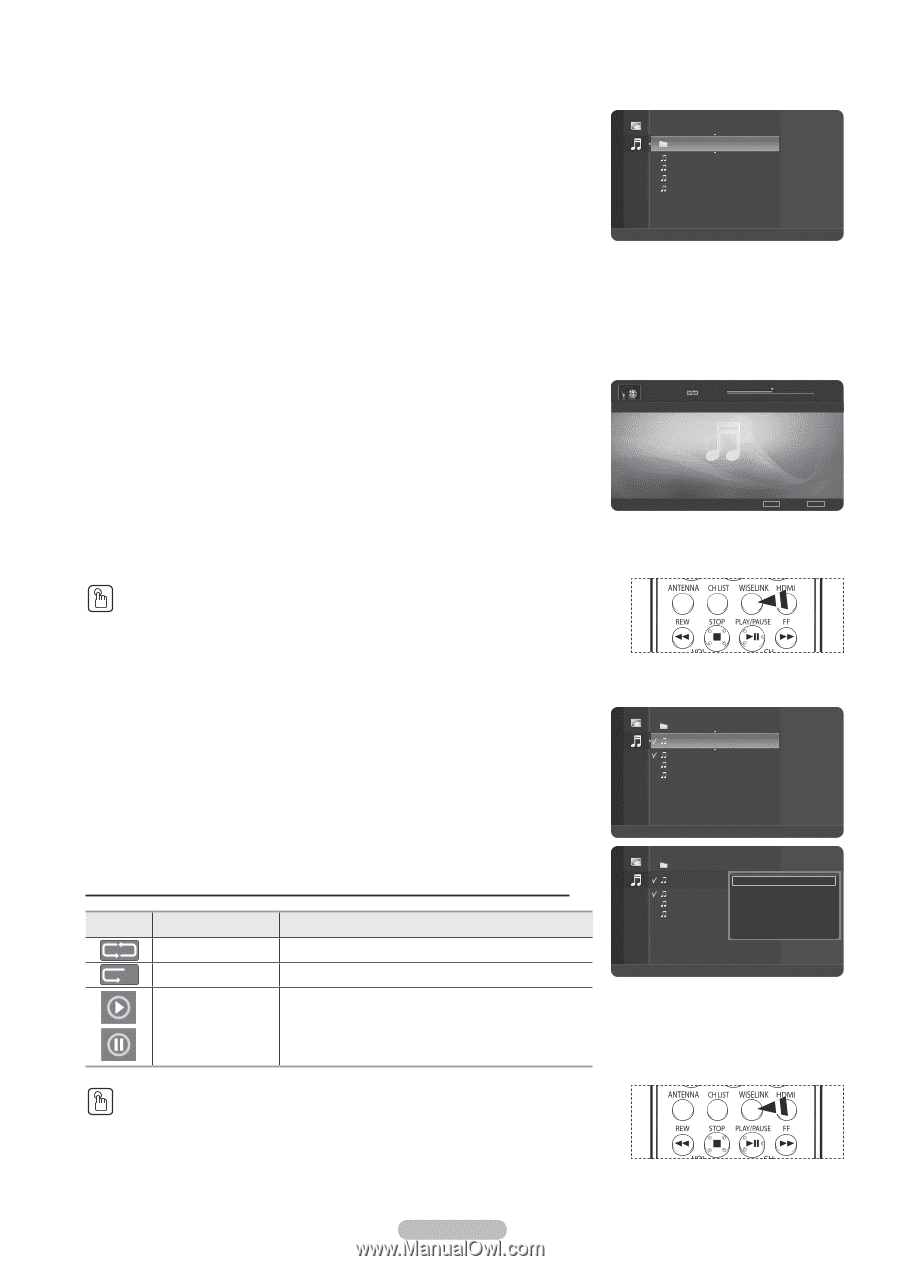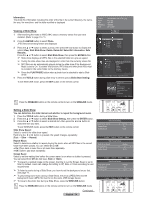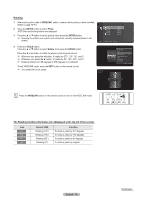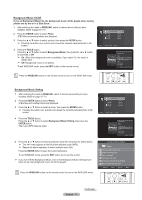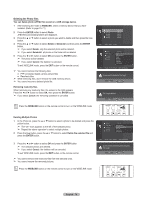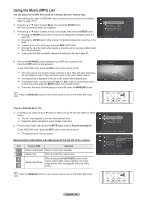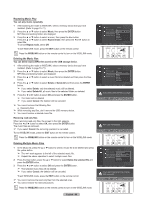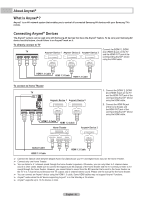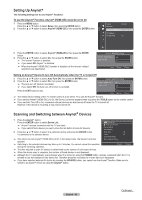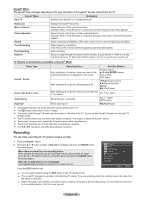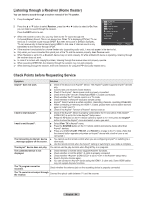Samsung HL-T5689S User Manual (ENGLISH) - Page 79
Using the Music (MP3) List, Music function information icon Displayed at the top left of the screen.
 |
UPC - 036725256910
View all Samsung HL-T5689S manuals
Add to My Manuals
Save this manual to your list of manuals |
Page 79 highlights
Using the Music (MP3) List You can play back the MP3 files saved on a memory device in various ways. 1 After switching the mode to WISELINK, select a memory device that you have installed. (Refer to page 70~71) 2 Press the ▲ or ▼ button to select Music, then press the ENTER button. MP3 files and existing folders are displayed. 3 Press the ▲ or ▼ button to select a music to be played, then press the ENTER button. ➢ Pressing the ENTER button while a music file is highlighted immediately plays the music file. ➢ Pressing the ENTER button while a folder is highlighted shows the music files in the folder. ➢ To select a file on the next page, press the REW or FF button. ➢ Pressing the ◄ or ► button while playing a music file will let you play another music file in the same folder. ➢ To play back the files repeatedly, change the setting by referring to page 80. Music Folder 1 2007/1/2 Fall in Love.mp3 2007/1/2 Beatles-Yesterday.mp3 2007/1/2 Swan Song feat.TBNY.mp3 2007/1/2 Tom Waits-Time.mp3 2007/1/2 USB Device Zoom Option 4 Press the PLAY/PAUSE button while playing an MP3 file to pause the file. Press the STOP button to stop playback. To exit WISELINK mode, press the EXIT button on the remote control. ➢ This menu shows only the files whose extension is mp3. Files with other extensions are not displayed, even if they have been saved on the same memory device. ➢ The selected file is displayed on the top of the screen with its playing time. ➢ To adjust the music volume, press the VOL+ or VOL- button on the remote control. To mute the sound, press the MUTE button on the remote control. ➢ To move to the music list while playing a music file, press the WISELINK button. Press the WISELINK button on the remote control to turn on the WISELINK mode. 1/4 00:01:53 Swan Song feat.TBNY.mp3 00:04:10 II Pause Ú Previous Ü Next TOOLS Option WISELINK List Playing a Selected Music File 1 In the Music list, press the ▲ or ▼ button to select a music file and then press the yellow button. ➢ The mark appears to the left of the selected music. ➢ Repeat the above operation to select multiple music files. 2 Press the blue button, then press the ENTER button to select Play the selected file. To exit WISELINK mode, press the EXIT button on the remote control. ➢ The selected music files are played. Music function information icon (Displayed at the top left of the screen). Icon Current OSD Function (Music) One Repeat When a music file is repeated. (Music) One When a music file is played once. (Music) Play/Pause When pressing the PLAY/PAUSE button on the remote control while music is playing. The music stops and the 'Play' text appears at the top of the screen. Music Music Folder 1 2007/1/2 Fall in Love.mp3 2007/1/2 Beatles-Yesterday.mp3 2007/1/2 Swan Song feat.TBNY.mp3 2007/1/2 Tom Waits-Time.mp3 2007/1/2 USB Device Zoom Select Option II Play Folder 1 2007/1/2 Fall in Love.mp3 Pla2y0th0e7s/1e/l2ected file Beatles-Yesterday.mp3Re2p0e0a7t m/1o/2de On Swan Song feat.TBNY.mpD3 e2le0te07th/1e/2selected file Tom Waits-Time.mp3 Sel2e0c0t 7A/l1l /2 Deselect All Safe Remove USB Device Zoom Select Option II Play Press the WISELINK button on the remote control to turn on the WISELINK mode. English - 79