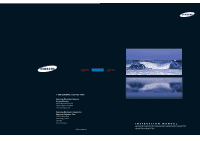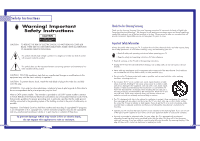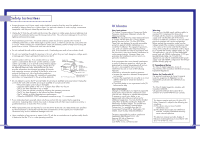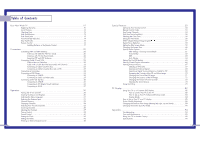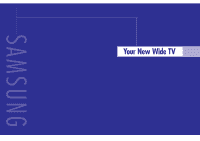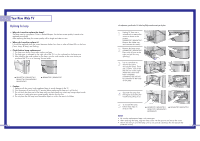Samsung HLN437W User Manual (ENGLISH)
Samsung HLN437W - 43" Rear Projection TV Manual
 |
UPC - 036725243712
View all Samsung HLN437W manuals
Add to My Manuals
Save this manual to your list of manuals |
Samsung HLN437W manual content summary:
- Samsung HLN437W | User Manual (ENGLISH) - Page 1
-726-7864) Samsung Electronics America Service Division 400 Valley Road, Suite 201 Mount Arlington, NJ 07856 www.samsungusa.com Samsung Electronics Canada Inc. Samsung Customer Care 7037 Financial Drive Mississauga, Ontario L5N 6R3 www.samsung.ca BP68-00188A-00 INSTRUCTION MANUAL HLN467W1/HLN567W1 - Samsung HLN437W | User Manual (ENGLISH) - Page 2
moisture. 2 Thank You for Choosing Samsung Thank you for choosing Samsung! Your new Samsung projection TV represents the latest in Digital Light Processing television technology. We designed it with easy-to-use on-screen menus and closed captioning capabilities, making it one of the best products - Samsung HLN437W | User Manual (ENGLISH) - Page 3
operate normally by following the operating instructions - The TV has been dropped or the cabinet has been damaged - The TV exhibits a distinct degradation in performance - When the LAMP(BULB ONLY) replacement procedure on pg. 11 is unsuccessful • If you make adjustments yourself, adjust only those - Samsung HLN437W | User Manual (ENGLISH) - Page 4
Contents Your New Wide TV 10 Replacing the Lamp 10 List of Features ...12 Checking Parts...12 Side Panel Buttons 13 Side Panel Jacks 13 Front Panel LED Indicators 14 Rear Panel Jacks 15 Remote Control ...16 Installing Batteries in the Remote Control 17 Connections ...20 Connecting VHF and UHF - Samsung HLN437W | User Manual (ENGLISH) - Page 5
SAMSUNG Your New Wide TV - Samsung HLN437W | User Manual (ENGLISH) - Page 6
to avoid damage to the TV. 2. Turn the power off and wait for 30 minutes before replacing the lamp as it will be hot. 3. Do not touch the glass part of the lamp with your bare hands nor insert any foreign object inside the cover as it may cause poor screen quality, electric shock or fire. 4. Do not - Samsung HLN437W | User Manual (ENGLISH) - Page 7
has these special features: • Easy-to-operate remote control • Easy-to-use on-screen menu system you can access from the side panel or remote control • Automatic timer to turn the TV on and off at any time you choose • Adjustable picture and sound settings and the ability to memorize your favorite - Samsung HLN437W | User Manual (ENGLISH) - Page 8
panel indicate the status of your TV. Remote Control Sensor Aim the remote control towards this spot on the TV. : Light is On : Light is Blinking : Light is Off Timer Lamp Temp Indication Auto Timer ON/OFF has been set. Standby state. The picture will automatically appear in about 25 seconds - Samsung HLN437W | User Manual (ENGLISH) - Page 9
a distance of about 23 feet from the TV. When using the remote, always point it directly at the TV. The remote control can also operate your Set Top Box, VCR, cable box, and DVD player. 1. POWER Turns the TV on and off. 2. S.MODE Adjust the TV sound by selecting one of the preset factory settings - Samsung HLN437W | User Manual (ENGLISH) - Page 10
SAMSUNG Connections - Samsung HLN437W | User Manual (ENGLISH) - Page 11
Antennas If you do not have a cable system, you will need to connect an antenna to your TV. Antennas with 300-ohm Flat Twin Leads If your antenna looks like this: it has 300-ohm flat twin leads. 1 Place the wires from the twin leads under the screws on the 300-75 ohm adapter - Samsung HLN437W | User Manual (ENGLISH) - Page 12
have a S-VHS VCR, use the S-video connections and remove the video cable. Do not connect the video cable and the S-video cable to video1 simultaneously. Stereo VCR When you use a converter box with your TV there may be features that you can not program using the remote control, such as programming - Samsung HLN437W | User Manual (ENGLISH) - Page 13
side of the TV. (A video cable is usually included with the camcorder.) To watch a tape, follow your camera's instructions and the section on "Viewing an External Signal Source" in this manual. TV Side Panel Camcorder 24 Connecting a DVD Player The rear panel jacks on your TV make it easy to - Samsung HLN437W | User Manual (ENGLISH) - Page 14
your Set Top Box owner's manual. Connecting to DVI (Digital Visual Interface) 1 Connect a set of audio cables between the PC/DVI AUDIO IN jacks on the TV and the AUDIO OUT jacks on the Set Top Box. Incoming Cable or Antenna DTV Set Top Box TV Rear Panel 2 Connect video cables between the DVI IN - Samsung HLN437W | User Manual (ENGLISH) - Page 15
SAMSUNG Operation - Samsung HLN437W | User Manual (ENGLISH) - Page 16
the on-screen menu system and make some adjustments using the TV's side panel buttons. Displaying the Menus 1 With the power on, press the MENU button on the remote Input Input Source List Edit Name √ √ control. The main menu Picture appears on the screen. The Input menu is selected. Sound - Samsung HLN437W | User Manual (ENGLISH) - Page 17
TV is connected to, either an antenna or a cable system. 1 Press the MENU button. Press the ... or † button to select "Channel", then press the ENTER button. Input Picture Sound source as described on the previous page. With the Channel menu on screen, press the ... or † button to select "Auto - Samsung HLN437W | User Manual (ENGLISH) - Page 18
, the TV displays only the favorite channels you previously stored, allowing you to quickly and easily find frequently watched channels. To Store Your Favorite Channels: 1 Press the MENU button. Press the ... or † button to select "Channel", then press the ENTER button. Input Picture Sound Channel - Samsung HLN437W | User Manual (ENGLISH) - Page 19
Picture Channel ▲ More Channel Scan LNA : Off Sound Channel Setup Move Enter √ √ Return 3 The TV mode is selected, the channel scan function works on the main picture only. 36 Labeling the Channels Use channel that will be labeled. 2 Press the MENU button. Press the ... or † button to - Samsung HLN437W | User Manual (ENGLISH) - Page 20
Control Using the remote, you can change the contrast, brightness, tint, color, and sharpness settings of the TV. Customizing the Picture 1 Press the MENU button. Press the ... or † button to select "Picture", then press the ENTER button. Input Picture Sound Channel Setup Picture Picture Mode - Samsung HLN437W | User Manual (ENGLISH) - Page 21
the on screen gauge as your guide. Custom Sound Input Bass 50 Treble 50 Picture Balance L/R 50 Sound Channel Setup Move Enter Return You can continue to make adjustments, or press the EXIT button to exit. Using Automatic(Standard) Sound Settings 1 Press the S.MODE button on the remote - Samsung HLN437W | User Manual (ENGLISH) - Page 22
button to exit the menu. Clock Input Picture Sound Channel Set the current date and time Hour 10 Min am/pm ▲ 30 am ▼ Setup Move Enter Return 42 Setting the Timers This TV can be set to turn on or off automatically at specific times that you choose. Before using the timers, you must set - Samsung HLN437W | User Manual (ENGLISH) - Page 23
▲ 6 10 Yes ▼ Move Enter Return Input Picture Sound Time Clock Sleep Timer On Timer Off Timer 10 : 30 am √ Off √ 6 : 30 am √ Off √ Channel Setup Move Enter Return Absent Power Off When you set the timer "On", your television will eventually be turned off, if you do not operate any - Samsung HLN437W | User Manual (ENGLISH) - Page 24
-Top box and the TV source (broadcast or cable). 1 Make sure that the remote control is controlling the TV set. Press the MODE button and make sure that the "TV" LED is illuminated. 2 Press the MENU button. Press the ENTER button to select "Input". Input Picture Sound Channel Setup Input Source - Samsung HLN437W | User Manual (ENGLISH) - Page 25
control up to access buttons that can control the tape functions of a connected VCR or DVD, including Rewind, Play, Fast Forward, Stop and Pause. 1 Slide the cover of your remote control unit for access to the tape function controls. Press the appropriate buttons to control your VCR or DVD. Special - Samsung HLN437W | User Manual (ENGLISH) - Page 26
to operate your VCR. Note on Using Remote Control Modes: VCR • When your remote control is in "VCR" mode, the volume buttons still control your TV's volume. 50 Setting Up the Remote to Operate Your Cable Box 1 Turn off your cable box. 2 Press the MODE button and make sure that the CABLE LED is - Samsung HLN437W | User Manual (ENGLISH) - Page 27
Special Features Setting Up the Remote to Operate Your DVD 1 Turn off your DVD. 2 Press the MODE button and make sure that the DVD LED is illuminated. The remote control has five "modes": "TV", "STB", "VCR", "CABLE" and "DVD". 3 On your Samsung remote control, press the SET button. 4 Enter 3 digits - Samsung HLN437W | User Manual (ENGLISH) - Page 28
manually adjust the TV's tuner if you have difficulty tuning in a channel. 1 Using the number buttons on the remote control, select the channel you want to fine tune. 2 Press the MENU button. Press the ... or † button to select "Channel", then press the ENTER button. Input Picture Sound Channel - Samsung HLN437W | User Manual (ENGLISH) - Page 29
to exit the menu. Input Picture Sound Channel Setup Picture Picture Mode Custom Picture Color Tone Film Mode DNIe Digital NR Size PIP : Dynamic : Normal : Off : OOnn : OOnff Demo Move Enter Return Guide to DNIe Settings • On: Switches on the DNIe mode. • Demo: The screen before applying - Samsung HLN437W | User Manual (ENGLISH) - Page 30
Digital Noise Reduction feature to help reduce any static and ghosting that may appear on the screen. 1 Press the MENU button. Press the ... or † button to select "Picture", then press the ENTER button. Input Picture Sound Channel Setup Picture Picture Mode : Dynamic √ Custom Picture √ Color - Samsung HLN437W | User Manual (ENGLISH) - Page 31
on the remote control, the TV's screen mode choices appear in sequence. The screen displays in this order: Wide, Panorama, Zoom1, Zoom2, 4:3. The name of the screen mode will be displayed at the bottom of the TV screen. Wide Sets the picture to 16:9 wide mode. Wide Panorama Use this mode for the - Samsung HLN437W | User Manual (ENGLISH) - Page 32
: Just press the SURROUND button on the remote control. 1 Press the MENU button. Press the ... or † button to select "Sound", then press the ENTER button. Sound Input Sound Mode : Standard √ Custom Sound √ Picture Virtual Dolby : Off √ BBE : Off √ Sound MTS : Mono √ Auto Volume : Off - Samsung HLN437W | User Manual (ENGLISH) - Page 33
EXIT button to exit the menu. Input Picture Sound Channel Setup Sound Sound Mode Custom Sound Virtual Dolby BBE MTS Auto Volume : Standard : Off : Off : Mono : OOfff On Move Enter Return Setting The On/Off Melody A melody sound can be set to come on when the TV is powered On or Off. 1 Press - Samsung HLN437W | User Manual (ENGLISH) - Page 34
have a VCR connected to your TV. Selecting a PIP Screen Quick way to access PIP: Just press the PIP button on the remote control. 1 Press the MENU button. Press the ... or † button to select "Picture", then press the ENTER button. Input Picture Sound Channel Setup Picture Picture Mode : Dynamic - Samsung HLN437W | User Manual (ENGLISH) - Page 35
Signal You can use PIP to view a signal from an external source, such as a VCR. 1 Press the MENU button. Press the ... or † button to select "Picture", then press the ENTER button. Input Picture Sound Channel Setup Picture Picture Mode : Dynamic √ Custom Picture √ Color Tone : Normal √ Film - Samsung HLN437W | User Manual (ENGLISH) - Page 36
the SIZE button on the remote control. 1 Press the MENU button. Press the ... or † button to select "Picture", then press the ENTER button. Input Picture Sound Channel Setup Picture Picture Mode : Dynamic √ Custom Picture √ Color Tone : Normal √ Film Mode : Off √ DNIe : On √ Digital - Samsung HLN437W | User Manual (ENGLISH) - Page 37
and CH button on the remote control. 1 Press the MENU button. Press the ... or † button to select "Picture", then press the ENTER button. Input Picture Sound Channel Setup Picture Picture Mode : Dynamic √ Custom Picture √ Color Tone : Normal √ Film Mode : Off √ DNIe : On √ Digital NR - Samsung HLN437W | User Manual (ENGLISH) - Page 38
You can use this feature to hear sound from the Main or PIP screen. 1 Press the MENU button. Press the ... or † button to select "Picture", then press the ENTER button. Input Picture Sound Channel Setup Picture Picture Mode : Dynamic √ Custom Picture √ Color Tone : Normal √ Film Mode : Off - Samsung HLN437W | User Manual (ENGLISH) - Page 39
press the ENTER button. Press the EXIT button to exit the menu. Input Picture V-Chip V-Chip Lock : OOnff TV Parental GuidelineOsn Movie Ratings Sound Channel Setup Move Enter Return 76 How to Set up Restrictions Using the "TV Parental Guidelines" Parental restrictions can be set up - Samsung HLN437W | User Manual (ENGLISH) - Page 40
Movie Ratings or TV Parental Guidelines). 1 Press the MENU button. Press the ... or † button to select "Setup", then press the ENTER button. Input Picture Sound Channel Setup Setup Time √ V-Chip √ Closed Caption √ Language : English √ Melody : On √ Blue Screen : Off √ PC Setup - Samsung HLN437W | User Manual (ENGLISH) - Page 41
TV-Y All children. The themes and elements in this program are specifically designed for a very young audience, including children from ages two - six. TV X Adults only. • TV (FCC) ratings: The particular rating that you have selected will be locked (and indicated as a red "L" on a blue background - Samsung HLN437W | User Manual (ENGLISH) - Page 42
as a Computer (PC) Display How to connect Your PC to the TV Note: This figure shows the Standard Connector-jack panel. The actual configuration on your TV may be different, depending on the model. 15Pin(D-Sub) Cable Audio Cable NOTE The RS232 jack is for repairs and software upgrades. 82 How to Set - Samsung HLN437W | User Manual (ENGLISH) - Page 43
the display modes that are supported: * The interlace mode is not supported. * The TV will operate abnormally if a non-standard video format is selected. NOTES • When this TV is used as a PC display, 32-bit color is supported (over 16 million colors). • Your PC display screen might appear different - Samsung HLN437W | User Manual (ENGLISH) - Page 44
again. After the noise has been reduced, re-adjust the picture so that it is aligned on the center of screen. Frequency Adjustment 1 Press the TV/VIDEO button to select "PC". 2 Press the ... or † button to select "Setup", then press the ENTER button. Input Picture Sound Channel Setup Setup Time - Samsung HLN437W | User Manual (ENGLISH) - Page 45
left, right, up and down) After connecting the TV to your PC, adjust the position of screen if it is not well-aligned. 1 Press the TV/VIDEO button to select "PC". 2 Press the ... or † button to select "Setup", then press the ENTER button. Input Picture Sound Channel Setup Setup Time √ V-Chip - Samsung HLN437W | User Manual (ENGLISH) - Page 46
button on the remote control, the TV's screen mode choices appear in sequence. The screen displays in this order: Wide TV, Wide PC, Expand, 4:3. The name of the screen mode will be displayed at the bottom of the TV screen. Wide TV Scales the picture to the size of the TV screen regardless of the - Samsung HLN437W | User Manual (ENGLISH) - Page 47
SAMSUNG Appendix - Samsung HLN437W | User Manual (ENGLISH) - Page 48
broadcasted in color. Adjust the picture settings. Adjust the antenna. Check all wire connections. If you are using a VCR, check the tracking. Unplug the TV for 30 seconds, then try again. Press the MODE button to put your remote control into "TV" mode. Make sure the remote has batteries. Make sure
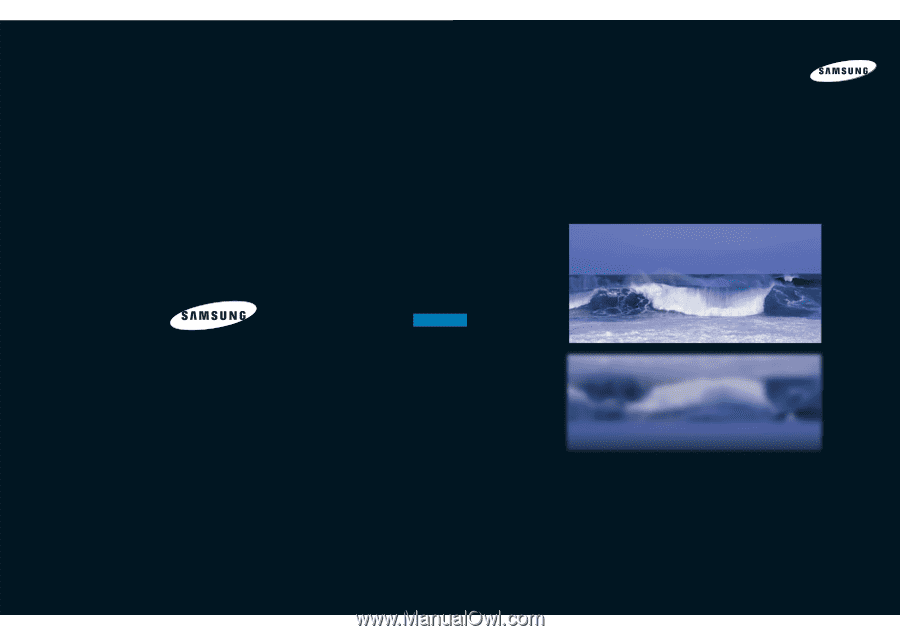
1-800-SAMSUNG (1-800-726-7864)
Samsung Electronics America
Service Division
400 Valley Road, Suite 201
Mount Arlington, NJ 07856
www.samsungusa.com
Samsung Electronics Canada Inc.
Samsung Customer Care
7037 Financial Drive
Mississauga, Ontario
L5N 6R3
www.samsung.ca
BP68-00188A-00
DLPTV
INSTRUCTION MANUAL
HLN467W1/HLN567W1/HLN4365W1/HLN5065W1/HLN437W1
HLN507W1/HLN617W1
DLPTV