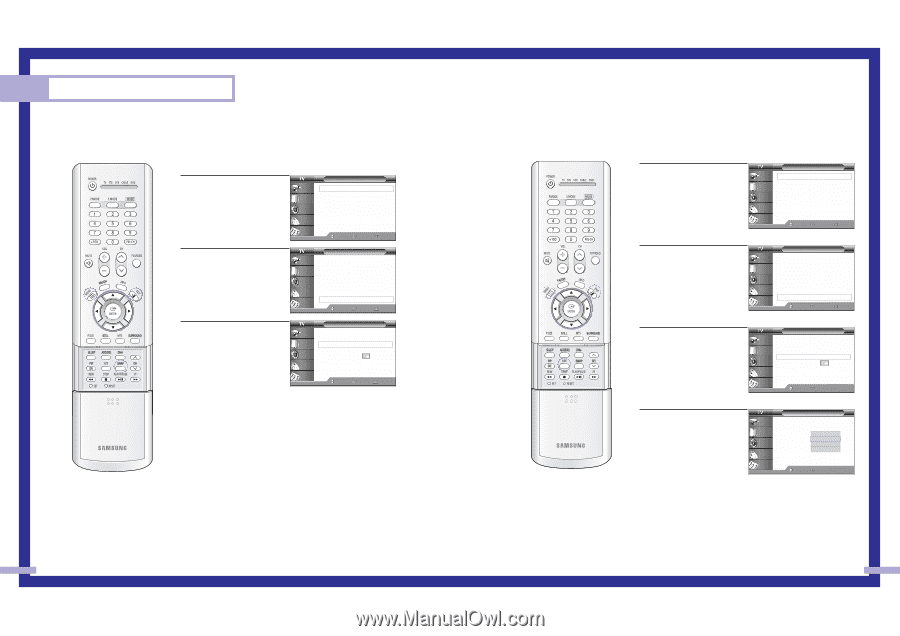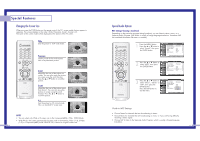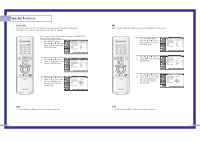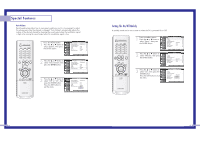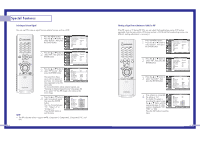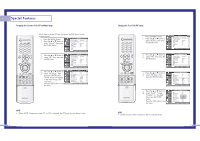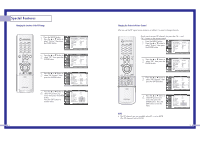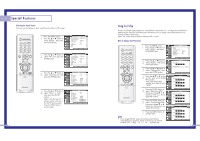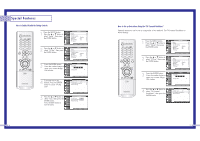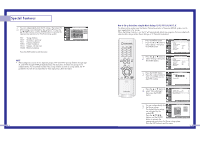Samsung HLN437W User Manual (ENGLISH) - Page 36
Changing the Size of the PIP image, Swapping the Contents of the PIP and Main image
 |
UPC - 036725243712
View all Samsung HLN437W manuals
Add to My Manuals
Save this manual to your list of manuals |
Page 36 highlights
Special Features Swapping the Contents of the PIP and Main image Quick way to access PIP size: Just press the SIZE button on the remote control. 1 Press the MENU button. Press the ... or † button to select "Picture", then press the ENTER button. Input Picture Sound Channel Setup Picture Picture Mode : Dynamic √ Custom Picture √ Color Tone : Normal √ Film Mode : Off √ DNIe : On √ Digital NR : On √ Size √ PIP √ Move Enter Return 2 Press the ... or † button to select "PIP", then press the ENTER button. Input Picture Sound Channel Setup Picture Picture Mode : Dynamic √ Custom Picture √ Color Tone : Normal √ Film Mode : Off √ DNIe : On √ Digital NR : On √ Size √ PIP √ Move Enter Return 3 Press the ... or † button to select "PIP Swap", then press the ENTER button. The PIP image will appear in the main image, and vice versa. Press the EXIT button to exit the menu. Input Picture Sound Channel Setup PIP PIP : On √ PIP Source : TV √ PIP Swap PIP Size : Large √ PIP Position √ PIP Channel : Air 11 √ Air/CATV : Air √ Select Sound : Main √ Move Enter Return NOTE • When ANT-B, Component mode, PC, or DVI is selected, the PIP Swap function doesn't work. 70 Changing the Size of the PIP image 1 Press the MENU button. Press the ... or † button to select "Picture", then press the ENTER button. Input Picture Sound Channel Setup Picture Picture Mode : Dynamic √ Custom Picture √ Color Tone : Normal √ Film Mode : Off √ DNIe : On √ Digital NR : On √ Size √ PIP √ Move Enter Return 2 Press the ... or † button to select "PIP", then press the ENTER button. Input Picture Sound Channel Setup Picture Picture Mode : Dynamic √ Custom Picture √ Color Tone : Normal √ Film Mode : Off √ DNIe : On √ Digital NR : On √ Size √ PIP √ Move Enter Return 3 Press the ... or † button to select "PIP Size", then press the ENTER button. Input Picture Sound Channel Setup PIP PIP : On √ PIP Source : TV √ PIP Swap PIP Size : Large √ PIP Position √ PIP Channel : Air 11 √ Air/CATV : Air √ Select Sound : Main √ Move Enter Return 4 Press the ... or † button to select "Small", "Large", "Double1" or "Double2", then press the ENTER button. Press the EXIT button to exit the menu. Input Picture Sound Channel Setup PIP PIP PIP Source PIP Swap PIP Size PIP Position PIP Channel Air/CATV Select Sound : On : TV Small : LLarggee Double1 :DAoiurb1le12 : Air : Main Move Enter Return NOTE • Double function doesn't operate in the PC and DVI mode. 71