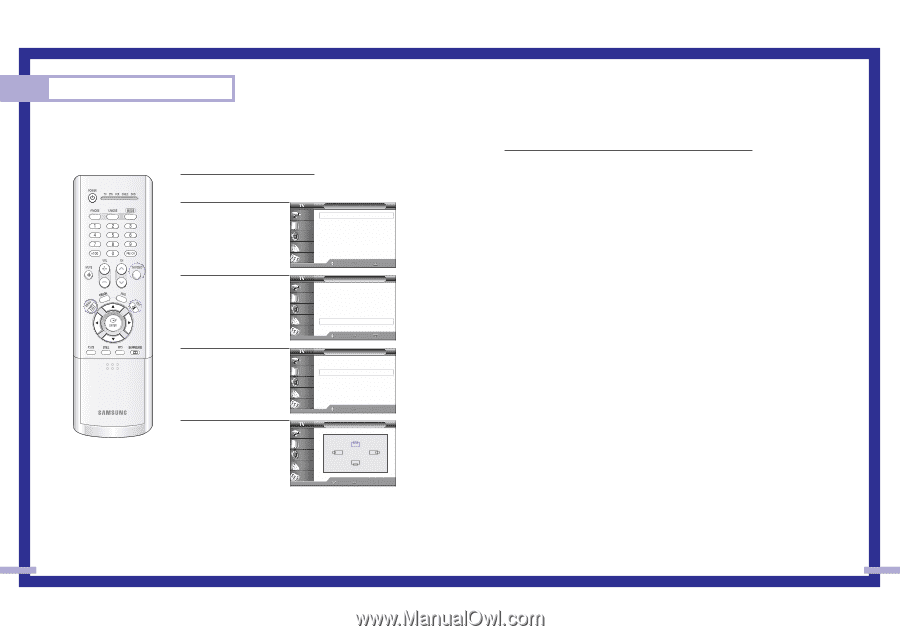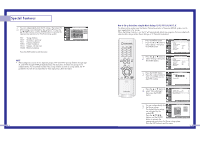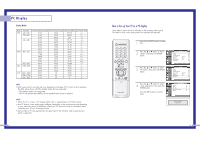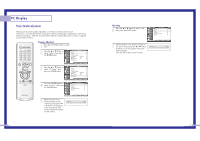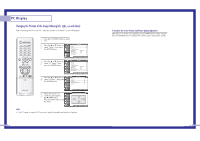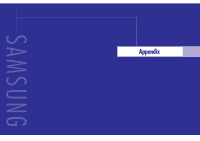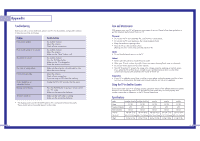Samsung HLN437W User Manual (ENGLISH) - Page 45
To Initialize the Screen Position and Picture Quality Adjustment
 |
UPC - 036725243712
View all Samsung HLN437W manuals
Add to My Manuals
Save this manual to your list of manuals |
Page 45 highlights
PC Display Changing the Position of the Image (Moving left, right, up and down) After connecting the TV to your PC, adjust the position of screen if it is not well-aligned. 1 Press the TV/VIDEO button to select "PC". 2 Press the ... or † button to select "Setup", then press the ENTER button. Input Picture Sound Channel Setup Setup Time √ V-Chip √ Closed Caption √ Language : English √ Melody : On √ Blue Screen : Off √ PC Setup √ Move Enter Return 3 Press the ... or † button to select "PC Setup", then press the ENTER button. Input Picture Sound Channel Setup Setup Time √ V-Chip √ Closed Caption √ Language : English √ Melody : On √ Blue Screen : Off √ PC Setup √ Move Enter Return 4 Press the ... or † button to select "Position", then press the ENTER button. Input Picture Sound Channel Setup PC Setup Coarse Fine Position Auto Adjustment Recall Move Enter Return 5 Adjust the position of screen by pressing the button. Press the EXIT button to exit the menu. Input Picture Sound Channel Setup ▼ Position ▲ ▼ ▼ Move Enter Return NOTE • If a PC signal is input to DVI, you can't adjust the quality and position of picture. 88 To Initialize the Screen Position and Picture Quality Adjustment After steps 1~3 above are completed, press the † button to select "Recall". Press the ENTER button to initialize the screen position and picture quality. 89