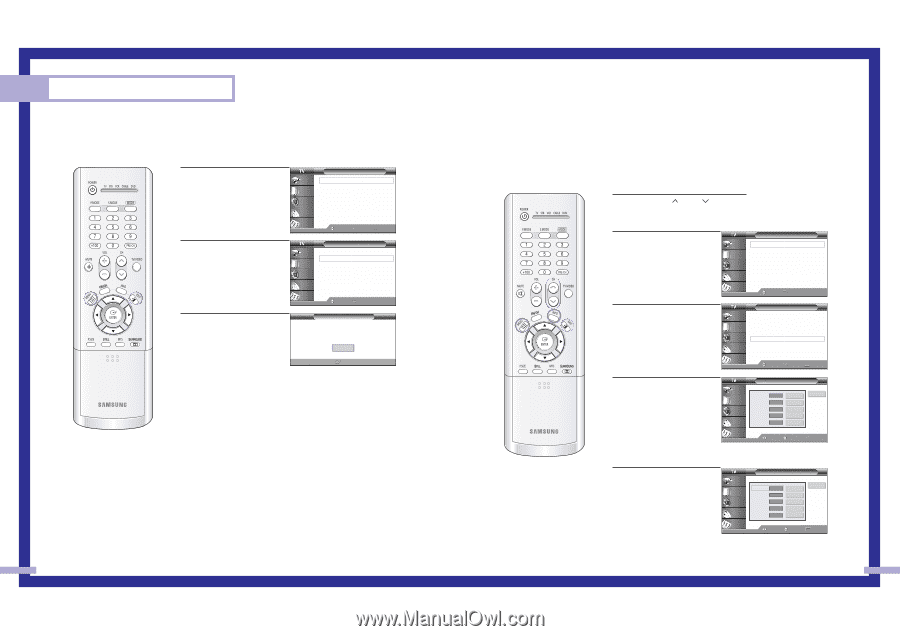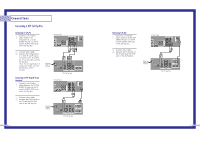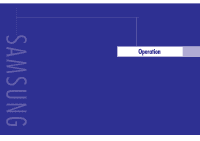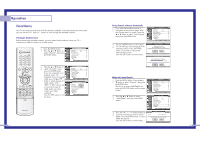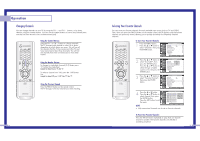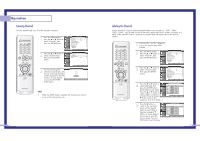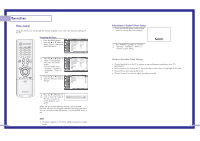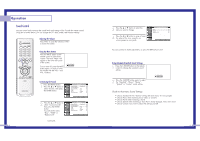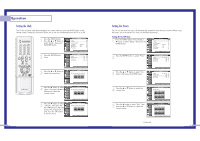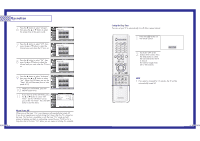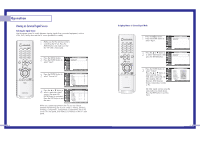Samsung HLN437W User Manual (ENGLISH) - Page 19
Scanning Channels, Labeling the Channels - sound no picture
 |
UPC - 036725243712
View all Samsung HLN437W manuals
Add to My Manuals
Save this manual to your list of manuals |
Page 19 highlights
Operation Scanning Channels You can automatically scan all of the channels in memory. 1 Press the MENU button. Press the ... or † button to select "Channel", then press the ENTER button. Input Picture Sound Channel Setup Channel Antenna : A Air/CATV : Air Auto Program Favorite Channel Channel Label Fine Tune Add/Delete ▼ More Move Enter Return 2 Press the ... or † button to select "Channel Scan", then press the ENTER button. Input Picture Channel ▲ More Channel Scan LNA : Off Sound Channel Setup Move Enter √ √ Return 3 The TV will change the channels automatically, one by one. Scanning channels will be displayed in the PIP window. To stop channel scan, press the ENTER button again. Channel Scan Air 3 Air 4 Return Return NOTE • When the ANT-B mode is selected, the channel scan function works on the main picture only. 36 Labeling the Channels Use this feature to assign an easy-to-remember label to any channel (i.e., "CBS", "ESPN", "PBS2", CNN1", etc.) A label consists of five fields, where each field is a letter, a number, or a blank. When the INFO button is pressed, the channel label will appear next to the channel number. 1 Press the CH or CH button to tune to the channel that will be labeled. 2 Press the MENU button. Press the ... or † button to select "Channel", then press the ENTER button. 3 Press the ... or † button to select "Channel Label", then press the ENTER button. Input Picture Sound Channel Setup Channel Antenna : A Air/CATV : Air Auto Program Favorite Channel Channel Label Fine Tune Add/Delete ▼ More Move Enter Input Picture Sound Channel Setup Channel Antenna : A Air/CATV : Air Auto Program Favorite Channel Channel Label Fine Tune Add/Delete ▼ More Move Enter Return Return 4 Press the œ or √ button to select label field, then Input press the ENTER button. Picture (Each label has five fields). Press the ... or † button to select a letter, a number or a blank. (Pressing the ... or Sound Channel Setup † button results in this sequence: A~Z, 0~9, blank, -). Channel Label AIR 2 AIR 3 AIR 4 AIR 5 AIR 6 ▲ A - - - - ▼ - - - - - - - - - - - - - - - - - - - - ▼ Move Clear Clear Clear Clear Clear Adjust Return Return 5 Press the √ button to switch to the next field, Input which will be selected. Picture Select a second letter or digit pressing ... or † button, as above. Repeat Sound Channel the process to select the Setup last two digits. Press the EXIT button to exit the menu. Channel Label AIR 2 AIR 3 AIR 4 AIR 5 AIR 6 CNN12 ▼ Move Clear Clear Clear Clear Clear Adjust Return Return 37