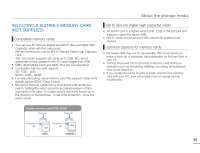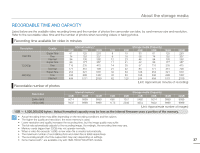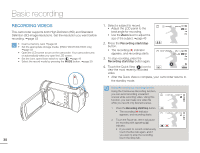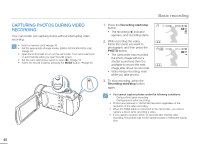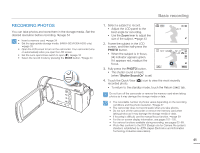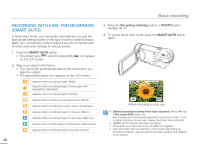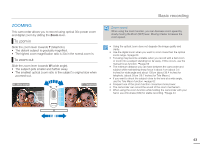Samsung HMX-H300BN User Manual (user Manual) (ver.1.0) (English) - Page 42
Basic recording, RECORDING VIDEOS
 |
UPC - 036725303836
View all Samsung HMX-H300BN manuals
Add to My Manuals
Save this manual to your list of manuals |
Page 42 highlights
Basic recording RECORDING VIDEOS This camcorder supports both High Definition (HD) and Standard Definition (SD) image resolutions. Set the resolution you want before recording. page 53 • Insert a memory card. page 34 • Set the appropriate storage media. (HMX-H303/H304/H305 only) page 33 • Open the LCD screen to turn on the camcorder. Your camcorder turns on automatically when you open the LCD screen. • Set the Lens open/close switch to open ( ). page 16 • Select the record mode by pressing the MODE button. page 29 38 1. Select a subject to record. • Adjust the LCD panel to the best angle for recording. • Use the Zoom lever to adjust the size of the subject. page 43 00:00:00 [307Min] OFF SUPER 2. Press the Recording start/stop button. • The recording () indicator appears, and recording starts. 3. To stop recording, press the Recording start/stop button again. STBY 00:00:00 [307Min] 9999 OFF SUPER 4. Touch the Quick View ( ) icon to view the most recently recorded video. • After the Quick View is complete, your camcorder returns to the standby mode. Using the continuous recording function Using the Continuous Recording function, you can avoid recording unwanted scenes while recording video. Using this function, you can make one video file while you record only desired scenes. 1. Press the Recording start/stop button. • The recording () indicator appears, and recording starts. 2. Touch the Pause tab, then it will pause the recording with appearing ( ) indicator. • If you want to record continuously touch the Rec tab again, and if you want to stop the recording touch the Stop tab. 00:00:11 [307Min] OFF SUPER 00:00:11 [307Min] OFF SUPER