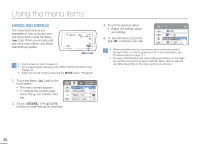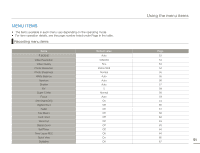Samsung HMX-H300BN User Manual (user Manual) (ver.1.0) (English) - Page 59
Photo Sharpness, White Balance
 |
UPC - 036725303836
View all Samsung HMX-H300BN manuals
Add to My Manuals
Save this manual to your list of manuals |
Page 59 highlights
Photo Sharpness This function lets you create more sharper or softer image by processing the captured image when you take a photo. Select the record mode by pressing the MODE button. page 29 1. Touch the Menu ( ) tab "Photo Sharpness." 2. Touch the desired submenu item. 3. To exit the menu, touch the Exit ( ) or Return ( ) tab. Photo Sharpness Soft Normal 1/1 Sharp Submenu items • Soft ( ): Smooths the edges of photo images. Makes image softer. • Normal ( ): The photo images appear with sharp edges and are suitable for printing. • Sharp ( ): Sharpens the edges in photo images further. Advanced recording White Balance This camcorder automatically adjusts the color of the subject. You can record in natural colors depending on the subject and lighting conditions. Select the record mode by pressing the MODE button. page 29 1. Touch the Menu ( ) tab "White Balance." 2. Touch the desired submenu item. 3. To exit the menu, touch the Exit ( ) or Return ( ) tab. White Balance Auto Daylight 1/2 Cloudy Fluorescent Submenu items • Auto: Controls the white balance automatically in response to lighting conditions. • Daylight ( ): For recording outdoors in clear, natural light. • Cloudy ( ): For recording in the shade or cloudy weather. • Fluorescent ( ): For recording under white fluorescent lights. • Tungsten ( ): For recording under halogen lamps and incandescent lights. • Custom WB ( ): Lets you adjust the white balance manually to match the light source or situation. Understanding White Balance The White Balance (WB) process removes unrealistic color casts, so that white objects are rendered white in your image and all other colors look natural. Proper white balance has to take into account the "color temperature" of a light source, which refers to the relative warmth or coolness of white light. 55