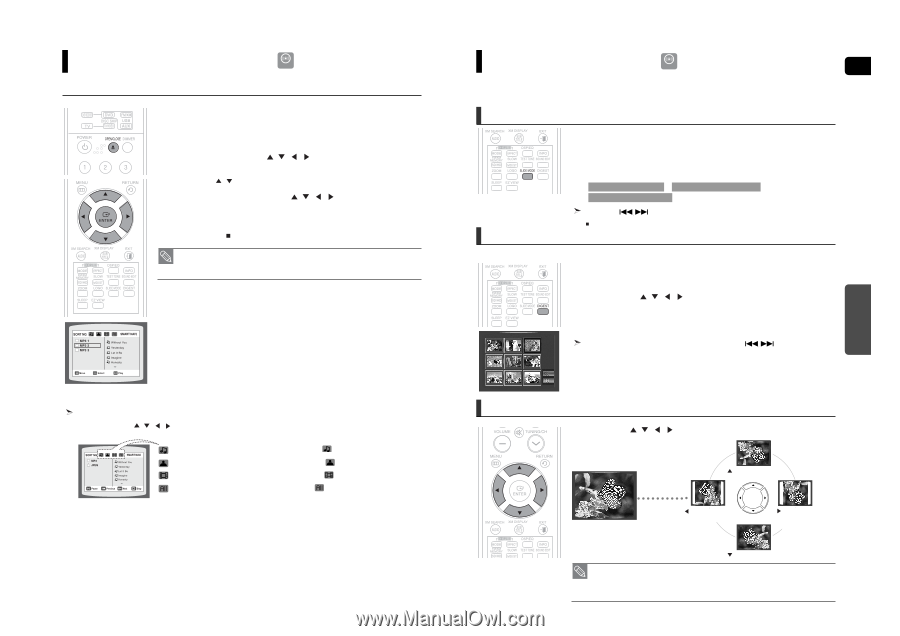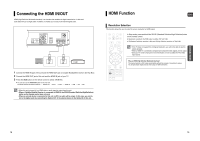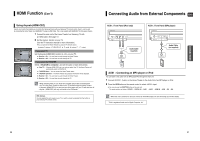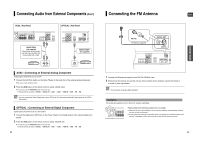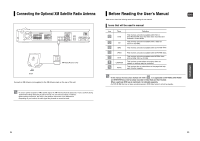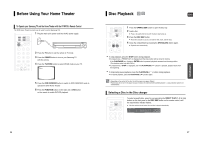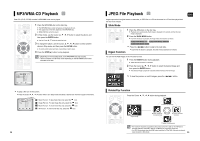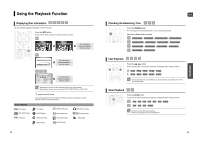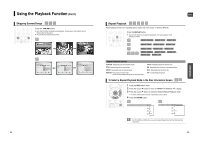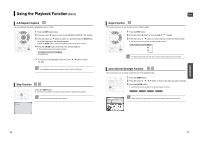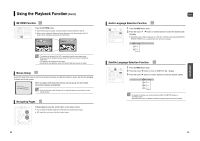Samsung HT-WX70 Quick Guide (easy Manual) (ver.1.0) (English) - Page 15
MP3/WMA-CD Playback, JPEG File Playback, Slide Mode, Digest Function, Rotate/Flip Function - parts
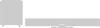 |
View all Samsung HT-WX70 manuals
Add to My Manuals
Save this manual to your list of manuals |
Page 15 highlights
MP3/WMA-CD Playback MP3 Data CDs (CD-R, CD-RW) encoded in MP3/WMA format can be played. 1 Place the MP3/WMA disc on the disc tray. ■ The MP3/WMA menu screen will appear and playback will start. ■ The appearance of the menu depends on the MP3/WMA disc. ■ WMA-DRM files cannot be played. 2 In Stop mode, use the Cursor , , , button to select the album, and then press the ENTER button. ■ Use the Cursor , button to select the track. 3 To change the album, use the Cursor , , , button to select another album in Stop mode, and then press the ENTER button. ■ To select another album and track, repeat Steps 2 and 3 above. 4 Press the STOP ( ) button to stop playback. • Depending on the recording mode, some MP3/WMA-CDs may not play. • Table of contents of a MP3-CD varies depending on the MP3/WMA track format recorded on the disc. JPEG File Playback JPEG Images captured with a digital camera or camcorder, or JPEG files on a PC can be stored on a CD and then played back with this Home Theater. Slide Mode 1 Place the JPEG disc on the disc tray. ■ Playback starts automatically. Each image is displayed for 5 seconds and then the next image is displayed. 2 Press the SLIDE MODE button. ■ Each time the button is pressed, the image makes the transition as follows : SLIDE SHOW MODE : 1~5 ➝ SLIDE SHOW MODE : RANDOM ➝ SLIDE SHOW MODE : NONE Press the button to skip to the next slide. Digest Function Each time the button is pressed, the slide moves backward or forward. You can view 9 JPEG images on the TV screen at once. 1 Press the DIGEST button during playback. ■ JPEG files will be shown in 9 windows. 2 Press the Cursor , , , button to select the desired image and then press the ENTER button. ■ The selected image is played for 5 seconds before moving to the next image. To view the previous or next 9 images, press the button. OPERATION ENG To play a file icon in the screen, ■ Press the Cursor , , , button when it is in Stop mode and select a desired icon from the top part of the menu. Music File Icon : To play music files only, select the Icon. Image File Icon : To view image files only, select the Icon. Movie File Icon : To view movie files only, select the Icon. All File Icon : To view movie files only, select the Icon. 28 Rotate/Flip Function Press the Cursor , , , button during playback. button: Flip Vertically Original Image button: Rotate 90° Counterclockwise button: Rotate 90° Clockwise button: Flip Horizontally • The maximum resolutions supported by this product are 5120 x 3480 (or 19.0 MPixel) for standard JPEG files and 2048 x 1536 (or 3.0 MPixel) for progressive image files. • If a JPEG file is played when the HDMI output resolution is 720p/1080i, the mode is automat- ically converted to 480p mode. 29