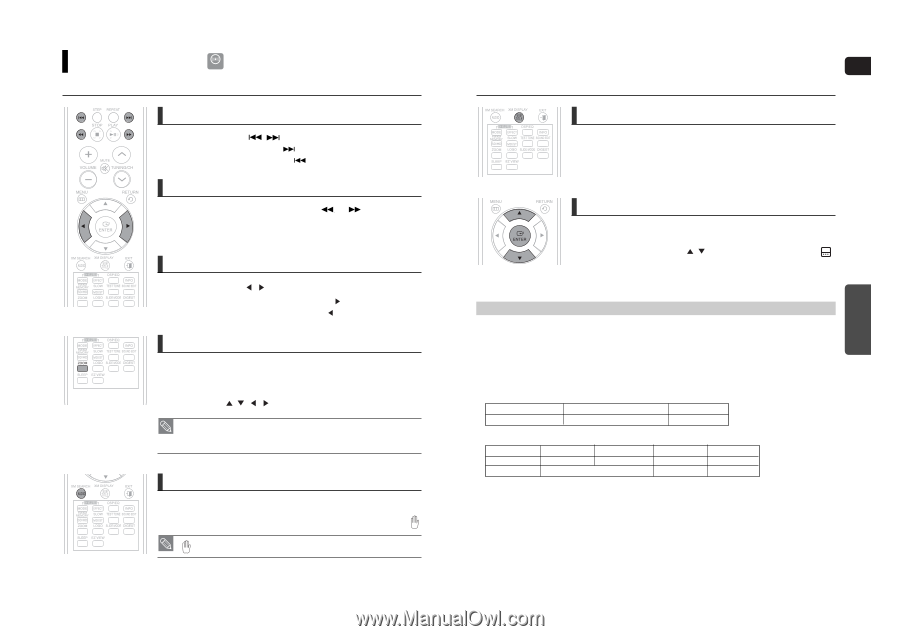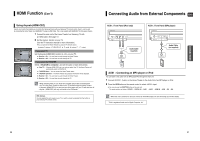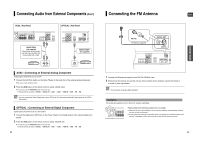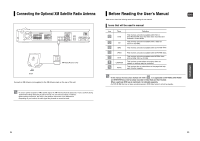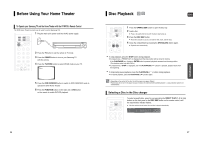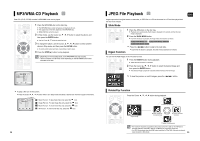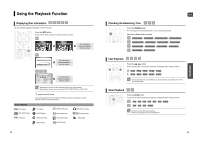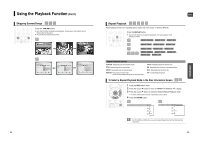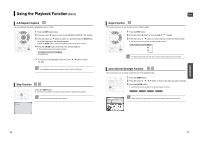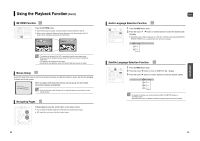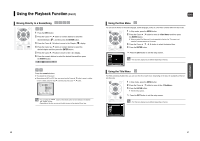Samsung HT-WX70 Quick Guide (easy Manual) (ver.1.0) (English) - Page 16
DivX Playback, Skip Forward/Back, Minute Skip function, Fast playback, Zoom Function, Subtitle Display - problems
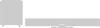 |
View all Samsung HT-WX70 manuals
Add to My Manuals
Save this manual to your list of manuals |
Page 16 highlights
DivX Playback DivX The functions on this page apply to DivX disc playback. Skip Forward/Back During playback, press the , button. ■ Goes to the next file whenever you press the button, if there are over 2 files in the disc. ■ Goes to the previous file whenever you press the button, if there are over 2 files in the disc. Fast playback To play back the disc at a faster speed, press the playback. or button during ■ Each time you press either button, the playback speed will change as follows: 2x ➝ 4x ➝ 8x ➝ 32x ➝ Normal. 5 Minute Skip function During playback, press the , button. ■ Playback skips 5 minutes forward whenever you press the Cursor button. ■ Playback skips 5 minutes back whenever you press the Cursor button. Zoom Function 1 Press the ZOOM button. ■ Each time you press the button, your selection will toggle between and . 2 Press the Cursor , , , button to move to the area you want to enlarge. • A DivX file can be zoomed only in ZOOM X2 mode. • DivX files have .Avi file extensions, however, not all .Avi files are DivX and may not be playable in this unit. Audio Display Press the AUDIO button. ■ If there are multiple audio tracks on a disc, you can toggle between them. ■ Each time you press the button, your selection will toggle between and . • is displayed when there is one supported language in the disc. 30 ENG OPERATION Subtitle Display Press the SUBTITLE button. ■ Each time you press the button, your selection will toggle between and . ■ If the disc has only one subtitle file, it will be played automatically. ■ See number 2 (Caption Function) below for more details concerning Subtitle usage with DivX discs. If the Disc has more than One Subtitle File If the disc has more than one subtitle file, the default subtitle may not match the movie and you will have to select your subtitle language as follows: 1 In Stop mode, press the Cursor , button, select the desired subtitle ( ) from the TV screen, and then press the ENTER button. 2 When you select the desired DivX file from the TV screen, the movie will be played normally. DivX(Digital internet video eXpress) DivX is a video file format developed by Microsoft and is based on MPEG4 compression technology to provide audio and video data over the Internet in real-time. MPEG4 is used for video encoding and MP3 for audio encoding so that the users can watch a movie at near DVD-quality video and audio. 1. Supported Formats This product only supports the following media formats. If both video and audio formats are not supported, the user may experience problems such as broken images or no sound. Supported Video Formats Format Supported Versions AVI DivX3.11~DivX5.1, XviD WMV V1/V2/V3/V7 Supported Audio Formats Format MP3 WMA Bit Rate 80~384kbps 56~128kbps Sampling Frequency 44.1khz AC3 128~384kbps 44.1/48khz DTS 1.5Mbps 44.1khz • DivX files, including audio and video files, created in the DTS format can only support up to 6Mbps. • Aspect Ratio : Although the default DivX resolution is 640x480 pixels (4:3), this product supports up to 800x600 pixels (16:9). TV screen resolutions higher than 800 will not be supported. • When you play a disc whose sampling frequency is higher than 48khz or 320kbps, you may experience shaking on the screen during playback. 2. Caption Function • You must have some experience with video extraction and editing in order to use this feature properly. • To use the caption function, save the caption file (*.smi) in the same file name as that of the DivX media file (*.avi) within the same folder. Example. Root Samsung_007CD1.avi Samsung_007CD1.smi • Up to 60 alphanumeric characters or 30 East Asian characters (2 byte characters such as Korean and Chinese) for the file name. 31