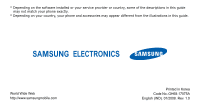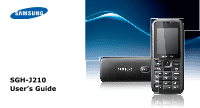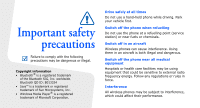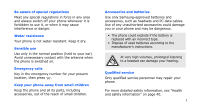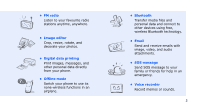Samsung J210 User Guide
Samsung J210 Manual
 |
View all Samsung J210 manuals
Add to My Manuals
Save this manual to your list of manuals |
Samsung J210 manual content summary:
- Samsung J210 | User Guide - Page 1
* Depending on the software installed or your service provider or country, some of the descriptions in this guide may not match your phone exactly. * Depending on your country, your phone and accessories may appear different from the illustrations in this guide. World Wide Web http://www. - Samsung J210 | User Guide - Page 2
SGH-J210 User's Guide - Samsung J210 | User Guide - Page 3
or illegal. Copyright information • Bluetooth® is a registered trademark of the Bluetooth SIG, Inc. worldwide. Bluetooth QD ID: B013324 • JavaTM hand-held phone while driving. Park your vehicle first. Switch off the phone when refuelling Do not use the phone at a refuelling point (service station) or - Samsung J210 | User Guide - Page 4
of small children. Accessories and batteries Use only Samsung-approved batteries and accessories, such as headsets and PC data cables. Use of any unauthorised accessories could damage you or your phone and may be dangerous. • The phone could explode if the battery is replaced with an incorrect - Samsung J210 | User Guide - Page 5
provides you with condensed information about how to use your phone. In this guide, the following instruction icons appear: Indicates that you need to pay careful attention to the subsequent information regarding safety or phone features. → Indicates that you need to press the Navigation key - Samsung J210 | User Guide - Page 6
your photos. • Digital data printing Print images, messages, and other personal data directly from your phone. • Offline mode Switch your phone to use its none-wireless functions in an airplane. • Bluetooth Transfer media files and personal data and connect to other devices using free, wireless - Samsung J210 | User Guide - Page 7
have each item Get started 6 First steps to operating your phone Assemble and charge the phone 6 Power on or off 7 Your phone 7 Keys and icons 8 Access menu functions 11 Enter text 12 Customise your phone 13 Step outside the phone 16 Begin with call functions, camera, music player, web - Samsung J210 | User Guide - Page 8
Bluetooth 4 Browser‡ 5 Java world 6 Memo 7 World clock 8 Calculator 9 Converter 10 Timer 11 Stopwatch 12 Panchang 13 SIM application toolkit1 0 Alarms # Settings 1 Phone only if supported by your SIM card. 2. Available if a memory card is inserted. ‡ If the Google Search service is not available - Samsung J210 | User Guide - Page 9
you have each item • Phone • Travel adapter • Battery • User's Guide You can obtain various accessories from your local Samsung dealer. The items supplied with your phone and the accessories available at your Samsung dealer may vary, depending on your country or service provider. Get started First - Samsung J210 | User Guide - Page 10
and press . 3. When the setup wizard opens, customise your phone according to your preferences. Switch off Press and hold . Volume keys Web access/ Confirm/Navigation key (Up/Down/ Left/Right) Left soft key Memory card slot Dial key Alphanumeric keys Mouthpiece Earpiece Display Right soft - Samsung J210 | User Guide - Page 11
Rear view Camera lens Multi-function jack Camera key You can lock the keypad to prevent any unwanted phone operations from accidentally pressing any of the keys. In Idle mode, press and hold and then . To unlock the keypad, press and then . 8 Keys and icons Keys Perform the function - Samsung J210 | User Guide - Page 12
, missed, or received. Delete characters from the display or items in an application. Press and hold to switch the phone on or off. End a call. In Menu mode, cancel input and return the phone to Idle mode. Enter numbers, letters, and some special characters. In Idle mode, press and hold to access - Samsung J210 | User Guide - Page 13
vary. Signal strength Call in progress Out of your service area Alarm set SOS message feature active New message: • : Text message • : Multimedia message • : Email • : Voicemail 10 Call diverting feature active Bluetooth active Bluetooth headset or hands-free car kit connected GPRS network status - Samsung J210 | User Guide - Page 14
Memory card inserted Music playback in progress Music playback paused FM radio on Profile setting: • : Normal • : Silent • : Driving • : Meeting • : Outdoor • : Offline • : User created Battery power level Access menu functions Select an option 1. Press a desired soft key. 2. Press the Navigation - Samsung J210 | User Guide - Page 15
: 1. Press to to start entering a word. 2. Enter the whole word before editing or deleting characters. 3. When the word displays correctly, press to insert a space. Otherwise, select a word from the alternative word choices. You can use the Hinglish mode by pressing in the text input mode - Samsung J210 | User Guide - Page 16
• Press to enter punctuation marks or special characters. • Press to insert a space. • Press the Navigation key to move the cursor. Phone settings → Phone profiles. 2. Scroll to the profile you are using. 3. Press and select Edit. 4. Select Voice call ringtone → a category → a ringtone - Samsung J210 | User Guide - Page 17
14 To change the sound profile: 1. In Idle mode, press and select Settings → Phone settings → Phone profiles. 2. Select the profile you want. In Idle mode, press or to adjust the key colour 1. In Idle mode, press and select Settings → Display settings → My theme. 2. Select a theme. - Samsung J210 | User Guide - Page 18
You can activate the Silent profile to avoid disturbing other people. In Idle mode, press and hold . Phone lock 1. In Idle mode, press and select Settings → Security settings → Phone lock. 2. Select On. 3. Enter a new 4- to 8-digit password and press . 4. Enter the new password again - Samsung J210 | User Guide - Page 19
answer calls Make a call 1. In Idle mode, enter an area code and phone number. 2. Press . Press or volume. to adjust the 3. Press to end the call. Answer a call 1. Press rings. 2. Press when the phone to end the call. 16 Use the speakerphone feature During a call, press and - Samsung J210 | User Guide - Page 20
In Idle mode, press and hold to turn on the camera. 2. Rotate the phone to the left for landscape view. 3. Aim the lens at the subject and take another photo. View a photo 1. In Idle mode, press and select My files → Images → My photos. 2. Select the photo you want. Record a video 1. In - Samsung J210 | User Guide - Page 21
Select the video you want. Play music Prepare music files Use these methods: • Download from the wireless web. • Download from a PC using the optional Samsung PC Studio. See Samsung PC Studio User's Guide. • Receive via Bluetooth. • Copy to a memory card. See the next section. • Synchronise music - Samsung J210 | User Guide - Page 22
files to a memory card 1. Insert a memory card into the phone. 2. In Idle mode, press and select Settings → Phone settings → PC connections → Mass storage. 3. Connect your phone and PC with an optional PC data cable. 4. Select Open folder to view files when a pop-up window appears on your PC - Samsung J210 | User Guide - Page 23
and click Finish. 5. Select and drag the music files you want to the sync list. 6. Click Start Sync. 7. When synchronisation is finished, disconnect the phone from the PC. 20 • Do not remove the memory card from the phone or unplug the PC data cable while synchronising. It can cause data loss or - Samsung J210 | User Guide - Page 24
Press and hold to scan forward in a file. • : open the playlist. • or : adjust the volume. 4. Press added playlist. 5. Press and select Add → a source. 6. Select a playlist, or select the files you want and press . 7. Press to play music. Listen to the FM radio Listen to the radio - Samsung J210 | User Guide - Page 25
Step outside the phone 3. Press to turn on the radio. 4. When you turn on the FM and select Self-tuning. 2. Press to confirm. Available radio stations are automatically saved. By manual setup: 1. From the radio screen, press or to select the radio station you want. 2. Press - Samsung J210 | User Guide - Page 26
web browser In Idle mode, press . The homepage of your service provider opens. Navigate the web • To scroll through browser items, contact 1. In Idle mode, enter a phone number. 2. Press and select Save → a memory location → New. 3. For Phone, select a number type. 4. Specify contact - Samsung J210 | User Guide - Page 27
Step outside the phone Find a contact 1. In Idle mode, press . 2. Enter the first few letters of the name you want. 3. Select a contact. 4. Scroll to a number and press to - Samsung J210 | User Guide - Page 28
5. Enter the message subject and press . 6. Enter the message text. 7. Press and select Add multimedia or Advanced → Add attachment. 8. Add a media file, Phonebook entry, or calendar item. 9. Press and select Send to send the message. Send an email 1. In Idle mode, press - Samsung J210 | User Guide - Page 29
Step outside the phone 3. Enter email addresses and press . 4. Enter the email subject and press . 5. Enter the email text. 6. Press and select Attach multimedia or Attach organizer. 7. Add image, video, sound, music files, document files, contacts, or calendar items. 8. Press - Samsung J210 | User Guide - Page 30
. 4. If you selected a header, press and select Retrieve to view the body of the email. Use Bluetooth Your phone is equipped with Bluetooth technology, enabling you to connect the phone wirelessly to other Bluetooth devices and exchange data with them, talk hands-free, or control the - Samsung J210 | User Guide - Page 31
code, the pairing is complete. 28 Send data 1. Access an application, such as Phonebook, My files, Calendar, or Memo. 2. Select the item you want to send. 3. Press and select Send via → Bluetooth. 4. For sending a contact, select which data you want to send. 5. Search for and select - Samsung J210 | User Guide - Page 32
Receive data 1. If necessary, enter a Bluetooth PIN and press . 2. Press to confirm that you are willing to receive. 29 - Samsung J210 | User Guide - Page 33
and received. 30 Menu Call manager → Call costs Call manager → Reject list Description Check the cost of your calls, if supported by your SIM card. Make a list of the phone numbers of callers to reject. Phonebook Menu Contact list Description Search for contact information stored in Phonebook. - Samsung J210 | User Guide - Page 34
your phone numbers, or assign a name to each of the numbers. Manage contacts in Phonebook or change the default settings for Phonebook. View the SDN (Service Dialling Number) list assigned by your service provider, if supported by your SIM card. Music Access and listen to all music files sorted - Samsung J210 | User Guide - Page 35
service provider, you may have one of these menus here: • Google Search: Launch the Google search engine to find information, news, images, or local services , such as wallpapers, ringtones, and music files. Messages Menu Create new for using the messaging services. Specify options for sending and - Samsung J210 | User Guide - Page 36
in use. My files Menu Images, Videos, Music, Sounds, Other files Memory card Description Access media files and other files stored in the phone's memory. Access the files stored on a memory card. This menu is only available when you insert a memory card into the phone. Menu Memory status - Samsung J210 | User Guide - Page 37
your photos using various editing tools. Connect the phone wirelessly to other Bluetooth devices. Access up-to-date information and a wide variety of media content, such as wallpapers, ringtones, and music files. Access the embedded Java games. 34 Menu Memo World clock Calculator Converter Timer - Samsung J210 | User Guide - Page 38
day. SIM application toolkit Use a variety of additional services offered by your service provider. Depending on your SIM card, this Settings Menu Description Phone settings → Change the sound settings Phone profiles of the phone for different events or situations. Phone settings → Shortcuts - Samsung J210 | User Guide - Page 39
easily accessed by pressing in Idle mode. 36 Menu Description Phone settings → PC connections Select a USB mode that will be used when you connect your phone to a PC via USB interface. Phone settings → Word suggestion Set the phone to show the alternative word choices for your key presses in - Samsung J210 | User Guide - Page 40
up the idle screen on the display. Select a theme for Menu mode. Change the display settings for the text the greeting that is displayed briefly when the phone is switched on. Menu Description Display settings using the messaging services. Call settings Access network services for call functions - Samsung J210 | User Guide - Page 41
Menu functions Menu Description Phonebook settings → Own number Check your phone numbers, or assign a name to each of the numbers. Calendar settings → Starting day Select which day of the week the calendar starts with. Calendar settings → - Samsung J210 | User Guide - Page 42
by your SIM code card. Security settings → Mobile tracker Set the phone to send the preset tracking message to your family or friends when someone tries to use your phone with another SIM card. This feature may be unavailable due to certain features supported by your service provider. 39 - Samsung J210 | User Guide - Page 43
limits include a substantial safety margin designed to ensure the safety of all persons, regardless of age and health. The exposure standard for mobile phones employs a unit of measurement known as Specific Absorption Rate (SAR). The SAR limit recommended by the EU Council is 2.0 W/kg.1 The highest - Samsung J210 | User Guide - Page 44
mobile phones way. • Use the battery only for its intended purpose. • If you use the phone near the network's base station, it uses less power. Talk and standby time are greatly affected by the signal strength on the cellular network and the parameters set by the service provider. • Battery charging - Samsung J210 | User Guide - Page 45
or cold places because the capacity and lifetime of the battery will be reduced. Try to keep the battery at room temperature. A phone with a hot or cold battery may not work temporarily, even when the battery is fully charged. Li-ion batteries are particularly affected by temperatures below 0° C (32 - Samsung J210 | User Guide - Page 46
As with other mobile radio transmitting equipment, users are advised that for the satisfactory to assist you in obtaining this information. Switch off your phone in health care facilities when regulations posted in these areas instruct you to do so. Vehicles RF signals may affect improperly - Samsung J210 | User Guide - Page 47
a potentially explosive atmosphere, and obey all signs and instructions. Sparks in such areas could cause an explosion or fire resulting in bodily injury or even death. Users are advised to switch off the phone while at a refuelling point (service station). Users are reminded of the need to observe - Samsung J210 | User Guide - Page 48
interfere with the operation of the aircraft. • Failure to observe these instructions may lead to the suspension or denial of telephone services to the offender, or legal action, or both. Care and maintenance Your phone is a product of superior design and craftsmanship and should be treated with - Samsung J210 | User Guide - Page 49
antenna. Unauthorised antennas or modified accessories may damage the phone and violate regulations governing radio devices. • If the phone, battery, charger, or any accessory is not working properly, take it to your nearest qualified service facility. The personnel there will assist you, and if - Samsung J210 | User Guide - Page 50
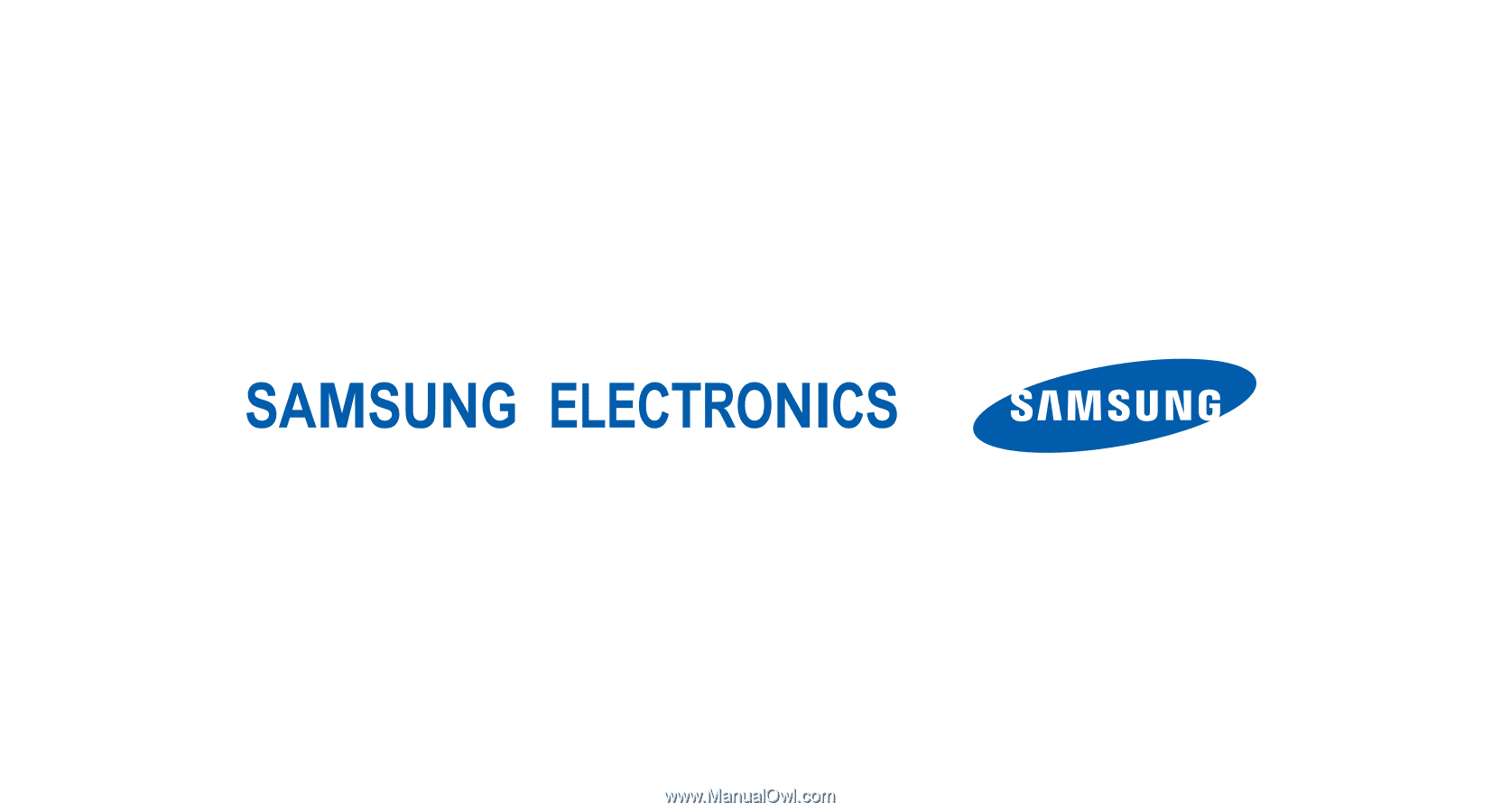
* Depending on the software installed or your service provider or country, some of the descriptions in this guide
may not match your phone exactly.
* Depending on your country, your phone and accessories may appear different from the illustrations in this guide.
World Wide Web
Printed in Korea
Code No.:GH68-17075A
English (IND). 01/2008. Rev. 1.0