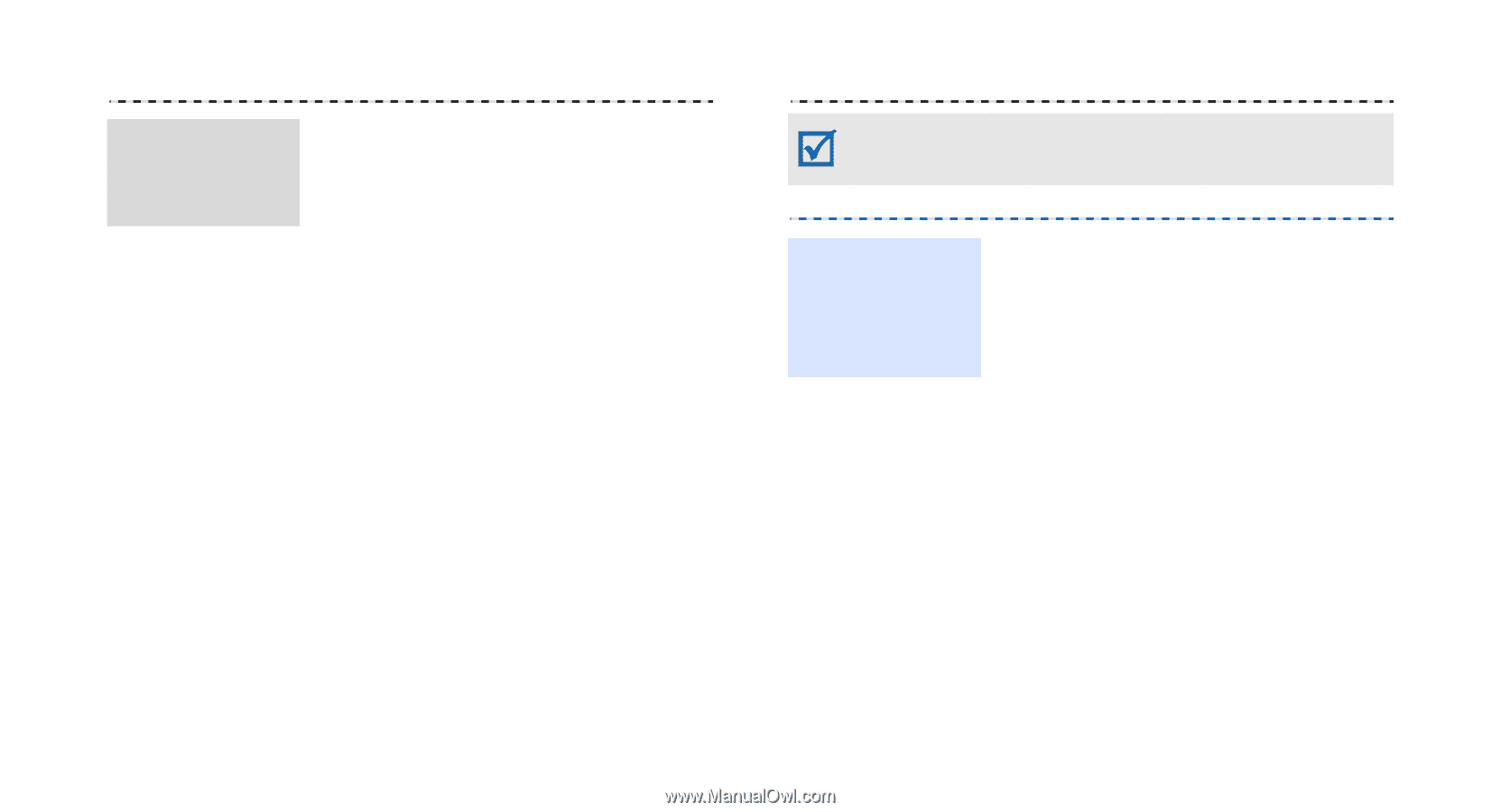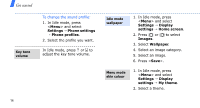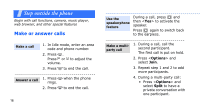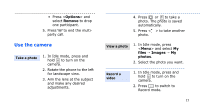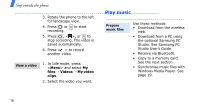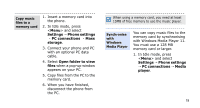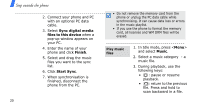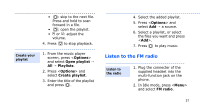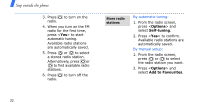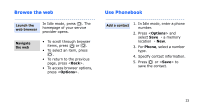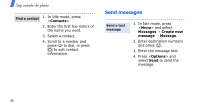Samsung J210 User Guide - Page 22
Settings, Phone settings, PC connections, storage, Open folder to view, files, Media, player
 |
View all Samsung J210 manuals
Add to My Manuals
Save this manual to your list of manuals |
Page 22 highlights
Copy music files to a memory card 1. Insert a memory card into the phone. 2. In Idle mode, press and select Settings → Phone settings → PC connections → Mass storage. 3. Connect your phone and PC with an optional PC data cable. 4. Select Open folder to view files when a pop-up window appears on your PC. 5. Copy files from the PC to the memory card. 6. When you have finished, disconnect the phone from the PC. When using a memory card, you need at least 15MB of free memory to use the music player. Synchronise with Windows Media Player You can copy music files to the memory card by synchronising with Windows Media Player 11. You must use a 128 MB memory card or larger. 1. In Idle mode, press and select Settings → Phone settings → PC connections → Media player. 19