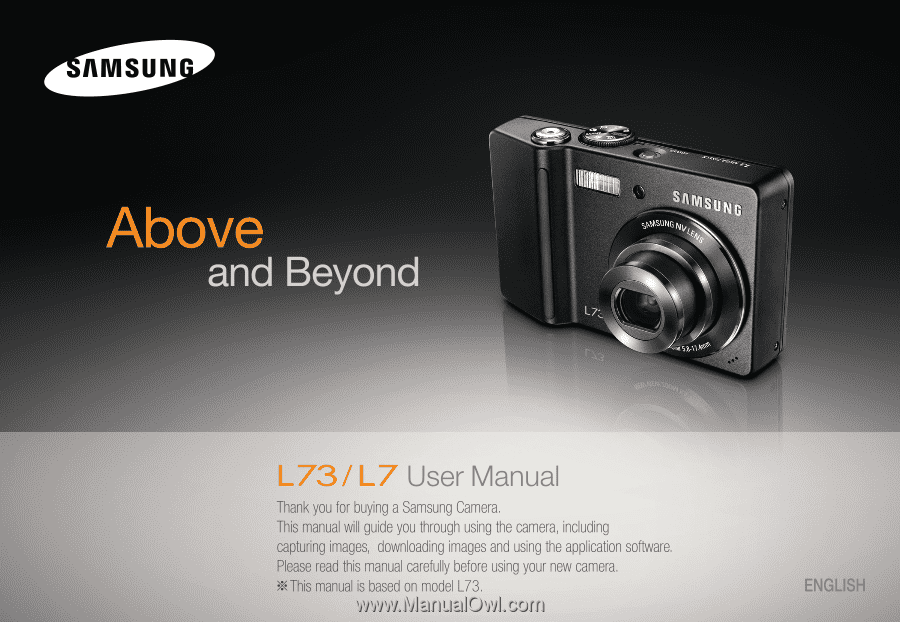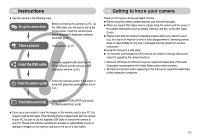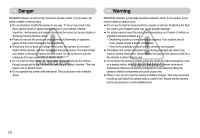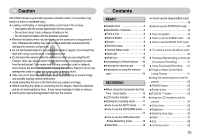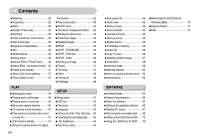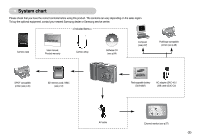Samsung L73 User Manual
Samsung L73 - Digital Camera - Compact Manual
 |
UPC - 044701007456
View all Samsung L73 manuals
Add to My Manuals
Save this manual to your list of manuals |
Samsung L73 manual content summary:
- Samsung L73 | User Manual - Page 1
- Samsung L73 | User Manual - Page 2
it on. Getting to know your camera Thank you for buying a Samsung Digital Camera. ● Before using this camera, please read this user manual thoroughly. ● When you require After Sales service, please bring the camera and the cause of the camera malfunction (such as battery, Memory card etc.) to the - Samsung L73 | User Manual - Page 3
must contact your dealer or Samsung Camera Service centre. Do not continue to use the camera as this may cause a fire or electric shock. ■ Do not insert or drop metallic or inflammable foreign objects into the camera through access points e.g. the memory card slot and battery chamber. This may cause - Samsung L73 | User Manual - Page 4
Charger. After use, always switch off the camera before unplugging the cable from the wall socket. Then make sure that any connector cords or cables to other devices are disconnected before moving the camera 12 ●Instructions on using the memory card 13 RECORDING ●When Using the Camera for the - Samsung L73 | User Manual - Page 5
37 ■Photo Gallery mode 37 the camera 42 ■Play mode button 42 ■ service centre ...60 ●Specifications 62 ●Removing the USB Driver for Windows 98SE 70 ●Digimax Master 71 ●FAQ 73 SOFTWARE ●Software Notes 64 ●System Requirements 64 ●About the software 64 ●Setting up the application software - Samsung L73 | User Manual - Page 6
> Camera case User manual, Product warranty Camera strap Software CD (see p.64) Computer (see p.67) PictBridge compatible printer (see p.48) DPOF compatible printer (see p.45) SD memory card / MMC (see p.12) Rechargeable battery (SLB-0837) AC adapter (SAC-45) / USB cable (SUC-C2) AV cable - Samsung L73 | User Manual - Page 7
Identification of features Front & Top Speaker Shutter button 《6》 Mode dial Power button Built-in flash Auto focus lamp Lens / Lens cover Microphone - Samsung L73 | User Manual - Page 8
Identification of features Back & Bottom Camera status lamp LCD monitor Tripod socket Smart buttons Smart buttons Zoom W button (Thumbnail) Zoom T button (Digital zoom) Eyelet for camera strap BACK button/ Face Reconition button Play mode button USB / AV connection terminal 《7》 - Samsung L73 | User Manual - Page 9
accordance with the subject's movement. ■ Camera Status Lamp Status Description After taking a picture The lamp blinks while saving the image and then turns off when ready to take another picture While voice memo recording The lamp blinks When the USB cable is The lamp lights up connected to - Samsung L73 | User Manual - Page 10
easy picture taking with minimal user interaction. ● PROGRAM mode Selecting the program mode will configure the camera with optimal settings. You can still manually configure all functions except PHOTO GALLERY mode The saved images can be reviewed with music or rotating effects in this mode. 《9》 - Samsung L73 | User Manual - Page 11
figures are measured under Samsung's standard conditions and shooting conditions and may vary depending on the user's methods. INFORMATION Important information about battery usage. ● When the camera is not used, turn off the camera power. ● Please remove the battery if the camera will not be used - Samsung L73 | User Manual - Page 12
. You can transmit data with a PC (p.67) or charge the battery. CAUTION In the following cases, the battery may not be charged. ● When using the USB cable that was not supplied with this camera : Use the supplied USB cable. ● When using a USB hub : Connect the camera to the PC directly. ● When other - Samsung L73 | User Manual - Page 13
status The battery is fully charged Low battery capacity Low battery capacity Low battery capacity (Prepare to recharge (Prepare to recharge (Prepare to recharge or use spare battery) or use spare battery) or use spare battery) Inserting the memory card ■ Turn off the camera's power before - Samsung L73 | User Manual - Page 14
is perfectly normal. ● Do not use a memory card that is used in another digital camera. To use the memory card in this camera, format the memory card using this camera. ● Do not use a memory card formatted by another digital camera or memory card reader. ● If the memory card is subjected to any of - Samsung L73 | User Manual - Page 15
on using the memory card ■ The camera can use SD/ SDHC Memory Cards and MMC (Multi Media Cards). When using MMC cards, please consult the instructions supplied with the cards. Card pins Write protect switch Label [SD (Secure Digital) memory card] The SD/ SDHC memory card has a write protect - Samsung L73 | User Manual - Page 16
When Using the Camera for the First Time : Smart button ■ This button is used for shifting the menu cursor to select the menu, or to confirm the selected menu. - Samsung L73 | User Manual - Page 17
Remaining time (Movie clip/ Voice recording) 00:01:00/01:00:00 4 Card inserted indicator p.12 《16》 No. Description 5 Battery 6 Optical / Digital Zoom bar / Digital Zoom rate 7 Focus mode 8 Flash 9 Image size 10 Shooting mode 11 Metering 12 Sharpness 13 Special Effect 14 Image - Samsung L73 | User Manual - Page 18
user interaction. 1. Insert the battery (p.12) taking note of the correct polarity (+ / -). 2. Insert the memory card (p.12). As this camera ) Selecting the program mode will configure the camera with optimal settings. You can still manually configure all functions except the aperture value and - Samsung L73 | User Manual - Page 19
while the [Capturing!] message is displayed to achieve a better result. 6. As the ASR uses the camera's digital processor, images taken using the ASR may take a little longer for the camera to process. ■ Wise Shot Two images are taken at a time. One is taken in the Fill-In Flash mode and the - Samsung L73 | User Manual - Page 20
Starting the recording mode ■ How to use the Special Effect mode ( ) It is possible to add special effects to your images by using this mode. Select the Special Effect mode by rotating the mode dial. ※ Refer to page 35-37 for more information about the special effect menus. ■ How to use the - Samsung L73 | User Manual - Page 21
When the camera recognises many people at the same time, it will focus on the nearest person. ● When Face detection begins, the Digital Zoom cannot person wears dark glasses or when some part of the face is hidden - When the person being taken does not look at the camera ■ How to use the SCENE mode - Samsung L73 | User Manual - Page 22
way. Lightly press the shutter button to confirm focus and flash battery charge. Press the shutter button all way down to take the picture. low lighting condition, the camera shake warning indicator ( ) may appear on the LCD monitor. In this case, use a tripod, support the camera on a solid surface - Samsung L73 | User Manual - Page 23
, this button works as the OPTICAL ZOOM or DIGITAL ZOOM button. ● This camera has a 3X optical zoom and a 5X digital zoom function. Using both will offer a total the digital zoom software. Releasing the ZOOM T button stops the digital zooming at the required setting. Once the maximum digital zoom - Samsung L73 | User Manual - Page 24
minimum setting is reached. Pressing the ZOOM W button Pressing the ZOOM W button 7 [Digital zoom 5X] 7 [TELE zoom] 7 [WIDE zoom] INFORMATION ● Images taken using the digital zoom may take a little longer for the camera to process. Allow time for this to take place. ● You may notice a decrease - Samsung L73 | User Manual - Page 25
Using the LCD monitor to set the camera ■ You can use the menu on the LCD monitor to set up recording functions. (O : Selectable, X : Not selectable, - : Partly selectable) MENU page COLOR O X X X X X X p.25 BRIGHT O X X X X X X p.25 NORMAL O O O O X X O FOCUS AUTO MACRO O X O X X X X - Samsung L73 | User Manual - Page 26
Colour tone ■ You can add Colour tone on the captured image. The Warm menu will increase the red Colour of the image.The Cool menu will increase the blue Colour of the image. COLOR 7 Brightness ■ You can change the brightness of the image. BRIGHT 7 ● Selecting the Colour tone To select the - Samsung L73 | User Manual - Page 27
distance. The distance ranges are show below. NORMAL(AF) MACRO MF MANUAL FOCUS 7 7 [Auto] 7 [Macro] INFORMATION ● When the macro mode is selected, it is possible that camera shake will occur. Take care not to shake the camera while taking a picture. ● When you take a picture within 40cm in the - Samsung L73 | User Manual - Page 28
T:0.8-2.5 W:0.4-0.8 T:0.5-0.8 Auto macro W:0.4-3.0 T:0.5-2.5 (Unit : m) Manual focus W:0.4-3.0 T:0.5-2.5 INFORMATION ● If you press the shutter camera until the second flash fires. ● Using the flash frequently will reduce the life of the battery. ● Under normal operating conditions the charging - Samsung L73 | User Manual - Page 29
automatically. ※ It is best to use a tripod for the AEB shooting as the time to save each image file is longer and blurring caused by camera shake may occur. 《28》 - Samsung L73 | User Manual - Page 30
Metering ■ If you cannot obtain suitable exposure conditions, you can change the metering method to take brighter pictures. - MULTI : Exposure will be calculated based on an average of the available light in the image area. However, the calculation will be biased towards the centre of the image - Samsung L73 | User Manual - Page 31
camera's digital processor, it is possible to add special effects to your images : No effect is added to the image : Captured images will be stored in black images will be stored in a green tone. : Save the image in negative mode. : User can set the tone of the R (Red), G (Green) and B (Blue) - Samsung L73 | User Manual - Page 32
about 10 seconds and 2 seconds later a second picture will be taken. Motion Timer The camera detects the subject's movement after 6 seconds from pressing the Shutter button, and the picture movement is detected out of the center part (50%) of the sensor where the movement is recognized. 《31》 - Samsung L73 | User Manual - Page 33
the best distance to record sound. Auto Focus type ■ You can select your preferred Auto Focus type according to the shooting condition. - [Multi AF] : This camera selects an AF point from the 5 AF points. - [Center AF] : The rectangular area in the center of the LCD monitor will be focused [Program - Samsung L73 | User Manual - Page 34
, by increasing the ISO sensitivity. However, the image may be saturated in high luminance. The higher the ISO value, the greater is the camera°Øs sensitivity to light; therefore it has a greater capacity for taking pictures in darker conditions. However, the noise level in the image will increase - Samsung L73 | User Manual - Page 35
tungsten (standard light bulb) lighting. CUSTOM : Allows the user to set the white balance according to the shooting condition. menu of the White Balance and place a sheet of white paper in front of the camera so that the LCD monitor shows only white. 2. OK menu button : selects pre-saved - Samsung L73 | User Manual - Page 36
Scene menu ■ Use the menu to easily configure optimal settings for a variety of shooting situations. ※ The scene modes are listed below. [NIGHT] ( ) : Use this for shooting still images at night or in other dark conditions. [PORTRAIT] ( ) : To take a picture of a person. [CHILDREN] ( ) : To - Samsung L73 | User Manual - Page 37
Play mode button or rotate the mode dial during the composite shots, each camera working mode is executed. The images captured before will be deleted. ● After the OK button. And then the voice memo will start. ● Changing part of a composite shot before taking the last shot 1. During the composite - Samsung L73 | User Manual - Page 38
will appear. Press the shutter button to capture an image. [Range 4] 6 Capture:SH Edit:BACK Movie Clip frame stabiliser ■ This menu is for reducing camera shake during movie recording in the Movie clip mode. The recording frame range will become narrower than when the menu is not selected. Pre - Samsung L73 | User Manual - Page 39
Photo Gallery mode ■ Album mode : Images play back by album. If a memory card is not inserted, Personal / Family / Friend / Event albums can't be selected. All of images saved in the internal memory play back. ● Selecting an album You can select an album by using the smart button. Before selecting - Samsung L73 | User Manual - Page 40
Photo Gallery mode ● Playing back an album Press the slide show menu button. : Starting the slide show : Selecting an effect of the slide show : Setting play interval : Selecting a B.G.M A B.G.M can be played back with images. Only a saved music can be selected. You can't add any music on the B.G.M - Samsung L73 | User Manual - Page 41
the Manner mode, Shutter sound, Operating sound, Start-up sound and Effect sound will not be generated. To cancel the Manner mode, turn on the camera by pressing the Power button. 《40》 ● Playing back a movie clip 1. Select the recorded movie clip that you want to play back by using the smart - Samsung L73 | User Manual - Page 42
Starting play mode ● On camera movie trimming : You can extract desired frames of movie clip ISO:50 ⑧ AV:F2.8 ② TV:1/30 ⑦ FLASH:ON 3072X2304 ⑥ 2006.12.01 No. Description 1 Battery 2 Recording Information 3 Slide Bar 4 Fn menu : Press the smart button 5 Setup menu 6 DPOF menu - Samsung L73 | User Manual - Page 43
functions. Play mode button ■ If you have turned on the camera by pressing the POWER button, you can press the PLAY MODE on with the play mode button. The camera is turned on in play mode. Press the play mode button again to turn off the camera. ISO sensitivity Aperture value Shutter speed Whether - Samsung L73 | User Manual - Page 44
that you want to enlarge and press the enlargement button. 2. Different parts of the image can be viewed by using the smart button. 3. continuously at pre-set intervals. You can view the slide show by connecting the camera to an external monitor. To start the slide show, press the Start menu - Samsung L73 | User Manual - Page 45
Starting the slide show ● Setting play interval : Set the slide show play interval to the number of seconds preferred. 10 sec 5 sec 3 sec 1 sec ● Repeat Option : Selecting the repeat option for the slide show. [ONE PLAY] : The slide show is closed after one cycle. [REPEAT PLAY] : The slide - Samsung L73 | User Manual - Page 46
DPOF ■ DPOF (Digital Print Order Format) allows you to embed printing information on your memory the print setup. 3. Press the OK button to confirm the setting. If an image carries DPOF instructions, the DPOF indicator ( ) will show. ISO:200 AV:F2.8 TV:1/30 FLASH:OFF 3648X2736 2006.12.01 30 Prints - Samsung L73 | User Manual - Page 47
[CANCEL] : Cancel all of the print size settings. 3. Press the OK button to confirm the setting. Cancel If an image carries DPOF instructions, the DPOF indicator will show. ※ DPOF [SIZE] secondary menu : Cancel, 3X5, 4X6, 5X7, 8X10 ※ Depending on the manufacturer and printer model, cancelling - Samsung L73 | User Manual - Page 48
Change the resolution (size) of pictures taken. Select [User image] to save an image to be the start-up will display on the LCD monitor and the resized image will not be stored. Trimming ■ You can extract part of the image that you want and save it separately. 1. Select an image that you want to - Samsung L73 | User Manual - Page 49
camera's digital processor, it is possible to add special effects to your images. 1. Press the Edit button. 2. Press the [EFFECT] menu button. 3. Select a desired sub menu by using the smart button. : Captured images will be stored in black USB cable to connect this camera to a printer that supports - Samsung L73 | User Manual - Page 50
connection will not be established. In this case, disconnect the USB cable, and then change the menu. Or press the Printer button and the camera is connected to the printer displaying the [Connecting Printer] message. But, the camera may not connect to the printer, depending on the manufacturer and - Samsung L73 | User Manual - Page 51
on all printers. If not supported, the menus are still displayed in the LCD, but are not selectable. ※ If the setting values are not changed in the automatic / manual setting, the setting values are automatically kept. ■ Reset : Initialises user-changed configurations. 1. In custom printing - Samsung L73 | User Manual - Page 52
can set up basic settings. You can use the setup menu in all camera modes, except Voice Recording mode. The items indicated by are default settings. Shutter Sound Format Delete All Copy to Card Video Out Reset Sub menu Off User image Off Medium Off Sound2 Off Sound2 Off Sound2 No No No NTSC No - Samsung L73 | User Manual - Page 53
OSD will be displayed. [Basic] : When the smart button is touched, the icons will be enlarged and OSD will not be enlarged. [Hide] : If the camera doesn't operate for about 3 seconds, all OSD will disappear. When the shutter is pressed down or half way down, the shutter speed and auto focus - Samsung L73 | User Manual - Page 54
Setup menu [ File name ] ■ This function allows the user to select the file naming format. [Series] : New (Design rule for Camera File systems) format. [ Language ] ■ There is a choice of languages that can be displayed on the LCD monitor. Even if the battery and AC charger are removed and - Samsung L73 | User Manual - Page 55
On ◀ Imprint LCD AF Lamp Power Off Quick View Exit:BACK [ Auto power off ] ■ This function switches the camera off after a set amount of time in order to prevent unnecessary battery drainage. ● Sub menus [1, 3, 5, 10 min] : The power will turn off automatically Off if not used for the period - Samsung L73 | User Manual - Page 56
is first displayed on the LCD monitor whenever the camera is turned on. ● Start up image : [Off], [LOGO], [User Image] - Use a saved image for the start Start up sound ] ■ You can select the sound that is activated whenever the camera is turned on. ● Start up sound : [Off], [Sound 1], [Sound 2], - Samsung L73 | User Manual - Page 57
of memory card. - A new memory card, or an unformatted memory card. - A memory card that has a file this camera can't recognise or one that has been taken from another camera. - Always format the memory card using this camera. If you insert a memory card that has been formatted using other - Samsung L73 | User Manual - Page 58
files to free up space before inserting the memory card into the camera. ● When support only BDGHI. ■ Connecting to an external monitor In RECORDING/ PLAY mode, you can view the stored still images or movie clips by connecting the camera to an external monitor via the AV cable. When the camera - Samsung L73 | User Manual - Page 59
need to select the external or AV channel of the TV. - There will be a digital noise on the external monitor, but it is not a malfunction. - If the image it. - When the camera is connected to an external monitor, some parts of the image may not display. - When the camera is connected to an external - Samsung L73 | User Manual - Page 60
and re-connect the USB cable before trying the transfer again. ■ Always check the condition of the camera before an important event or going on a trip. - Take a picture to check that the camera is working correctly and ensure you have a fully charged spare battery. - Samsung cannot be held - Samsung L73 | User Manual - Page 61
some images File Error! ㆍFile error → Delete the erroneous files. ㆍMemory card error → Contact a camera service centre 《60》 Low Battery! ㆍThere is low battery capacity → Insert a fully charged battery Low Light! ㆍWhen taking pictures in dark places → Take pictures in Flash Photography mode. DCF - Samsung L73 | User Manual - Page 62
message ㆍThe camera's power is off → Turn the camera power on ㆍThe battery is exhausted → Insert charged battery (p.12) ㆍBattery is inserted incorrectly selected → Dis-engage flash off mode ㆍThe camera mode can't use flash → Refer to the FLASH instruction (p.27) Incorrect date and time is displayed ㆍ - Samsung L73 | User Manual - Page 63
to PC that supports USB ㆍThe camera driver is not installed → Install a [USB Storage Driver] 《62》 Digital Zoom :·Still Image mode : 1.0X ~ 5.0X ·Play mode : 1.0X ~ 10.0X (depends on image size) ■ LCD Monitor : 2.5" color TFT LCD (230,000 dots) ■ Focusing - Type : TTL auto focus, Multi-AF, Manual - Samsung L73 | User Manual - Page 64
2A) * Included battery may differ, depending on sales region. ■ Dimensions (WxHxD) : 98 X 59 X 20.3mm (excluding protrusion) ■ Weight : 140g (without battery and card) ■ Operating Temperature : 0 ~ 40°C ■ Operating Humidity : 5 ~ 85% ■ Software - Camera Driver : Storage Driver (Windows 98/98SE - Samsung L73 | User Manual - Page 65
you read this instruction manual carefully before using the software. •The attached software is a camera driver and image editing software tool for Windows. •Under no circumstances should all or part of either the software or the user manual be reproduced. •Copyrights for software are licensed only - Samsung L73 | User Manual - Page 66
frame does not show, run [Windows Explorer] and select [Samsung.exe] in the CD-ROM Drive. Setting up the application software ■ To use this camera with a PC, install the application software first. After this has been done, the stored images in the camera can be moved to the PC and can be edited by - Samsung L73 | User Manual - Page 67
Setting up the application software 3. To play back a movie clip recorded with this camera on the computer, install the XviD codec. 4. Install the Digimax Master in the order shown. ※ The XviD codec is distributed according to and under the - Samsung L73 | User Manual - Page 68
a window asking you to select a driver file may appear. In this case, specify "USB Driver" in the CD supplied. ● PDF documents of user manual are included in the Software CD-ROM supplied with this camera. Search the PDF files with Window's explorer. Before opening the PDF files, you must install the - Samsung L73 | User Manual - Page 69
). ■ Downloading stored images You can download the still images stored on the camera to your PC's hard disk and print them or use a photo editing software to edit them. 1. Connect the camera to your PC with the USB cable. 2. On your computer's desktop display, select [My computer] and double click - Samsung L73 | User Manual - Page 70
. Removing the removable disk ■ Windows 98/98SE 1. Check whether the camera and PC are transferring a file. If the camera status lamp blinks, please wait until the lamp has finished blinking and is constantly on. 2. Unplug the USB cable. ■ Windows 2000/ME/XP (The illustrations may differ from those - Samsung L73 | User Manual - Page 71
disk may be safely removed. 7. Unplug the USB cable. Setting up the USB Driver for MAC 1. A USB Driver for MAC is not included with the software CD as MAC OS supports the camera driver. 2. Check the MAC OS version during start-up. This camera is compatible with MAC OS 10.0 ~ 10.3 3. Connect - Samsung L73 | User Manual - Page 72
your images and movies with this software. This software is only compatible with Windows (but it is not compatible with Windows 98.) ■ To start the program, click [Start → Programs → Samsung → Digimax Master → Digimax Master]. ● Downloading images 1. Connect the camera to your PC. 2. A window for - Samsung L73 | User Manual - Page 73
image displays in this window. ④ Preview window : You can preview the changed image. ※ A still image edited with Digimax Master can't be played back on the camera. ※ Refer to the [Help] menu in Digimax Master for further information. - Samsung L73 | User Manual - Page 74
the supplied USB cable. → Connect the supplied USB cable. Case 2 The camera is not recognised by your PC. Sometimes, the camera may appear under [Unknown Devices] in Device Manager. → Install the camera driver correctly. Turn off the camera, remove the USB cable, plug in the USB cable again, and - Samsung L73 | User Manual - Page 75
instructions about how to temporarily disable the program. Case 8 The camera is connected to the USB port located on the front of the computer. → When the camera is connected to the USB provided with the camera 2) Run Windows Explorer and select the [CD-ROM drive:\ USB Driver\ DirectX 9.0] folder - Samsung L73 | User Manual - Page 76
camera and Windows will start. If the problem happens repeatedly, set the Legacy USB Support to disable and re-start the PC. The Legacy USB Support environmentally safe recycling. Business users should contact their supplier and commercial wastes for disposal. Samsung Techwin cares for the - Samsung L73 | User Manual - Page 77
the user's authority to operate the equipment. ■ Declaration of Conformity Trade Name : SAMSUNG TECHWIN Model No. : Samsung L73 Responsible Party : Samsung Opto-Electronics America, INC. Address : 40 Seaview Dr. Secaucus,NJ 07094 Telephone No. : 201-902-0347 This device complies with Part - Samsung L73 | User Manual - Page 78
DIGITAL IMAGING DIVISION 145-3, SANGDAEWON 1-DONG, JUNGWONGU, SUNGNAM-CITY, KYUNGKI-DO, KOREA 462-121 TEL : (82) 31-740-8086, 8088, 8090, 8092, 8099 FAX : (82) 31-740-8398 www.samsungcamera.com SAMSUNG (free for calls from UK only) UK Service Hotline : 01932455320 www.samsungcamera.co.uk SAMSUNG