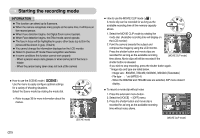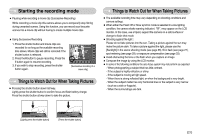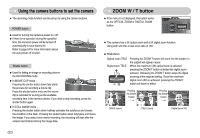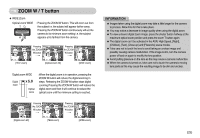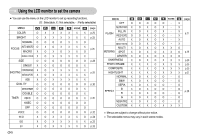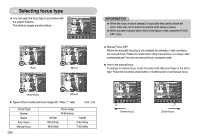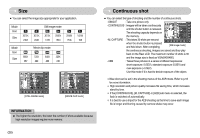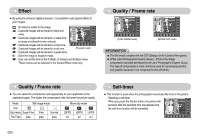Samsung L73 User Manual - Page 26
Colour tone, Brightness
 |
UPC - 044701007456
View all Samsung L73 manuals
Add to My Manuals
Save this manual to your list of manuals |
Page 26 highlights
Colour tone ■ You can add Colour tone on the captured image. The Warm menu will increase the red Colour of the image.The Cool menu will increase the blue Colour of the image. COLOR 7 Brightness ■ You can change the brightness of the image. BRIGHT 7 ● Selecting the Colour tone To select the Colour tone, touch the button and slide your finger to the left or right. ● Changing the brightness To select the brightness, touch the button and slide your finger to the left or right. [Emphasizing the Cool-Colour] [Emphasizing the Warm-Colour] [Dark] [Bright] 《25》
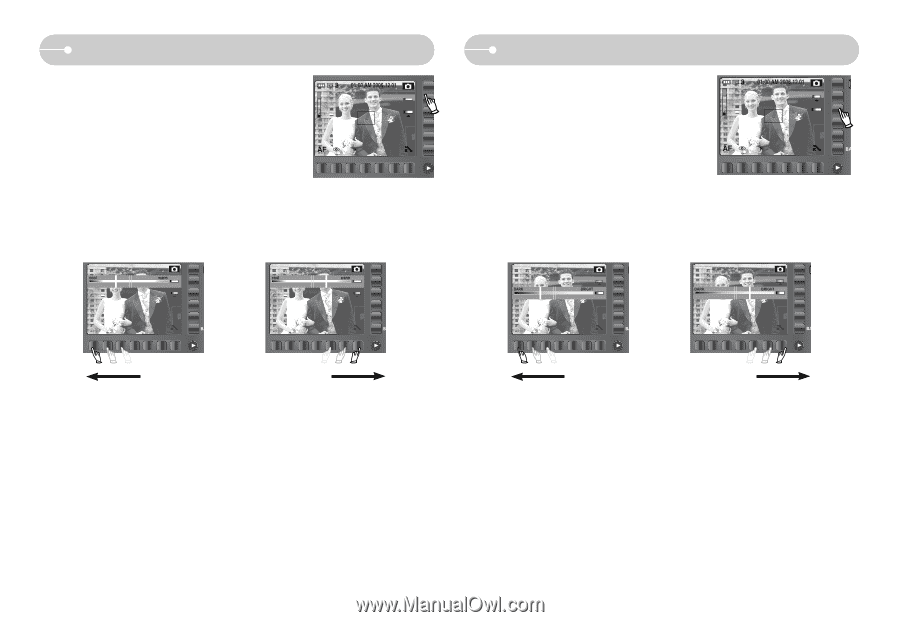
《
25
》
Colour tone
■
You can add Colour tone on the captured image.
The Warm menu will increase the red Colour of the
image.The Cool menu will increase the blue Colour
of the image.
●
Selecting the Colour tone
To select the Colour tone, touch the button and slide your finger to the left or right.
7
COLOR
[Emphasizing the Cool-Colour]
[Emphasizing the Warm-Colour]
Brightness
■
You can change the brightness of the image.
●
Changing the brightness
To select the brightness, touch the button and slide your finger to the left or right.
[Dark]
[Bright]
7
BRIGHT