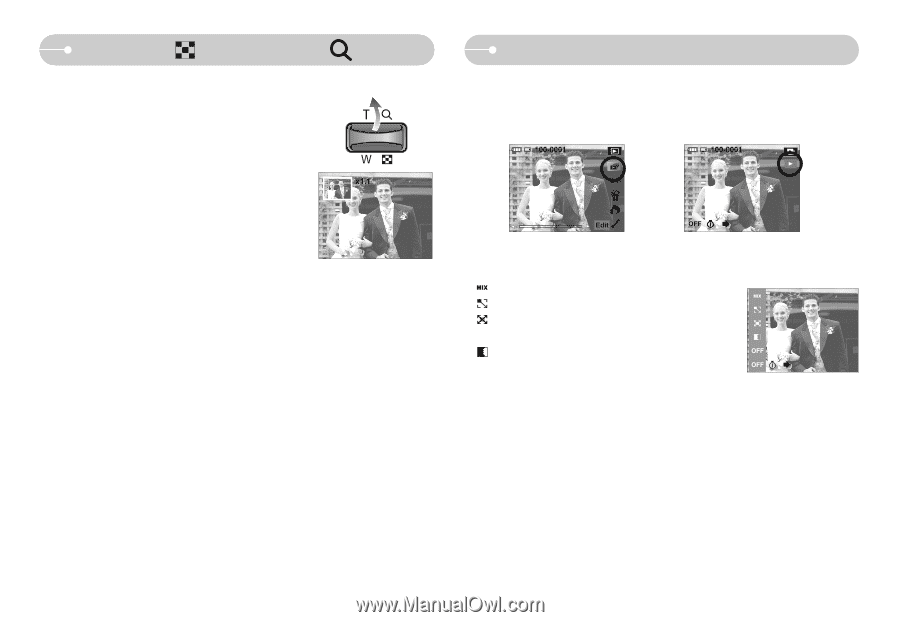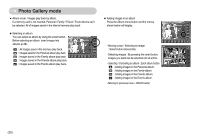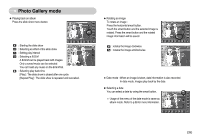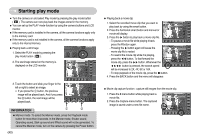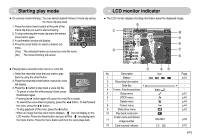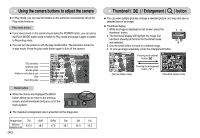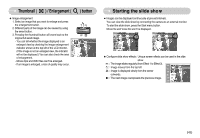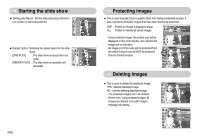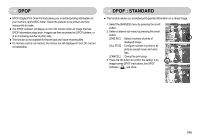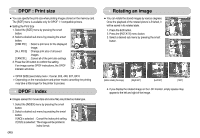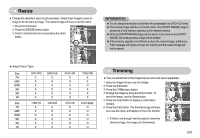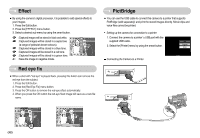Samsung L73 User Manual - Page 44
Starting the slide show, Thumbnail, Enlargement, button
 |
UPC - 044701007456
View all Samsung L73 manuals
Add to My Manuals
Save this manual to your list of manuals |
Page 44 highlights
Thumbnail ( ) / Enlargement ( ● Image enlargement 1. Select an image that you want to enlarge and press the enlargement button. 2. Different parts of the image can be viewed by using the smart button. 3. Pressing the thumbnail button will zoom back to the original full sized image. - You can tell whether the image displayed is an enlarged view by checking the image enlargement indicator shown at the top left of the LCD monitor. (If the image is not an enlarged view, the indicator will not be displayed.) You can also check the area of enlargement. - Movie clips and WAV files can't be enlarged. - If an image is enlarged, a loss of quality may occur. ) button Starting the slide show ■ Images can be displayed continuously at pre-set intervals. You can view the slide show by connecting the camera to an external monitor. To start the slide show, press the Start menu button. Movie file and Voice file won't be displayed. ISO:200 AV:F2.8 TV:1/30 FLASH:OFF 3648X2736 2006.12.01 ● Configure slide show effects : Unique screen effects can be used in the slide show. : The image slides regularly (from Effect 1 to Effect 3). : Image moves from the top left. Mix Effect 3 : Image is displayed slowly from the center Effect 2 outwards. Effect 1 : The next image overspreads the previous image. Off 《43》