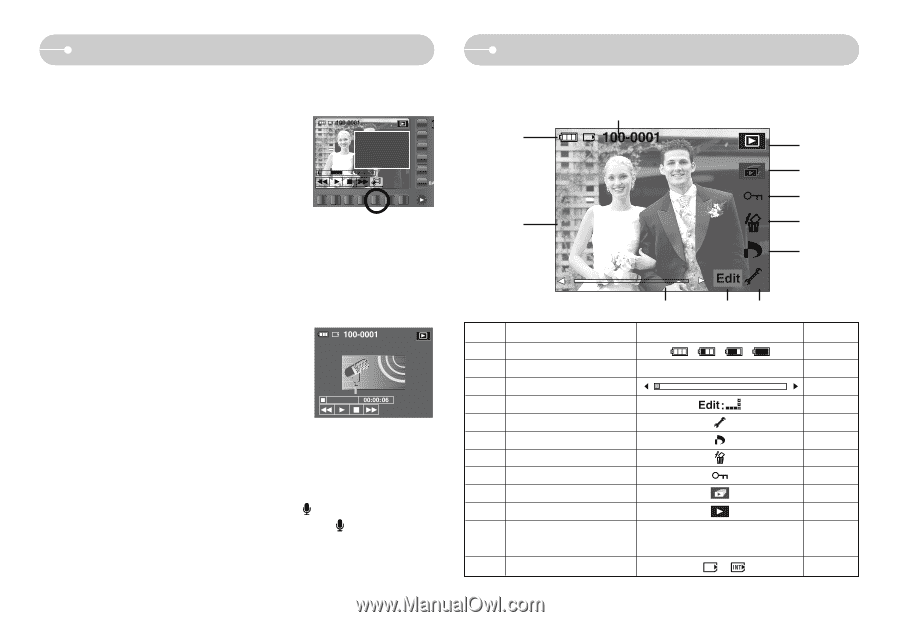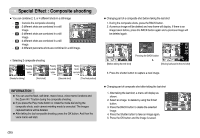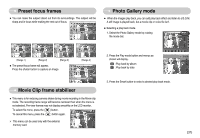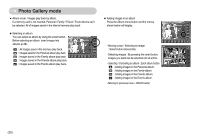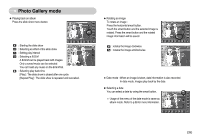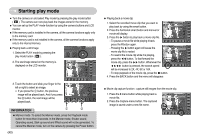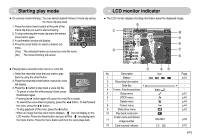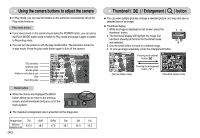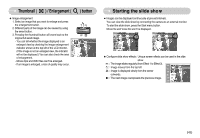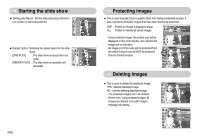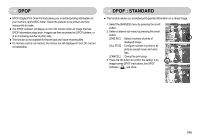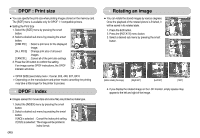Samsung L73 User Manual - Page 42
LCD monitor indicator, Starting play mode
 |
UPC - 044701007456
View all Samsung L73 manuals
Add to My Manuals
Save this manual to your list of manuals |
Page 42 highlights
Starting play mode ● On camera movie trimming : You can extract desired frames of movie clip during the movie clip play back. 1. Press the extract menu button at the point of the movie clip that you want to start extracting. 2. To stop extracting the movie clip press the extract menu button again. 3. A confirmation window will display. 4. Press the smart button to select a desired sub menu. [Yes] : The extracted frames are saved as a new file name. [No] : The movie trimming will cancel. Trimming? Yes No ● Playing back a recorded voice memo or voice file 1. Select the recorded voice that you want to play back by using the smart button. 2. Press the horizontal smart button; menus for voice will display. 3. Press the ▶ button to play back a voice clip file. - To pause a voice file while playing it back, press the II button again. - Pressing the ▶ button again will cause the voice file to restart. - To rewind the voice while it is playing, press the ◀◀ button. To fast forward the voice, press the ▶▶ button. - To stop playback of the voice, press the button. - When an image that has voice memo displays, icon will display on the LCD monitor. Press the Smart button and you will find for playing back the Voice memo. Press the menu button and then the voice plays back. LCD monitor indicator ■ The LCD monitor displays shooting information about the displayed image. ⑪ ① ⑩ ⑨ ISO:50 ⑧ AV:F2.8 ② TV:1/30 ⑦ FLASH:ON 3072X2304 ⑥ 2006.12.01 No. Description 1 Battery 2 Recording Information 3 Slide Bar 4 Fn menu : Press the smart button 5 Setup menu 6 DPOF menu 7 Delete menu 8 Protect menu 9 Slide show menu 10 Play back mode icon Folder name and Stored 11 image number 12 Card inserted indicator ③ ④⑤ Icon 100-0001 Page p.12 p.51 p.45 p.44 p.44 p.43 - p.53 p.12 《41》