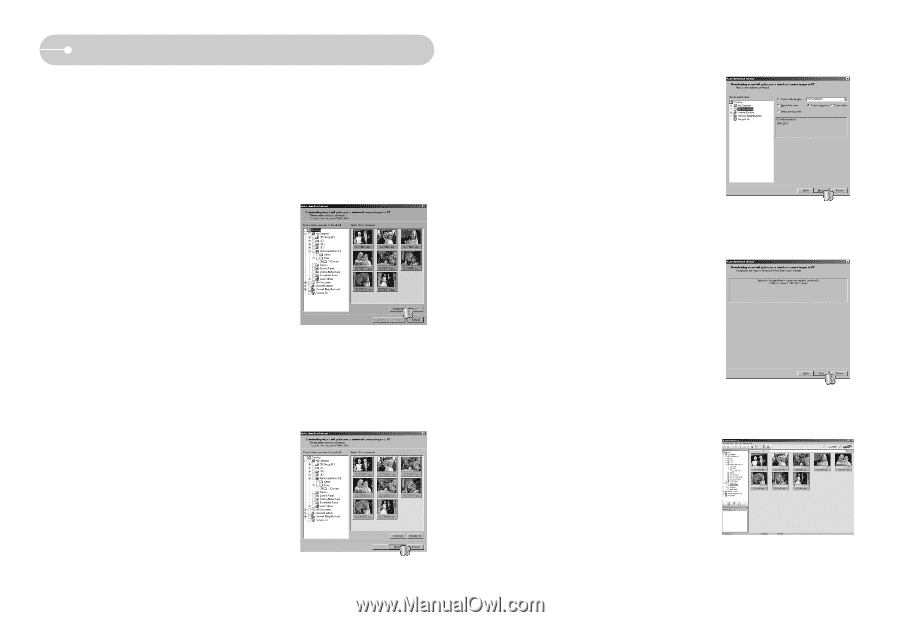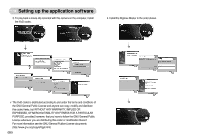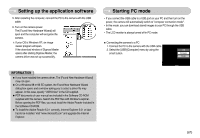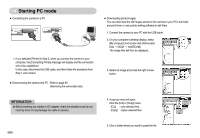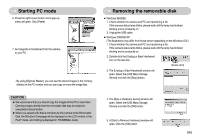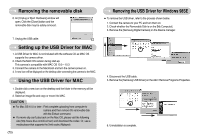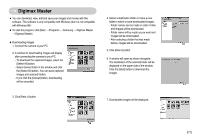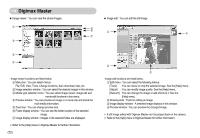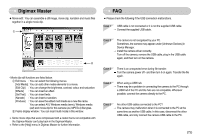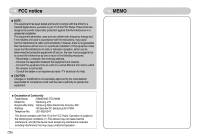Samsung L73 User Manual - Page 72
Digimax Master
 |
UPC - 044701007456
View all Samsung L73 manuals
Add to My Manuals
Save this manual to your list of manuals |
Page 72 highlights
Digimax Master ■ You can download, view, edit and save your images and movies with this software. This software is only compatible with Windows (but it is not compatible with Windows 98.) ■ To start the program, click [Start → Programs → Samsung → Digimax Master → Digimax Master]. ● Downloading images 1. Connect the camera to your PC. 2. A window for downloading images will display after connecting the camera to your PC. - To download the captured images, select the [Select All] button. - Select desired folder in the window and click the [Select All] button. You can save captured images and selected folders. - If you click the [Cancel] button, downloading will be cancelled. 4. Select a destination folder or make a new folder in which to save downloaded images. - Folder names can be made in order of date and images will be downloaded. - Folder name will be made as you want and images will be downloaded. - After selecting a folder that was made before, images will be downloaded. 5. Click [Next >] button. 6. A window will open as shown alongside. The destination of the selected folder will be displayed on the upper side of the window. Click the [Start] button to download the images. 3. Click [Next >] button. 7. Downloaded images will be displayed. 《71》